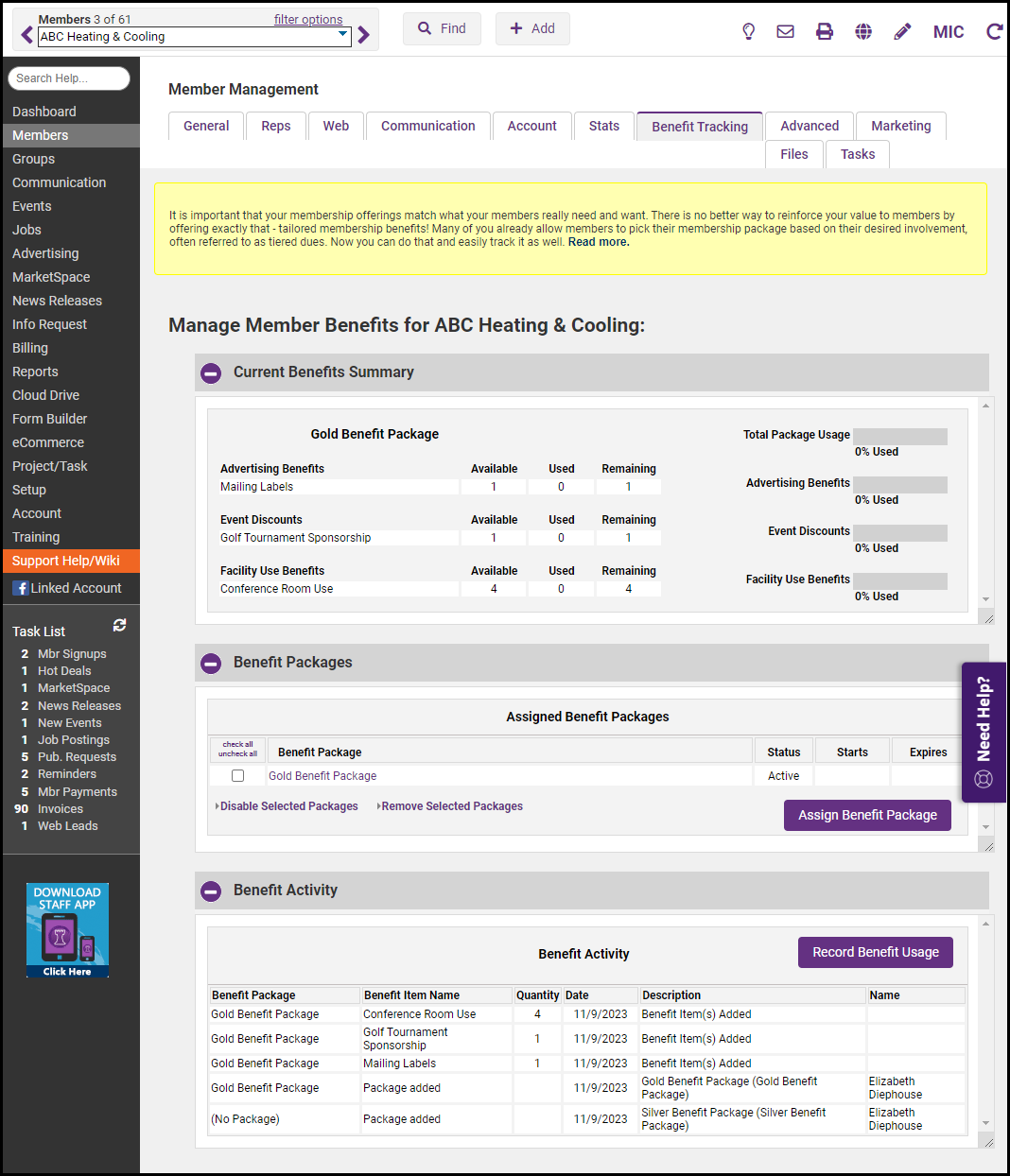Assign Benefit Packages to Members In Bulk
-
Click Setup in the left-hand navigation panel.
-
Click Setup Benefit Tracking in the Member Options section.
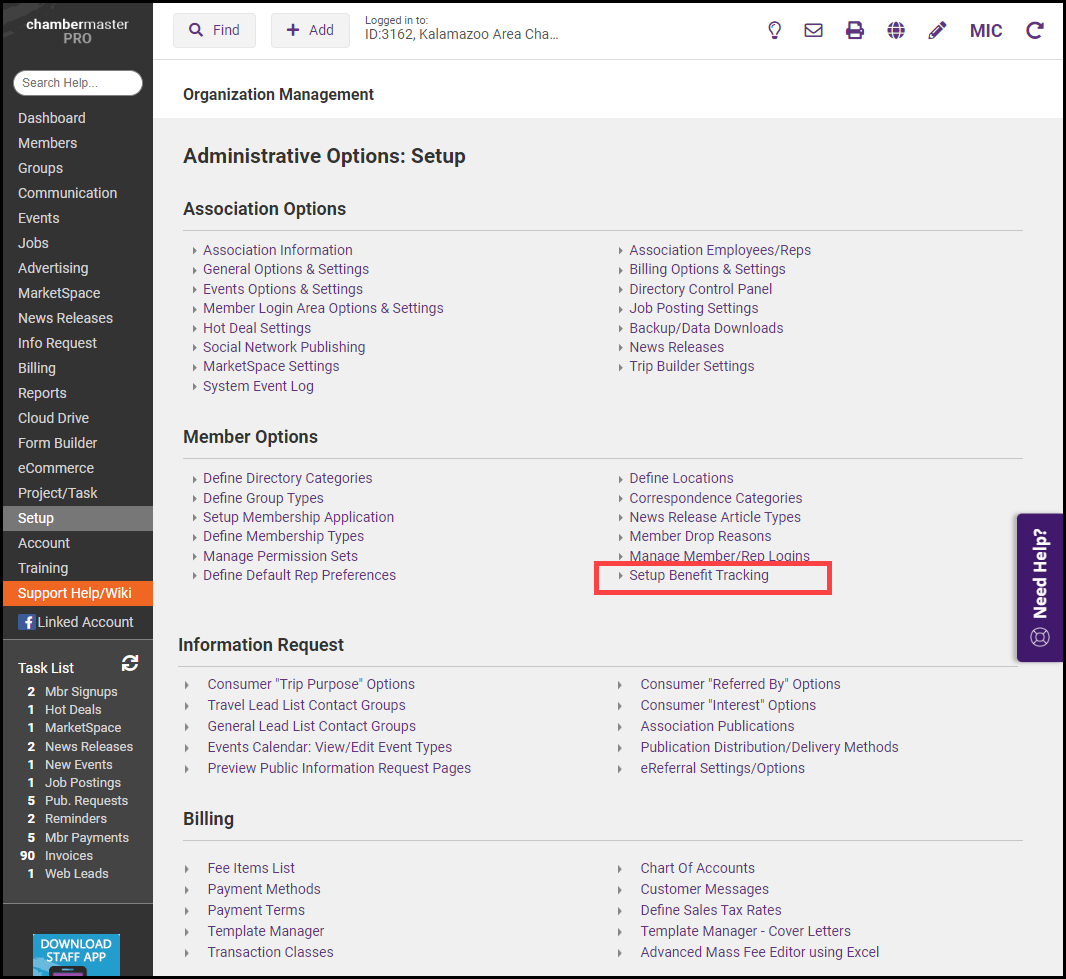
-
On the Assign Benefit Packages tab, select the members you wish to assign packages to from one or many of the following options:
-
Membership Type
-
Membership Status
-
Renewal Month
-
Join Start/End Dates
-
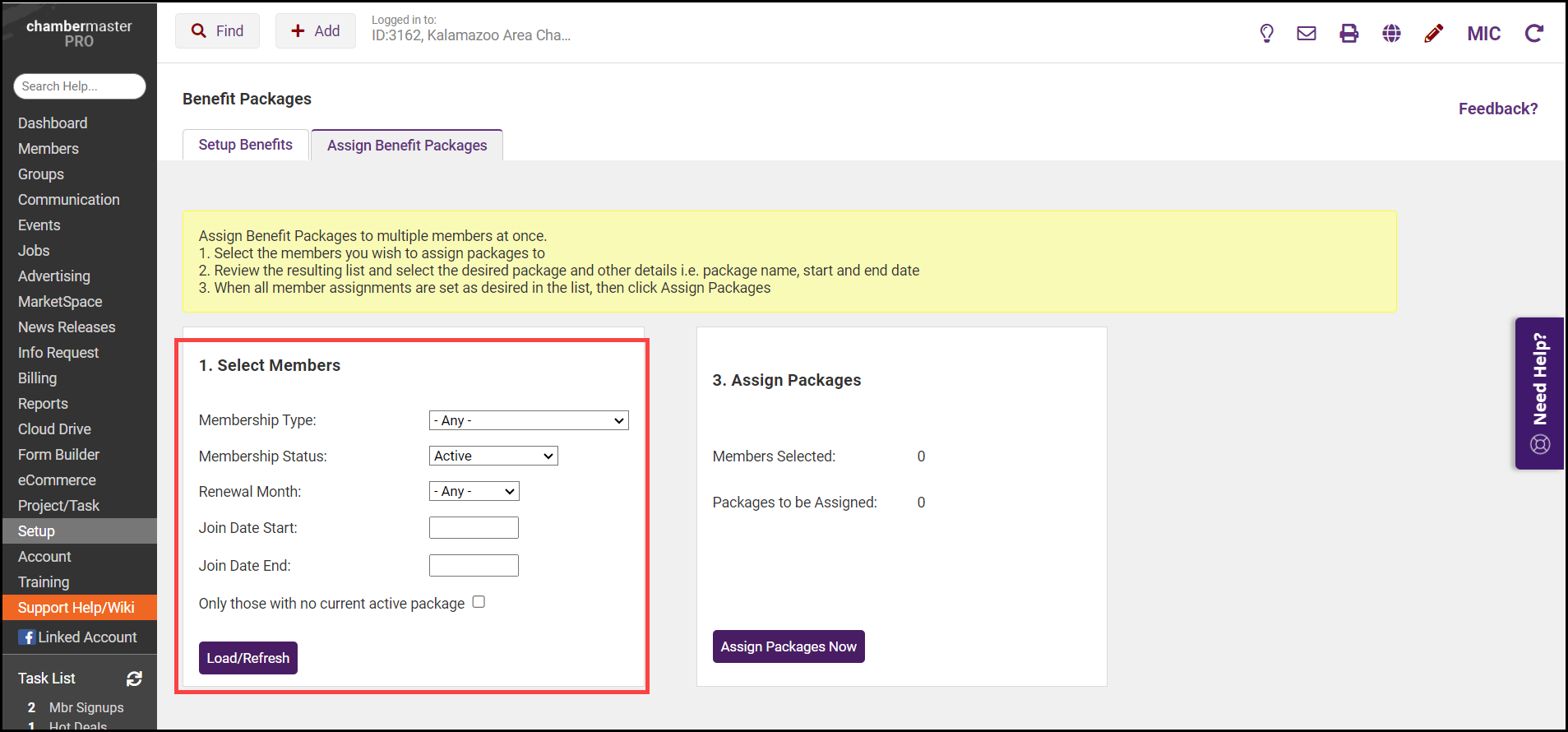
-
Click the Load/Refresh button. The Select Package Assignments section will display a list of all members that meet the criteria entered.
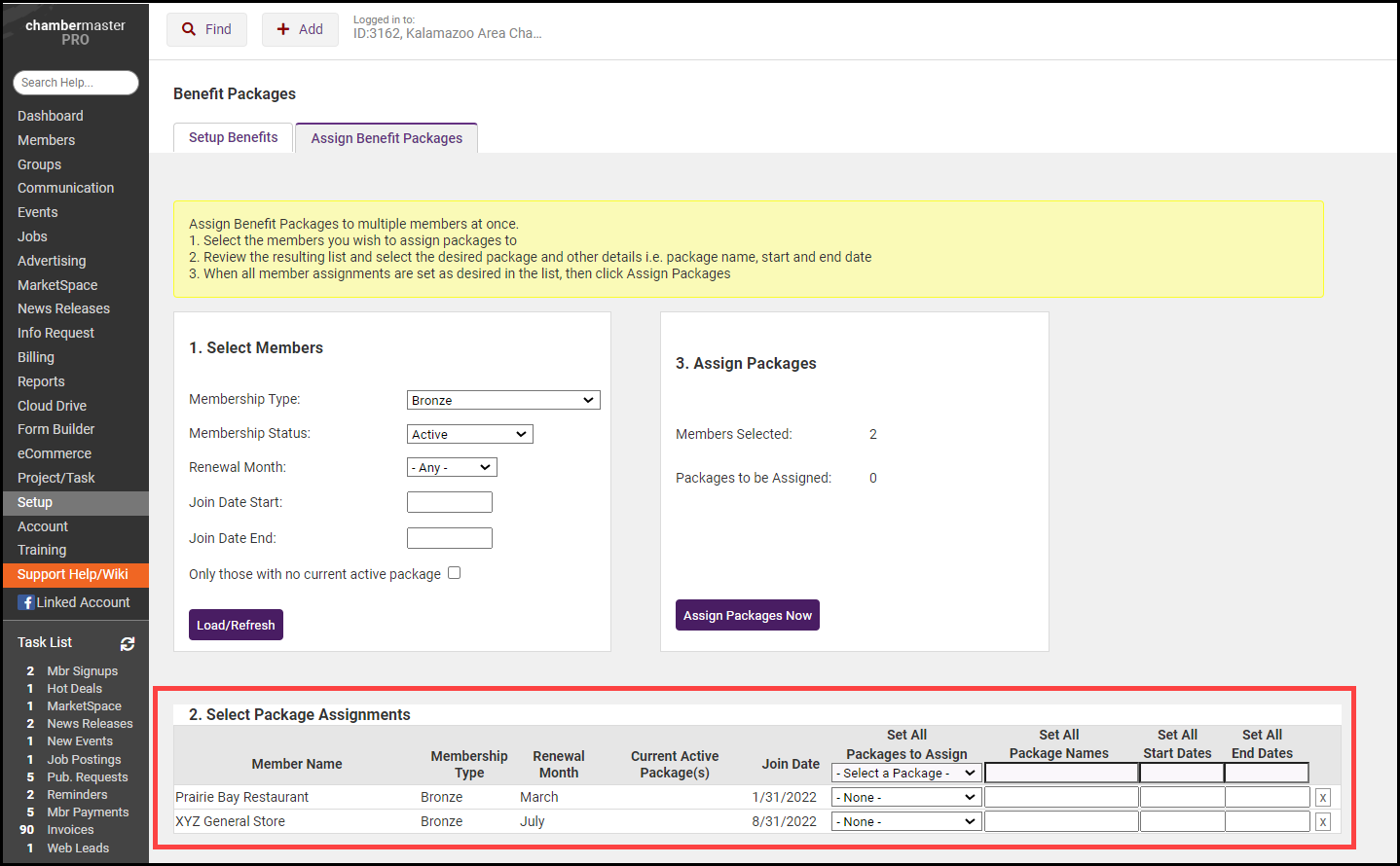
-
Assign the desired package(s) to the members. You can select one package to assign to all by choosing it from the Set All Packages to Assign drop-down list, or you can assign packages individually to each member.
-
By default, the Package Names will be set to the name of the Benefit Package. You can override this if you wish. You can set the same name for all by entering it into the Set All Packages Names text box, or you can change the name individually for each member.
-
Enter the Start Date and End Date for the Benefit Package(s). You can set these dates for all by entering them in the Set All Start Date and Set All End Date text boxes, or enter them individually.
-
Click the Assign Packages Now button. The benefit items, included in the assigned Benefit package, are immediately recorded and displayed as available on the members’ Benefit Tracking tab.
Assign Benefit Packages to Members Individually
-
Select the Benefit Tracking tab for the appropriate member.
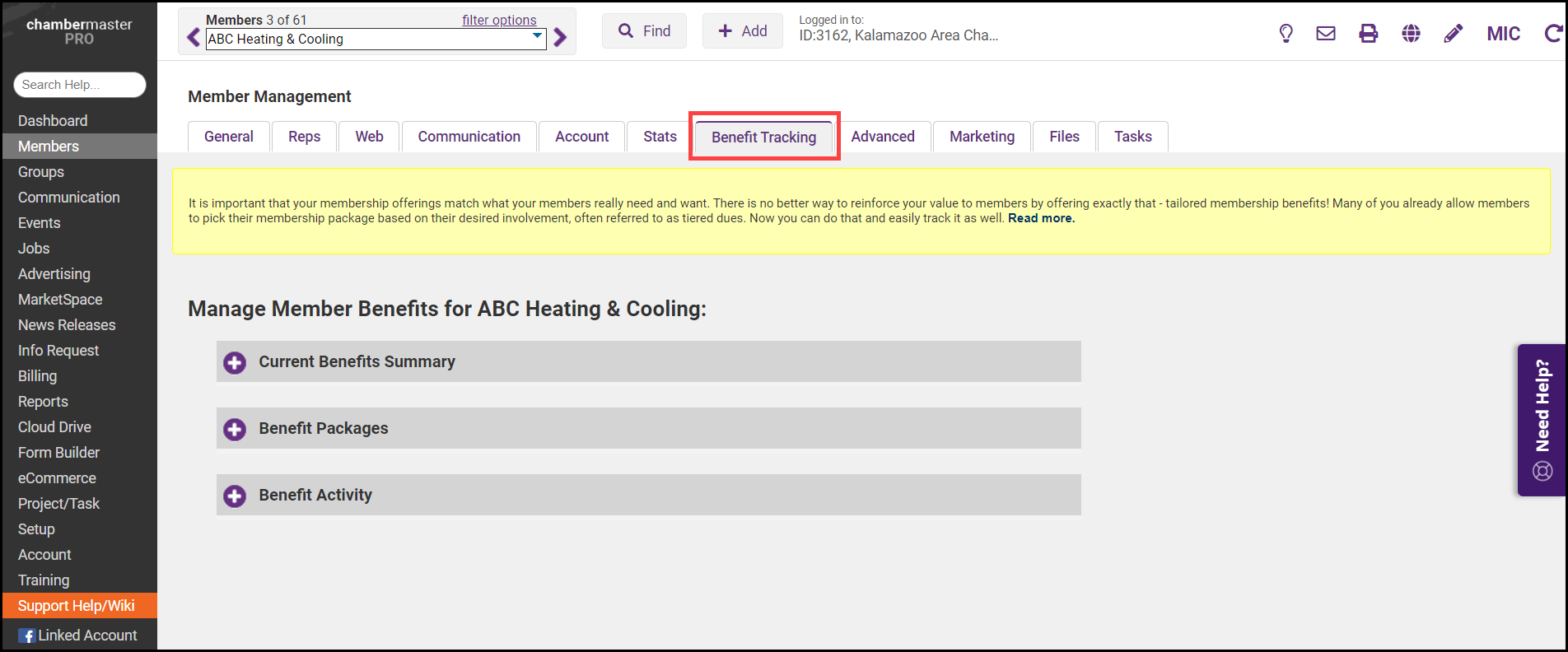
-
In the Benefit Packages section, click the Assign Benefit Package button.
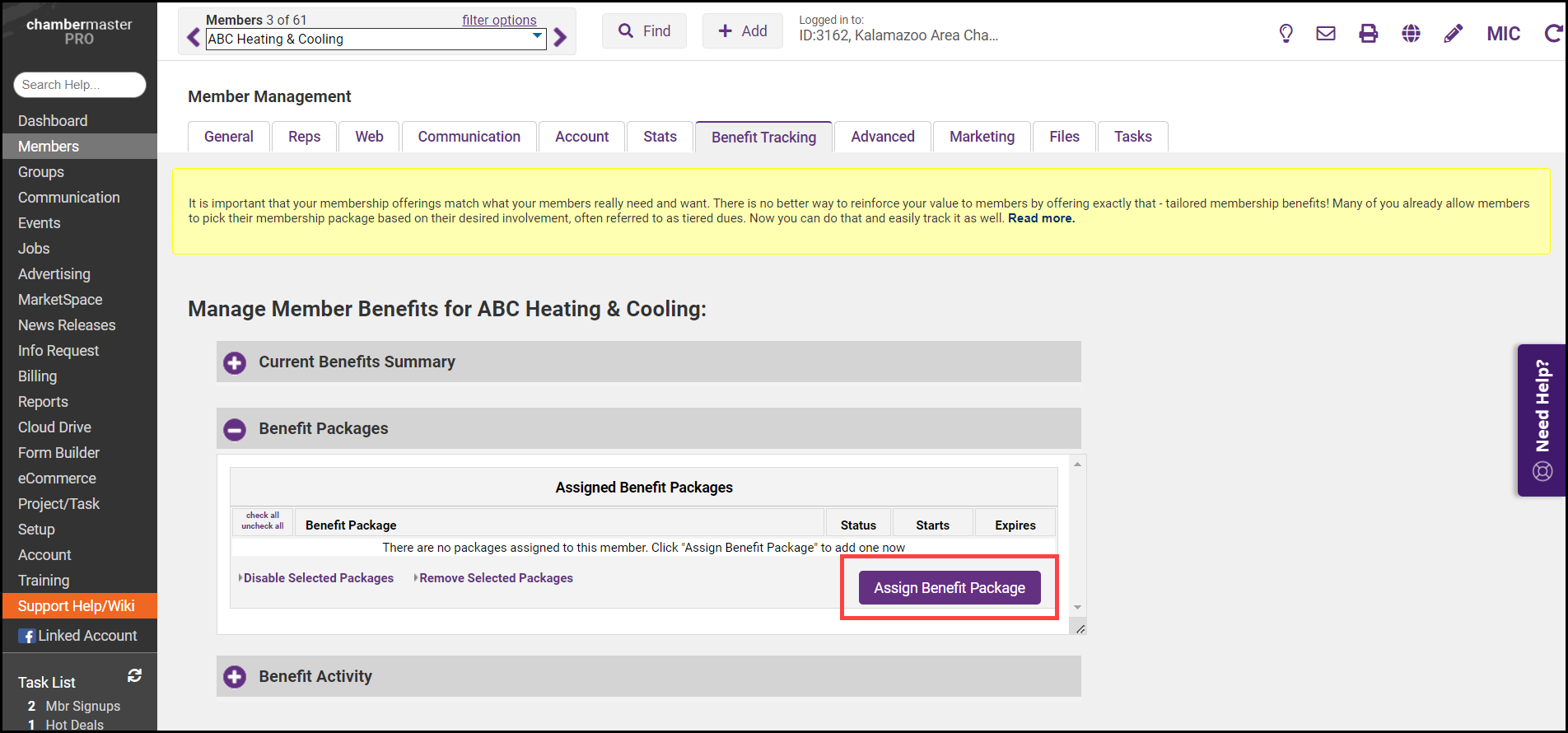
-
Select the desired Benefit Package from the Package list.
-
All active Benefit Packages will be available for selection.
-
The Name of the package will default to the name of the Benefit Package. You can change this if you wish.
-
(Optional) Enter a Start Date and Expiration Date for the package.
-
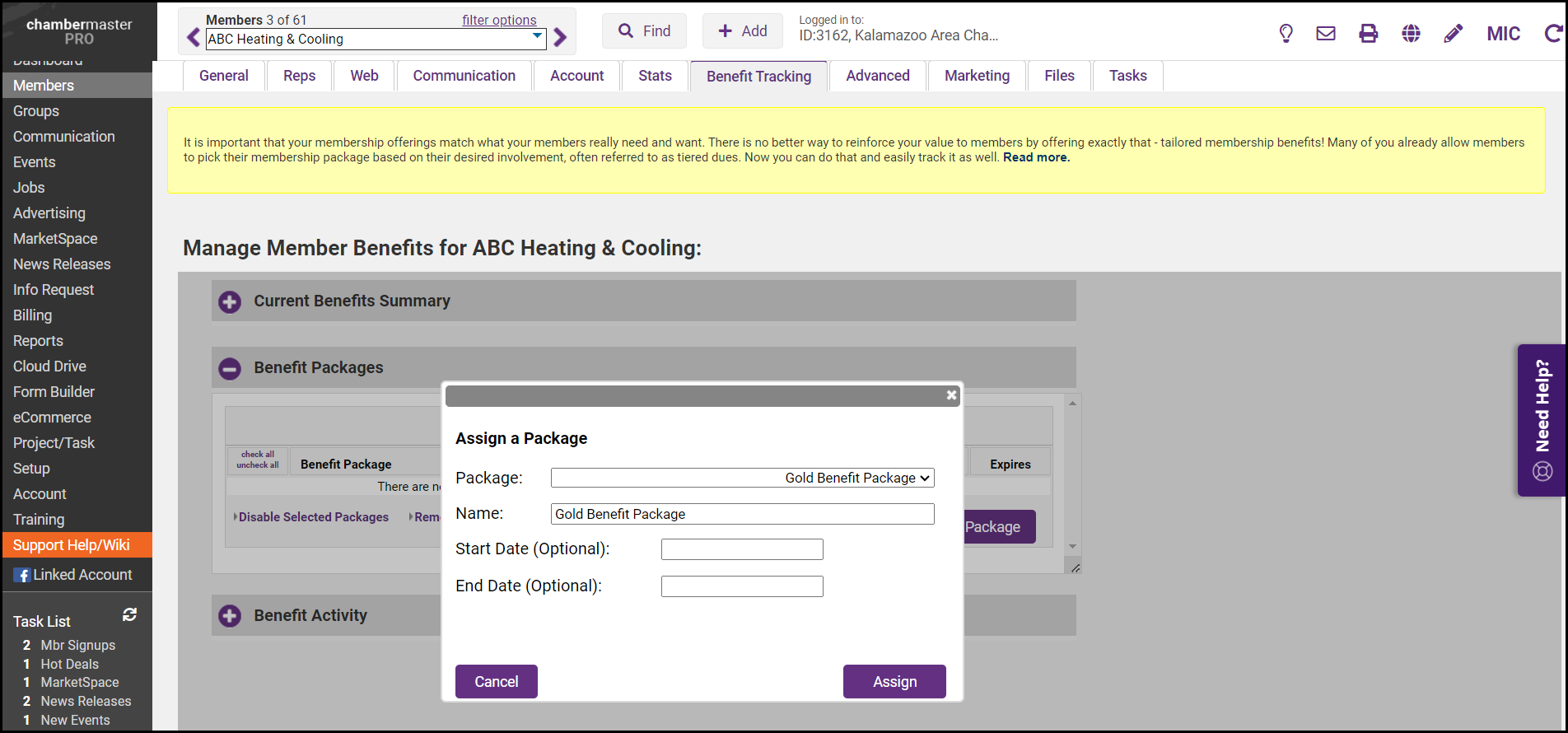
-
Click Assign. The Current Benefits Section and the Benefit Activity sections of the Benefit Tracking tab will automatically be populated with the Benefit Items included in the selected package, as shown below.