Once a benefit usage has been entered, you can go back and make changes. For example, when a staff person records the usage of an item, they may incorrectly indicate who has used the item or put in the wrong description.
-
Click the member's Benefit Tracking tab.
-
In the Benefit Activity section, click the link for the benefit usage you wish to change.
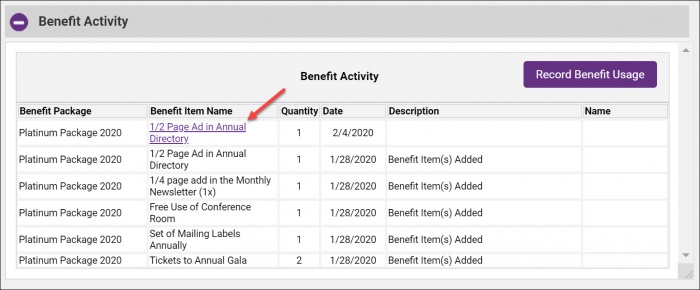
-
Make the desired changes and click Update Usage.
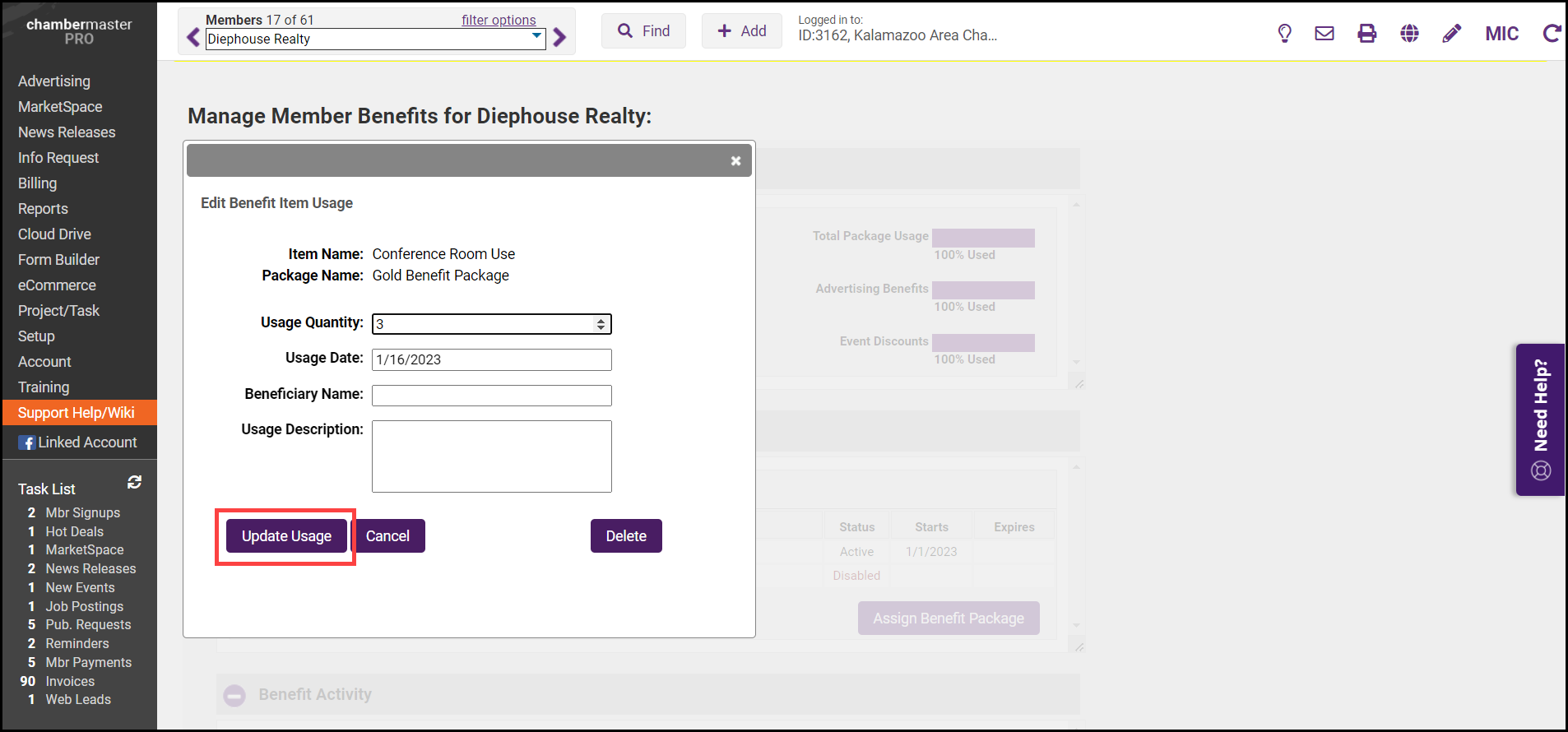
Delete a Benefit Usage
If a staff person accidentally records that someone used a benefit, but later realizes they put it on the wrong member, or they recorded a use incorrectly, the benefit usage may be deleted.
-
Click the member's Benefit Tracking tab.
-
In the Benefit Activity section, click the link for the benefit usage you wish to delete.
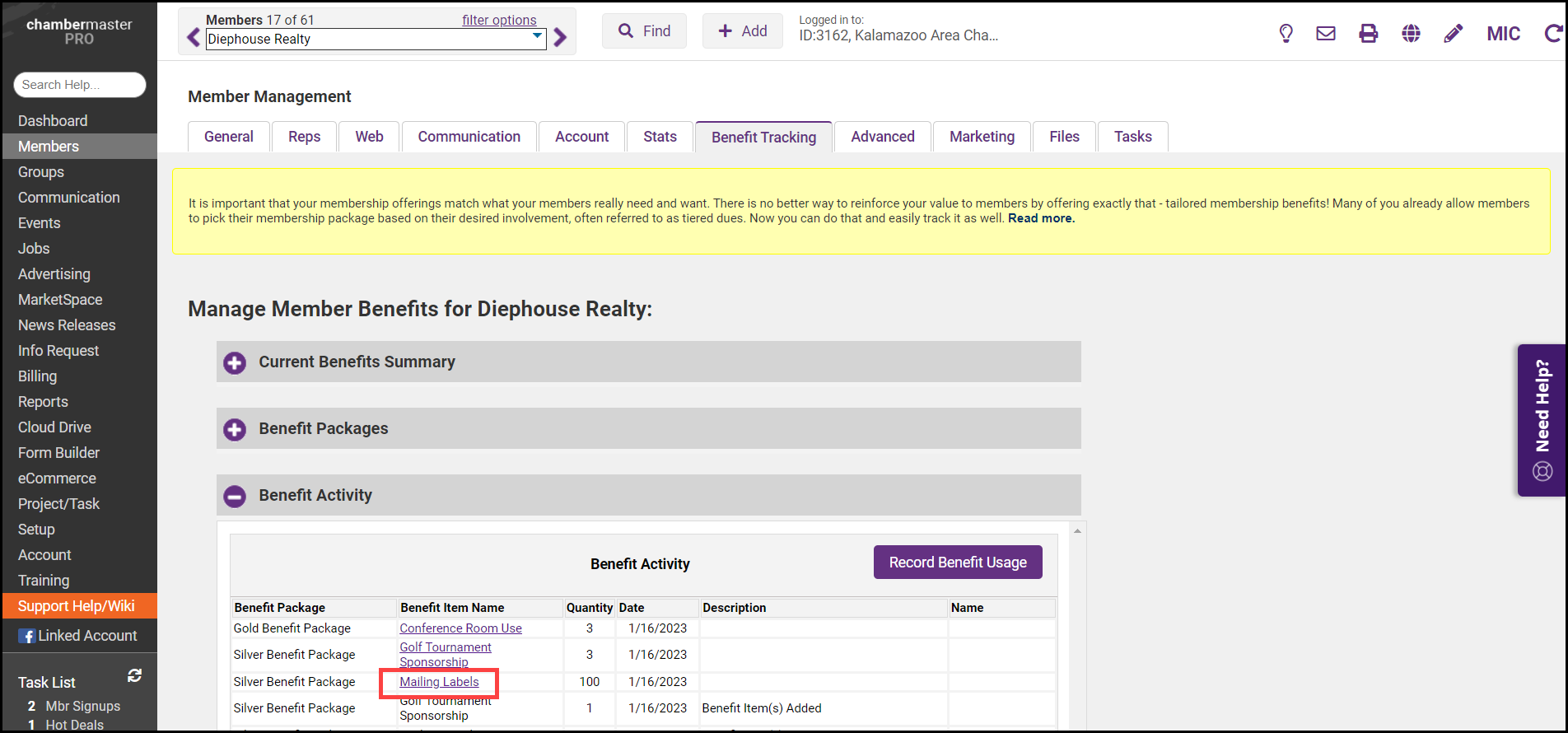
-
In the Edit Benefit Item Usage window, select the Delete button.
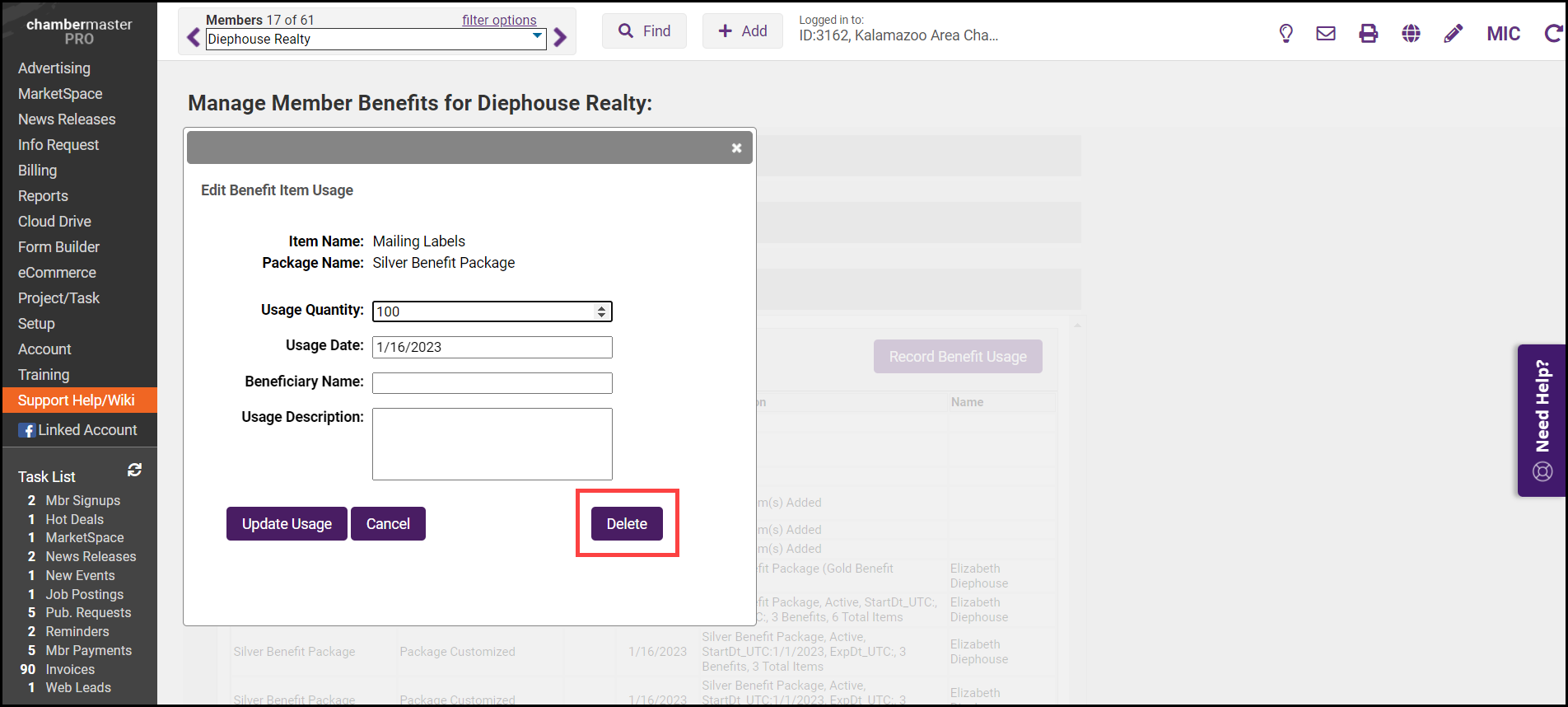
-
Click OK to confirm.



