An orange icon in the Attendee column of the guest list indicates that neither the attendee nor the organization is associated with a record in your database. You can add the company to your database from the guest list.
-
For the desired event, click the Guest List tab.
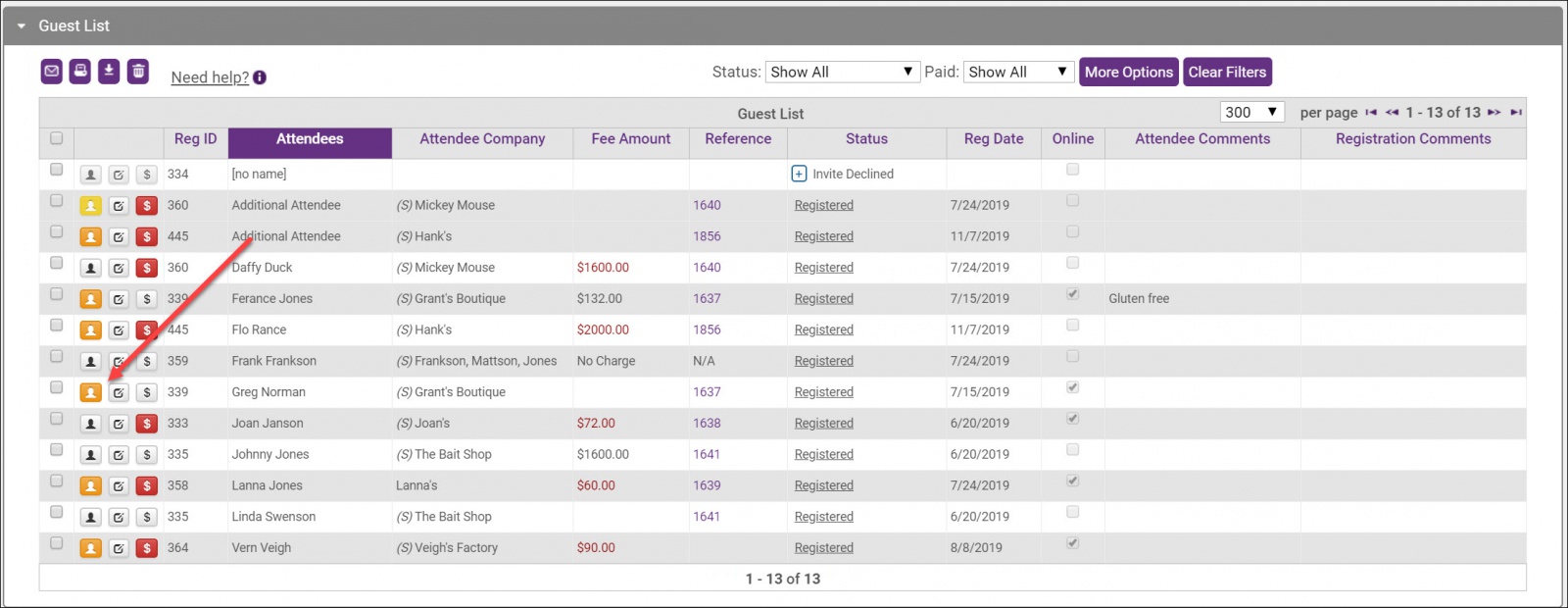
- Click the Edit Attendee icon for the desired attendee.
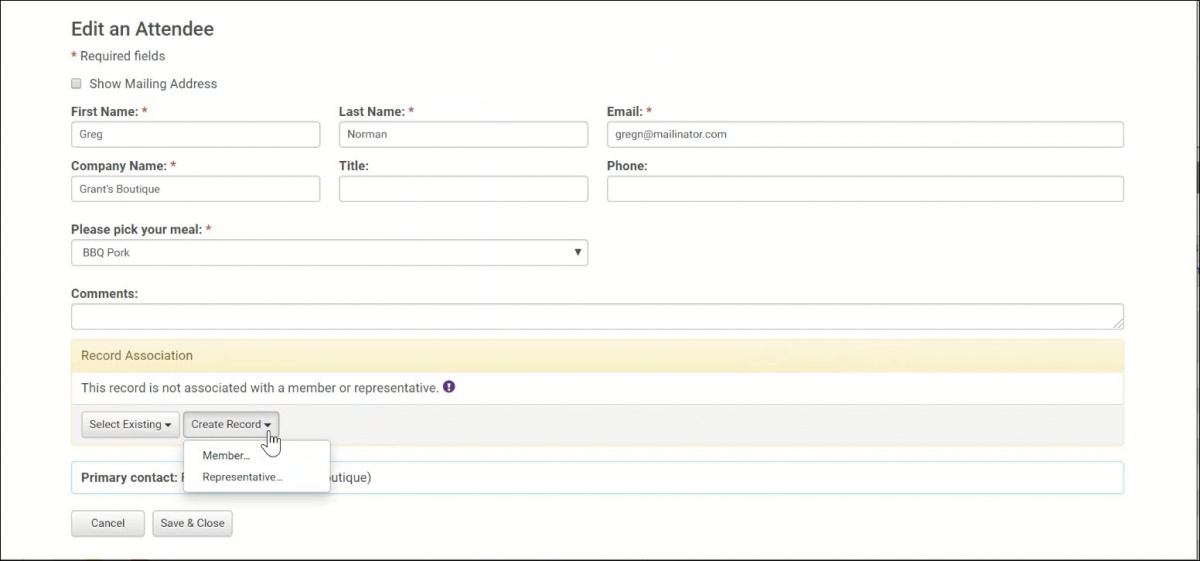
- Click Create Record.
- Select Member. The information provided by the event registrant will be automatically populated (including the attendee's name). You can add information about the new member
- If adding the member as a prospect, select Prospect from the Status dropdown. Select Finish.
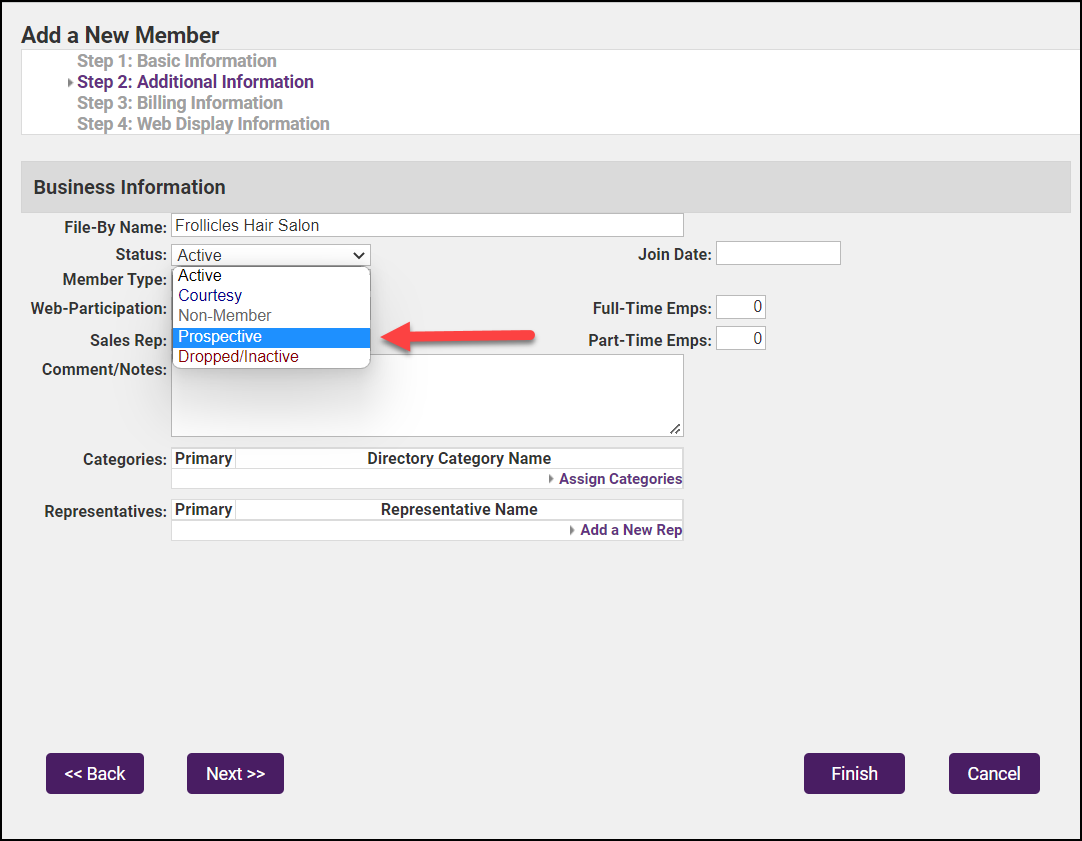
-
If the new member will be an active member, follow the steps for adding a new member to your database.



