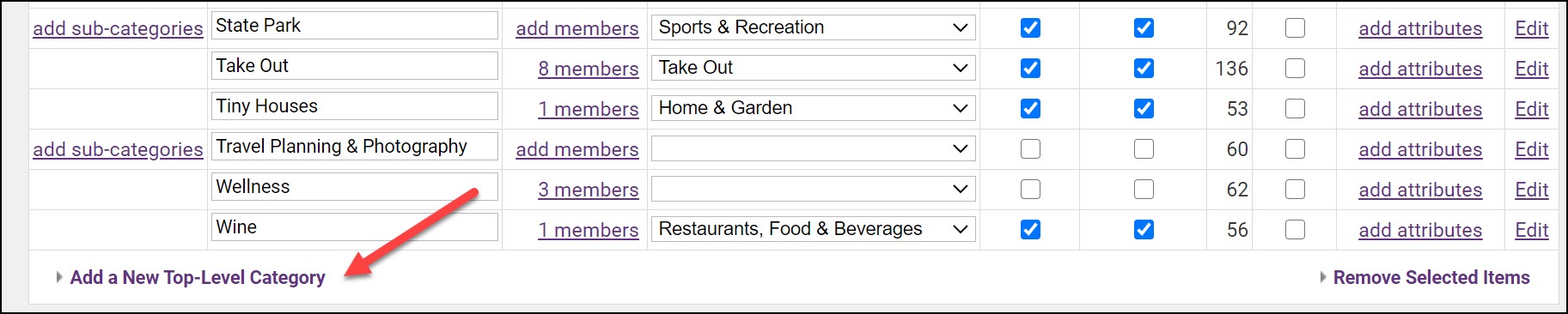Add Top Level Directory Categories
|
|
NOTE: If you are just getting started with the ChamberMaster/MemberZone software and you have provided directory categories, the GrowthZone support team will import your business directory categories and maintain their association with the designated member(s). These categories are under your control in the future and may be modified at your convenience. After the initial import, it's important to double-check the categories and view the entire structure, including sub-categories and associated QuickLinks, which may be new to your member business directory and thus may not currently be assigned. |
- Click Setup in the left-hand menu.
-
- Click Define Directory Categories in the Member Options area.
-
- A list of the categories you have currently defined for your organization will be displayed. Scroll to the bottom of the list and click the Add a New Top-Level Category.
-
- Enter the name of the category in the New Category Name text box.
- Select the Quick Link under which this category should be displayed. A Quick Link category should be assigned to every top-level and sub-category to take full advantage of all search methods available on the integrated public website.
- Click Save Changes.