-
Click Members in the left-hand menu.
-
Select the desired member.
-
Click the Advanced tab.
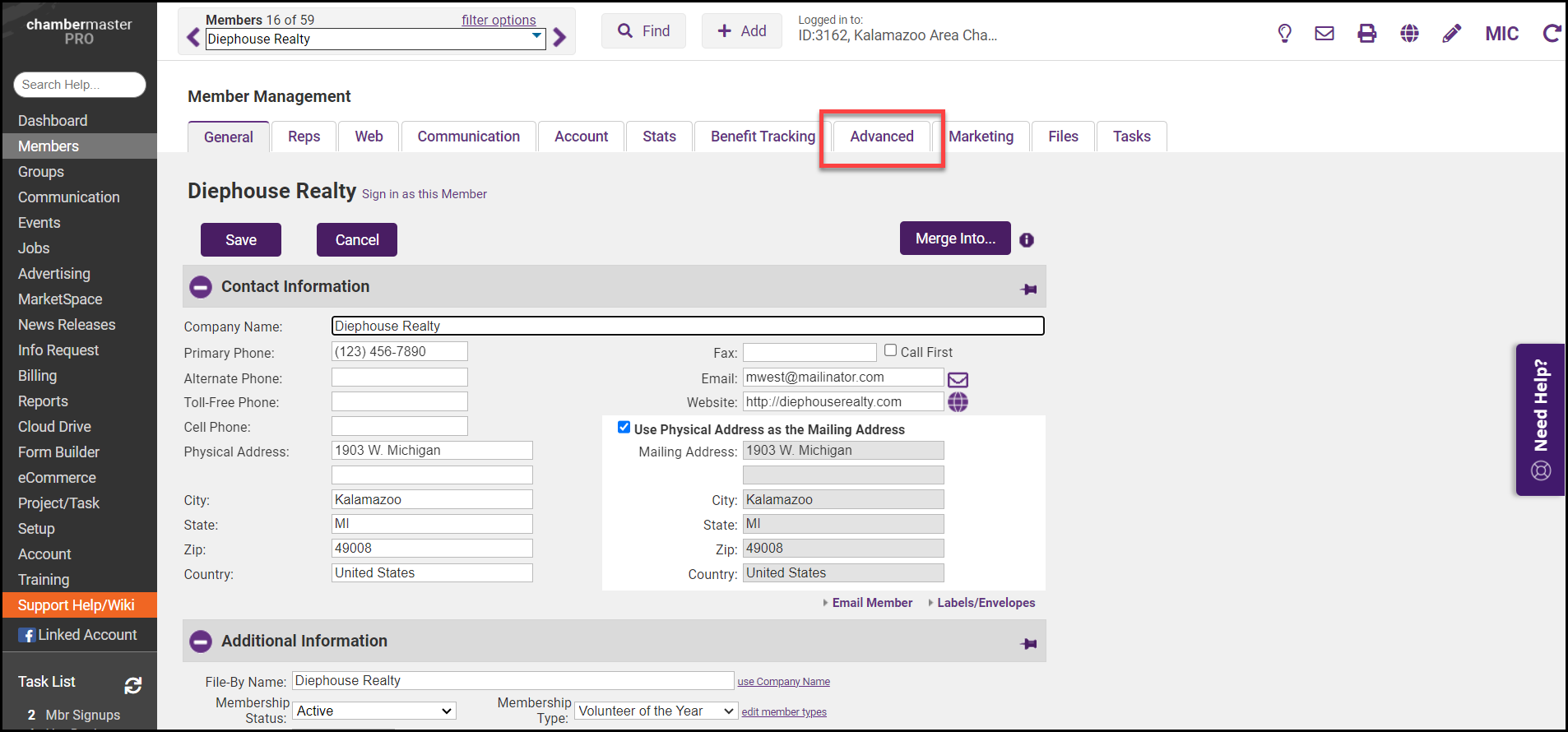
-
Expand the Hot Deals section if needed.
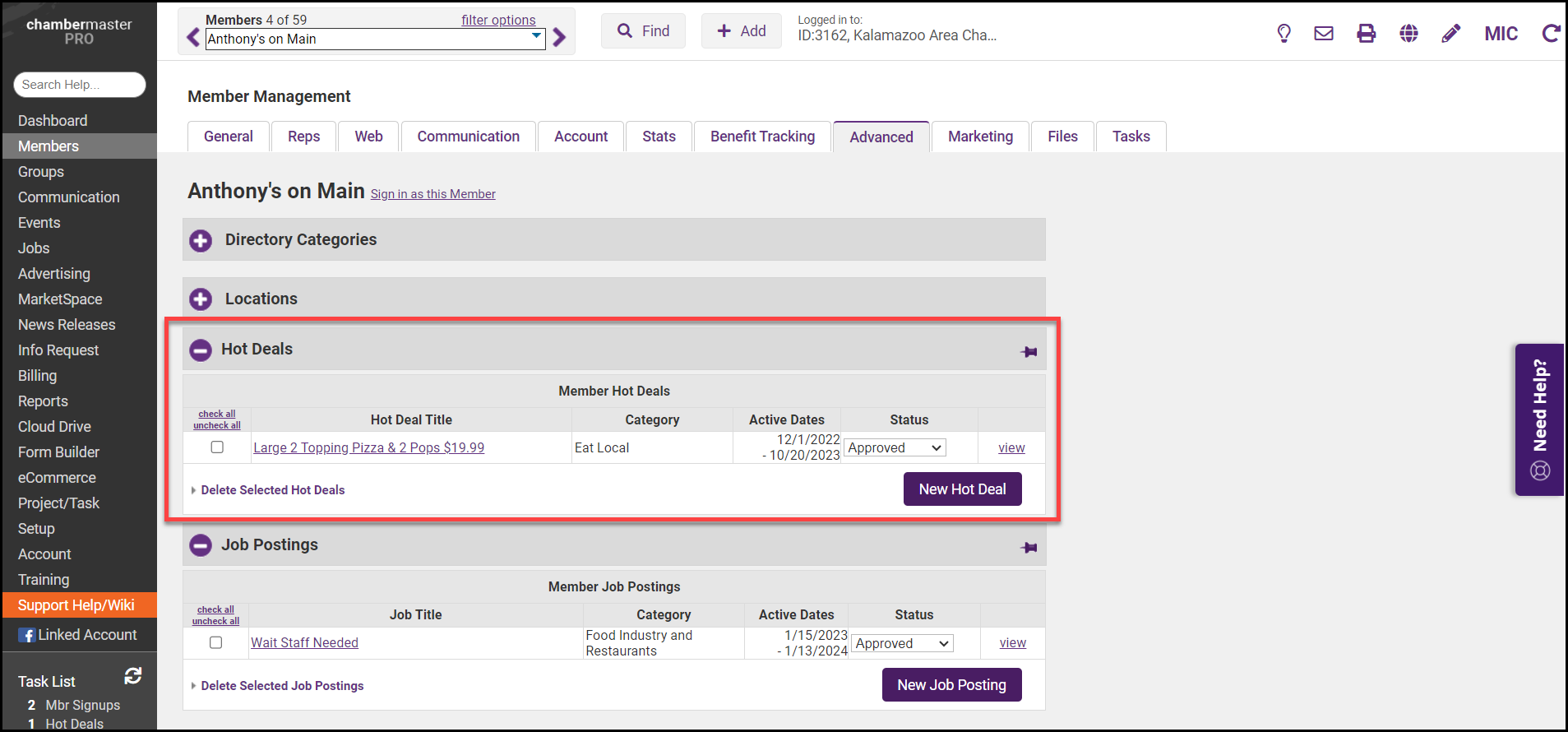
-
Click the New Hot Deal button.
-
Complete the fields in the Add a New Hot Deal screen:
-
Enter a Title. The title is displayed for the consumer on the public website; get their attention with this phrase. The title also shows as a highlight in the online directory search results with v3 public modules.
-
Select an Image. Click the Add Image Button to upload an image.
-
Enter a Description of the hot deal. To enter the Description, click the edit hyperlink.
-
Enter a Meta Description. The meta description is often visible in search engine results, social media posts, and shares. Having the meta description customizable, gives you the opportunity to better target your message and hopefully improve your click-through-rate. NOTE: If this field is left blank, it will automatically populate with the first 160 characters of the Deal Description.
-
Enter a Short Description. The short description will display "teaser text" in the deals search results on your own website. NOTE: The Short Description field is only available to customers that have v3 public modules.
-
Enter a Tagline. The Tagline text appears on the Hot Deal Listing page in the highlighted box – a quick phrase to grab their attention.
-
Select a Category. The categories listed are those that this member belongs to. Click the Category hyperlink if you wish to add a new category.
-
Enter the Offer Valid and Through dates. These dates will be displayed for the public on the website coupon.
-
Select Visibility for this hot deal. Deals are either Community Hot Deals (displayed on your public website) or Member-to-Member (M2M) deals. M2M deals are displayed on the website under a different URL than Community Hot Deals. M2M deals are only available with Plus edition and SEO integration.
-
The Contact Information will automatically be populated with the information of this member but may be changed.
-
Enter the Active Dates. These dates determine when the coupon will be displayed on the public website. Charges are set up under Settings > Hot Deal Settings.
-
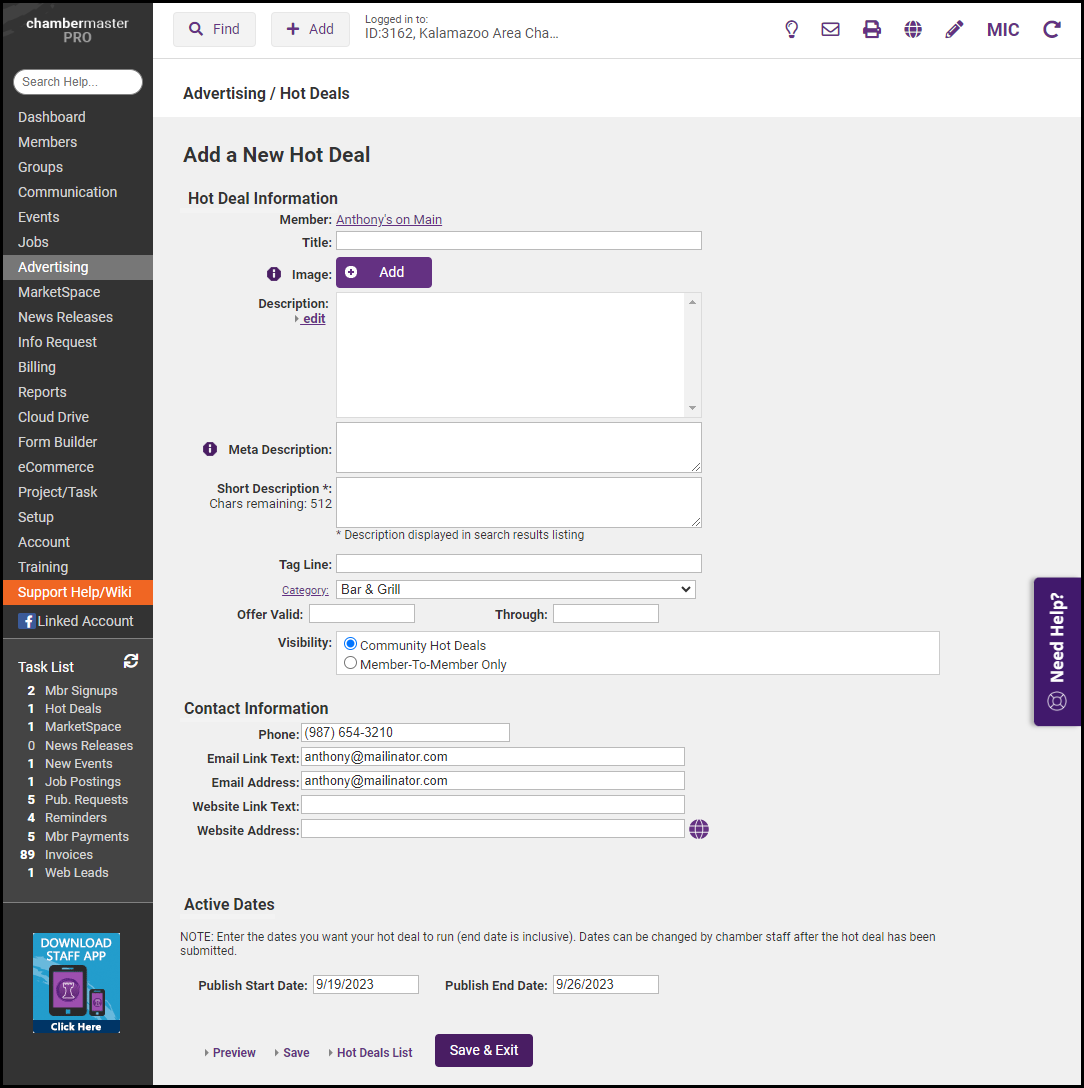
-
Click Save & Exit if Hot Deals are set at no charge, and the deal is automatically approved. If there is a charge for Hot Deals, click In Cart to continue to the checkout screen
Edit a Hot Deal
-
For the desired member, click the Advanced tab.
-
Expand the Hot Deals section if needed.

-
Click the Hot Deal for which you wish to edit.
-
Make desired changes.
-
Click Save & Exit.



