NOTE: If you charge a fee to display Member-to-Member Deals, you will NOT be able to change the publish start and end dates.
- Click Advertising in the left-hand navigation panel.
- Click View/Edit Hot Deals in the Hot Deals section.
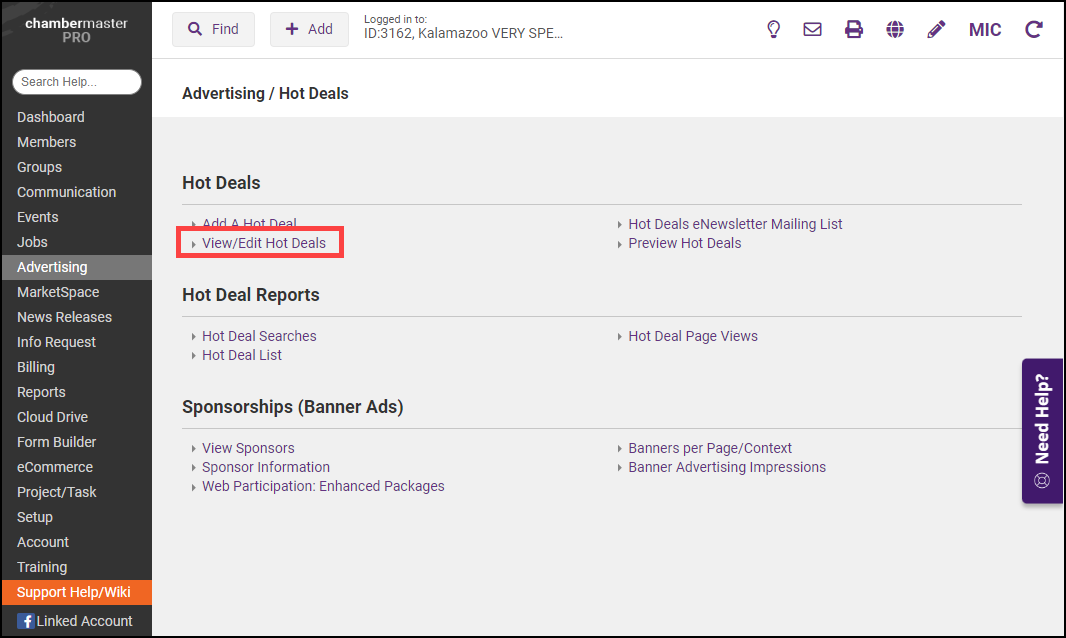
- By default, all Hot Deals and Member-to-Member Deals, regardless of status, will be displayed. Member-to-Member Deals are those with Members in the Type column.
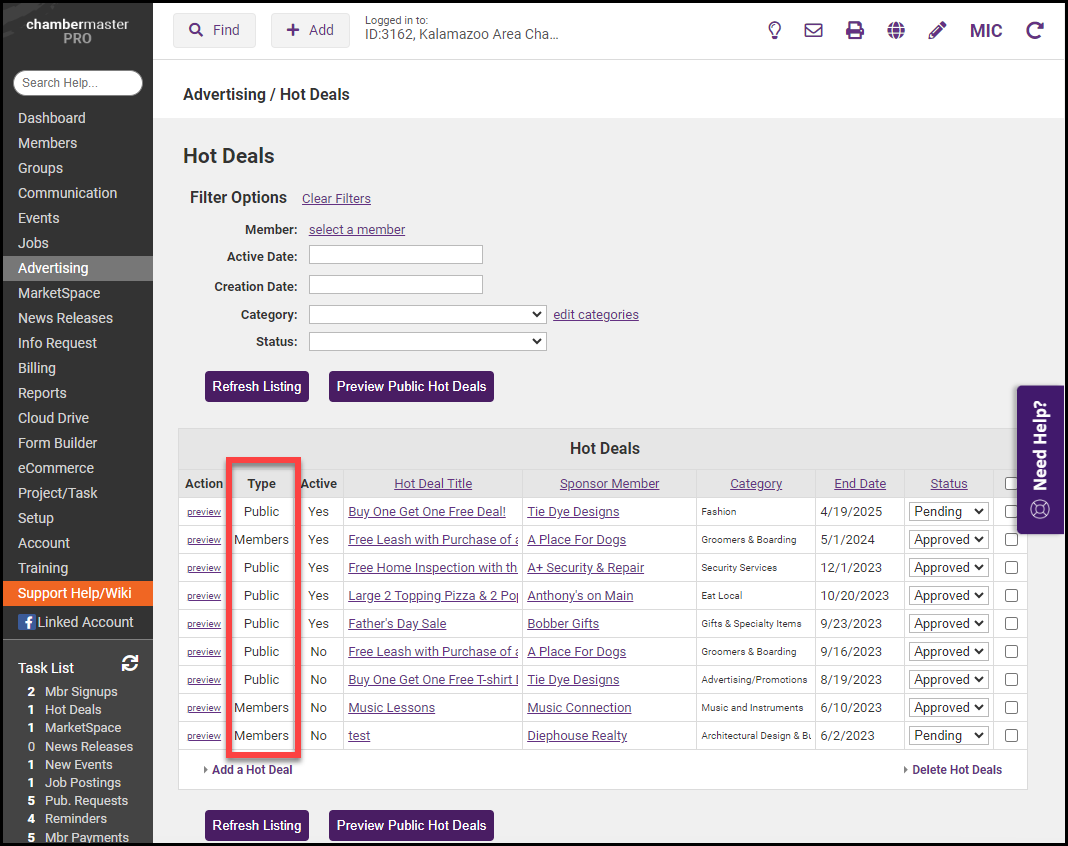
-
Select the Member-to-Member Deal you would like to update. This will open the Edit Hot Deal window.
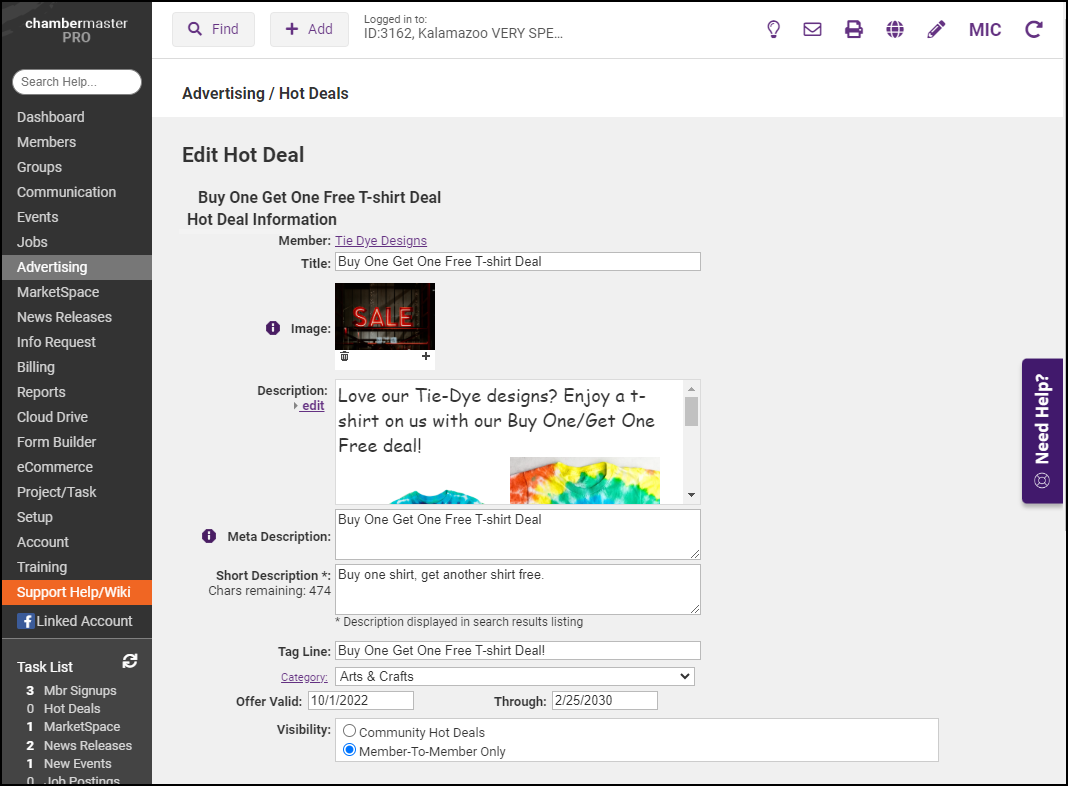
-
Change the Publish Start and Publish End Date as needed. Click Save.
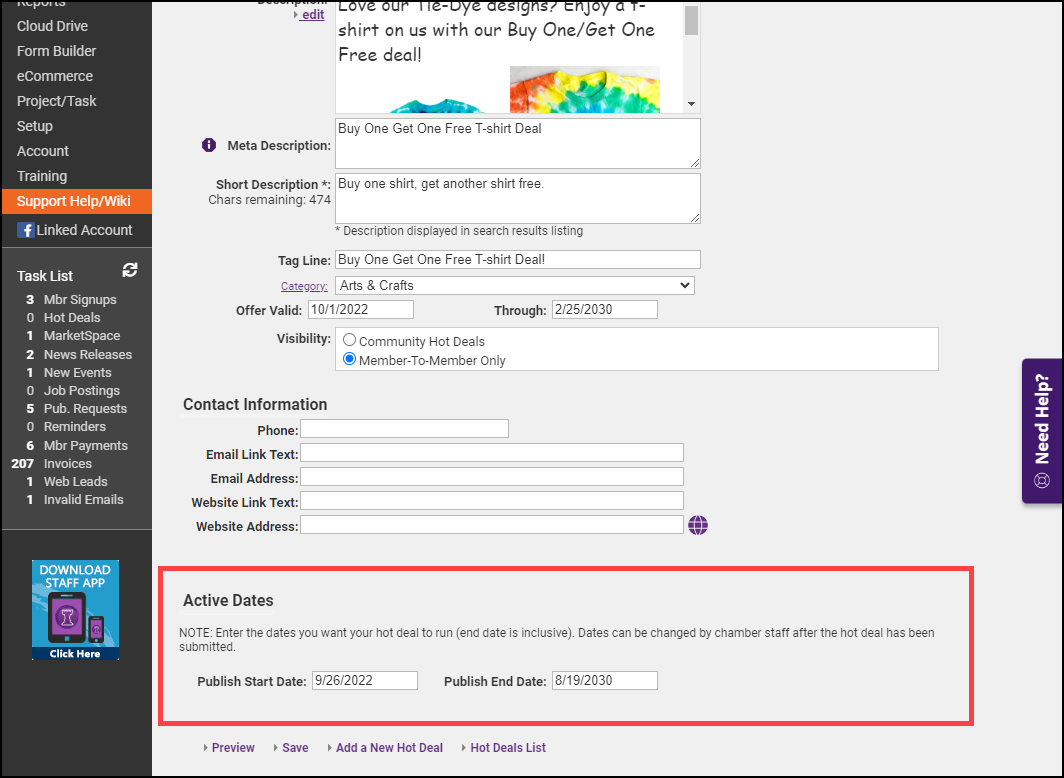
Related articles



