If there are situations where you need to run a transaction for a one-time charge without an invoice or sales receipt. These transactions will not show up in your Integrated Billing reports. It only appears on the Payment Processing Report.
- In the Billing module, select the Reports tab.
-
Click Payment Processing Reports/Management Tools.
-
Click the plus sign next to Features and Settings.
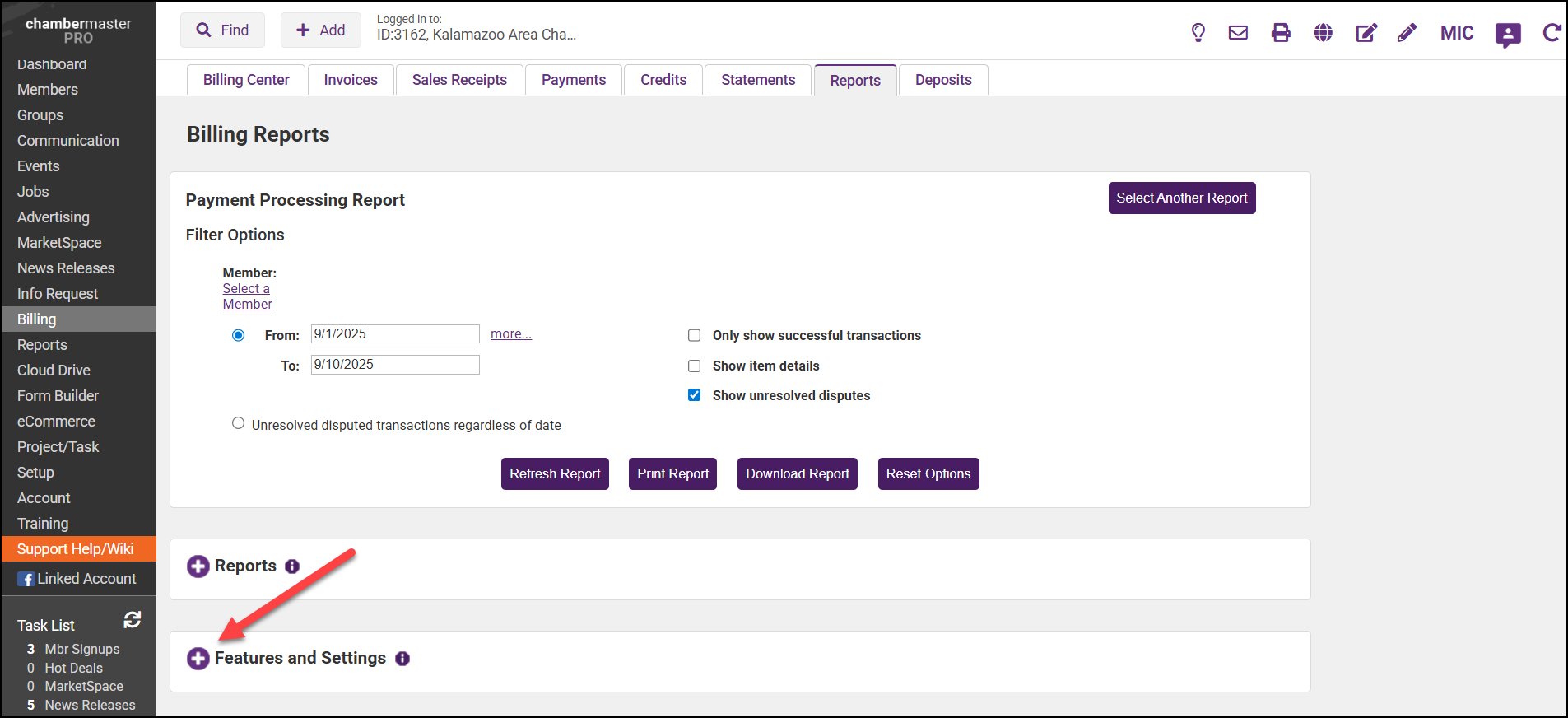
-
In the Process a single direct transaction section, enter an Amount and a Description (optional), then select Continue.
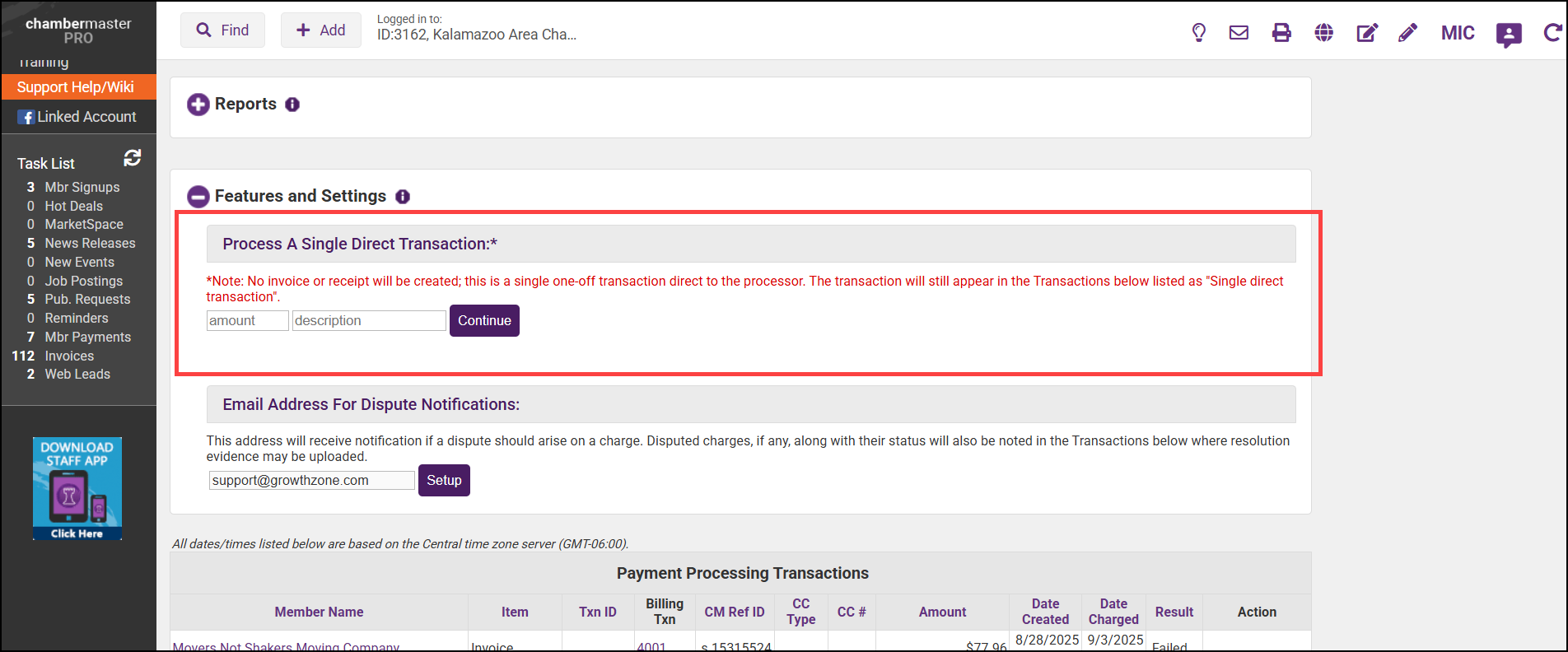
-
Enter the customer's email address and credit card information, and select the Pay button.
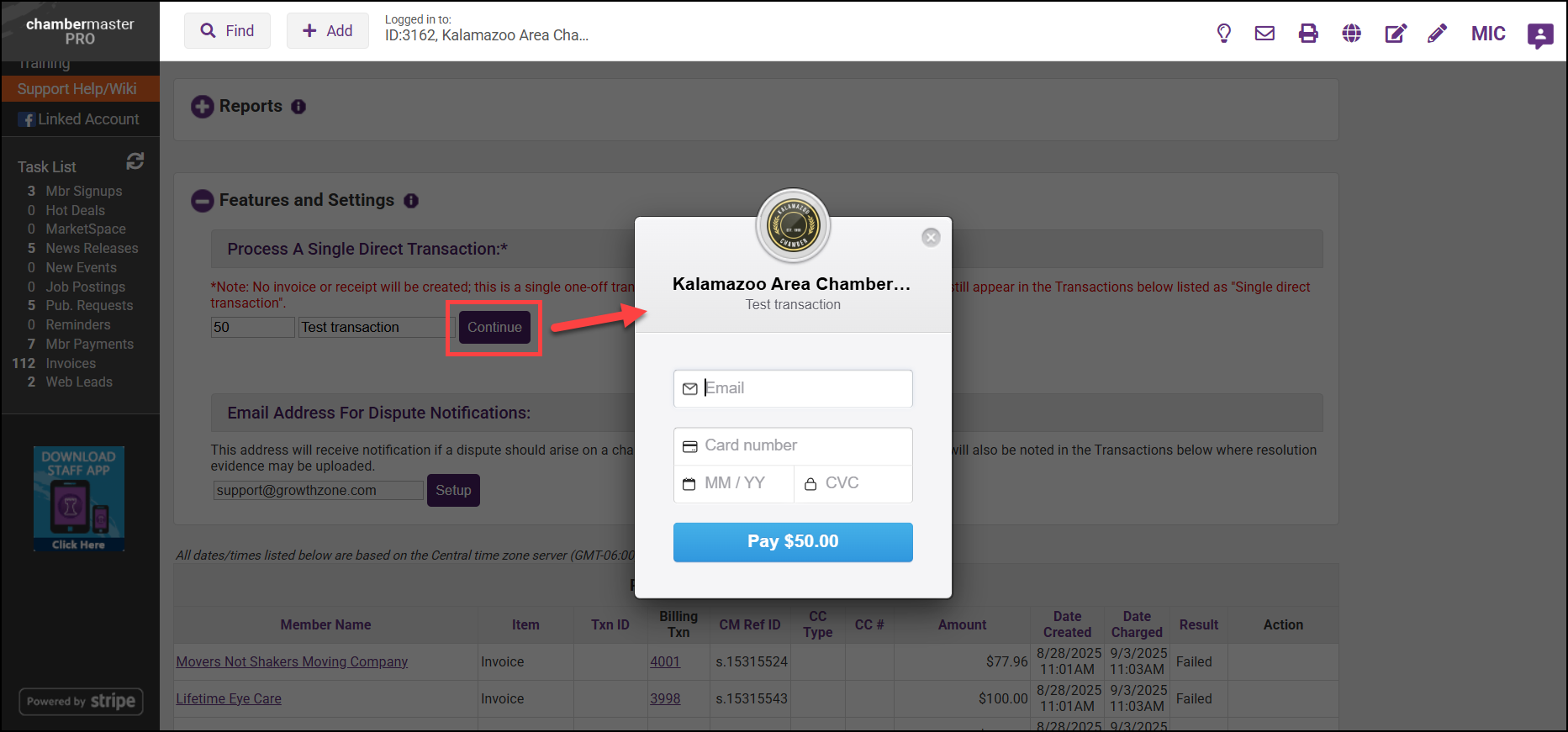
NOTE: No invoice or receipt will be created; this is a single one-off transaction directly to the processor. The transaction will still appear in the Transactions, listed as "Single direct transaction".



