To add a prospect to your database, you will simply click the Add button in the header bar. When adding a prospect to the database, you simply fill in the requested information as the wizard walks you through four information screens. Click here for a demonstration.
-
Click the Add button in the header bar and click Member.

- Enter all required information in Step 1: Basic Information.
- Click Next to continue to Step 2: Additional Information.
- Select Prospective from the Member Status dropdown list.
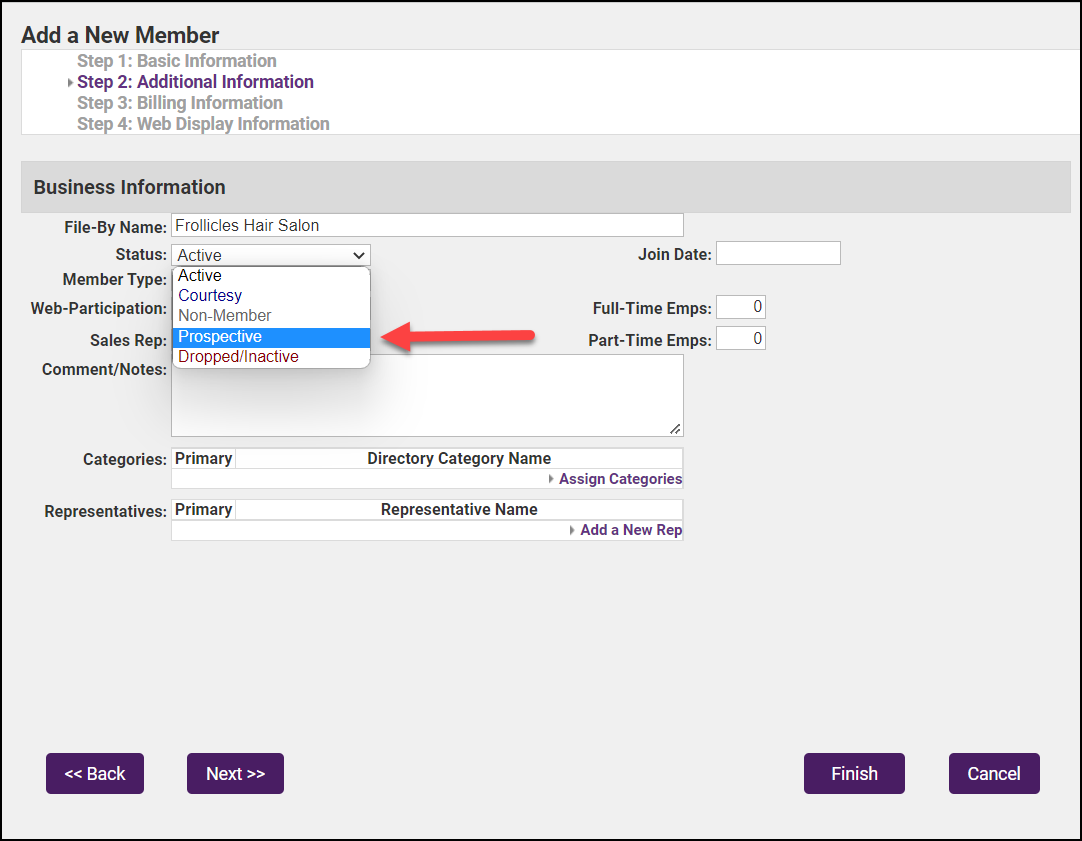
- Add any additional information you wish.
- Click Finish.



