Members no longer participating may be dropped (set inactive) but still have their history and information in the database. Members should only be deleted when history is not necessary or when a member was mistakenly created. Dropped members are still displayed in the Member dropdown list when the Filter Options are set to display Dropped/Inactive members. Dropped/Inactive members will be displayed in red. Click here for the video explanation.
-
In the Member's module, select the appropriate member's General tab.
-
In the Additional Information section, select the Membership Status dropdown menu.
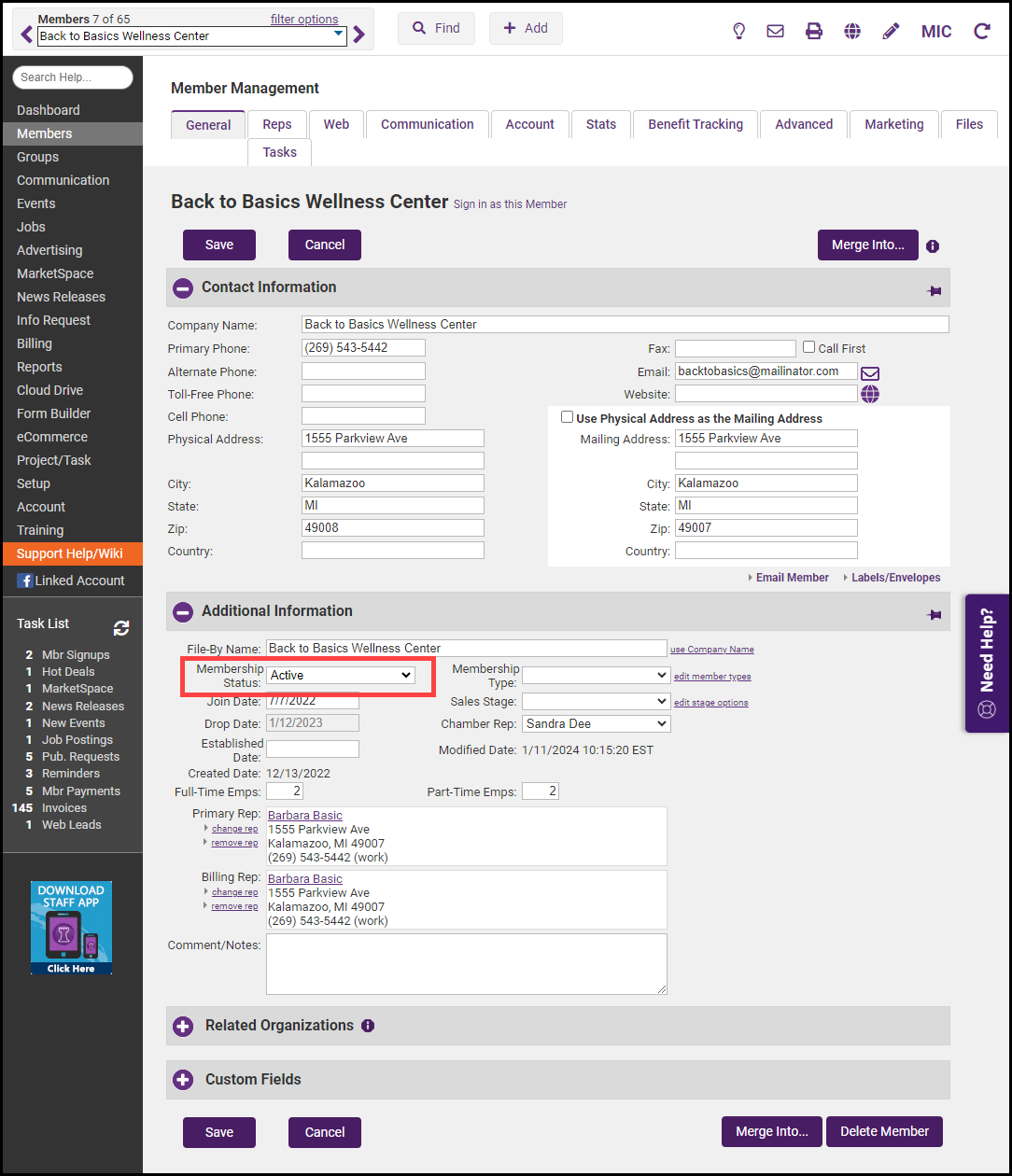
- After changing the Membership Status to Dropped/Inactive, the Drop Member Options dialog box will be displayed.
-
Drop Date: defaults to the current date. You may change this if necessary on the member's General tab.
-
Drop Reason: Select a Drop Reason from the dropdown list. If needed, click the Drop Reason hyperlink to add or edit drop reasons.
-
Drop Details
-
Rep Status: Update the Rep Status for each Rep listed.
-
Leave Unchanged (Active status) select this option if you wish to allow the rep to continue to access the MIC. The credentials to the MIC will be maintained.
-
Set as Inactive status is appropriate for a rep who is no longer acting as a representative for the member. The rep’s information and history will be retained but there is a separate distinction given to them in reports and lists. Credentials to the MIC will be disabled.
-
Delete: Should be limited to a rep that was created by mistake. History and all references to this rep would be removed. This is NOT recommended.
-
-
Group Status: Update the Group Status of each Rep.
-
Leave Unchanged: Appropriate if you wish the reps to remain active in groups (and receive email notifications).
-
Disable in All Groups: Reps within a group are not visible in the group list regularly and will not be included when selecting to contact these group members. Disabling a rep also preserves the history of their participation in this group.
-
Delete From Groups: This option will delete a rep from a group, and remove all records of their participation in the group. Note: Both active and inactive reps may be set as disabled in a group. Inactive reps, who are not disabled, are still included in emails sent to the group. Representatives that have a status of inactive will NOT automatically be returned to active status if a member is reinstated. Individual reps must be returned to active status on the Reps tab.
-
-
Billing Information: The Current Balance for the member is displayed, you can manage open invoices on the member's Account tab.
-
Recurring Membership Fees & Dues: While you may choose to remove the recurring fees schedule, the best practice is to leave the fee schedule so that you can report on revenue lost when a member drops. Dropped members are not included in recurring membership billing even if fees are left on their record.
-
-
Click Save & Exit.




