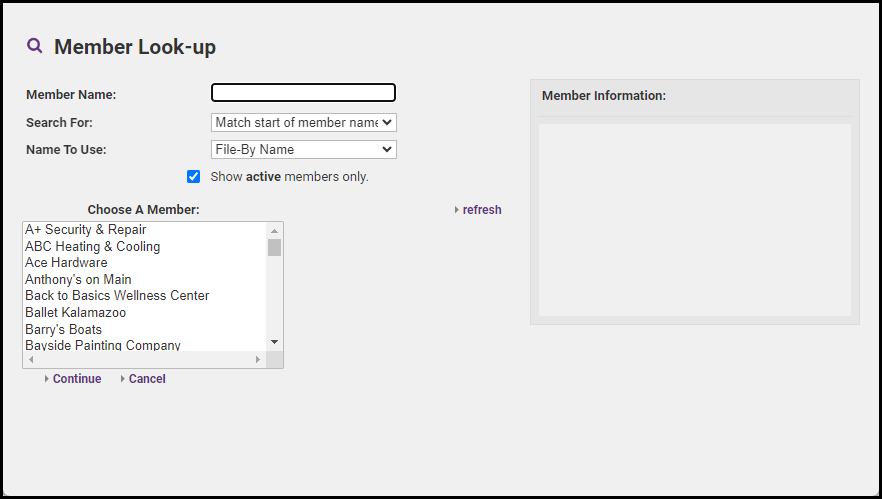It's best practice to reassign a rep to another member, rather than deleting the rep entirely and recreating the rep. Reassigning the rep maintains the rep's history and group associations.
- On the Reps tab, click the checkbox in front of the desired rep’s name in the List of Representatives area.
-
Click Reassign Selected Reps.
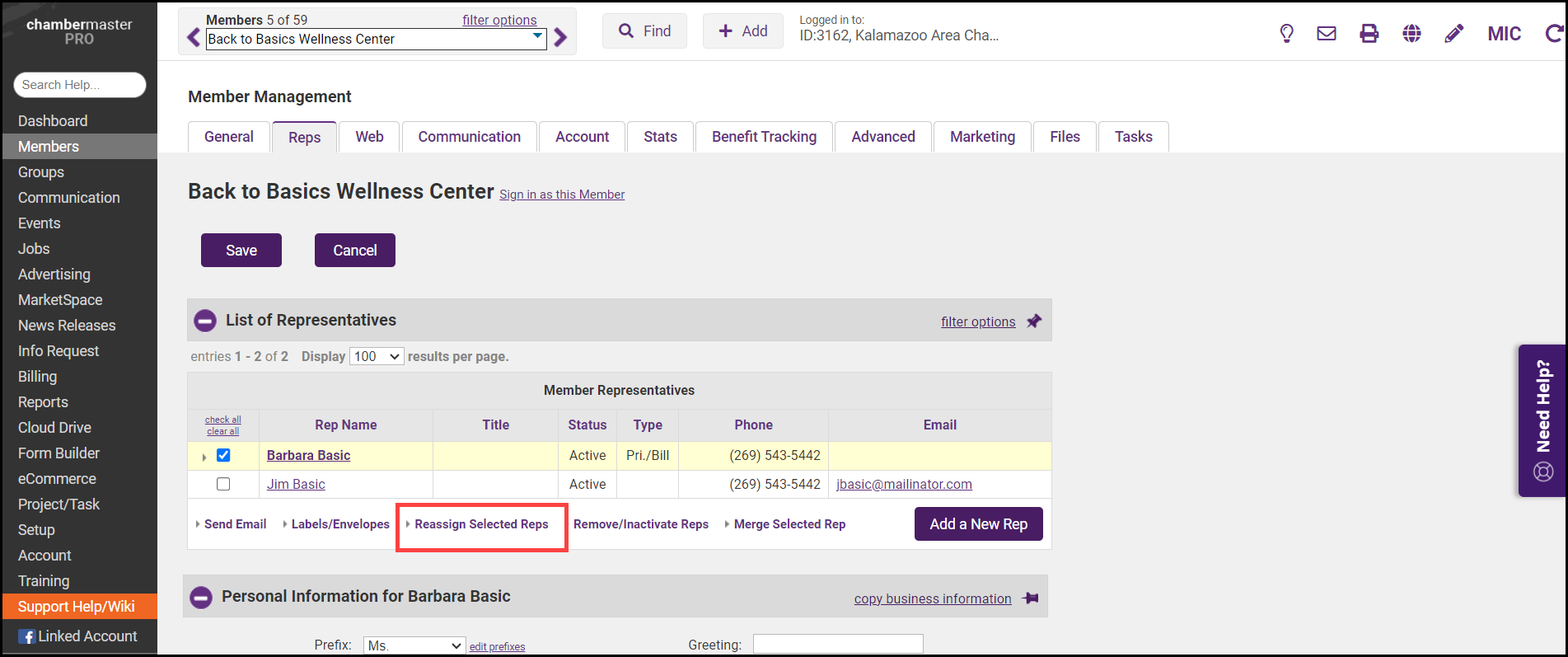
-
Select Assign to a different member and select Continue.
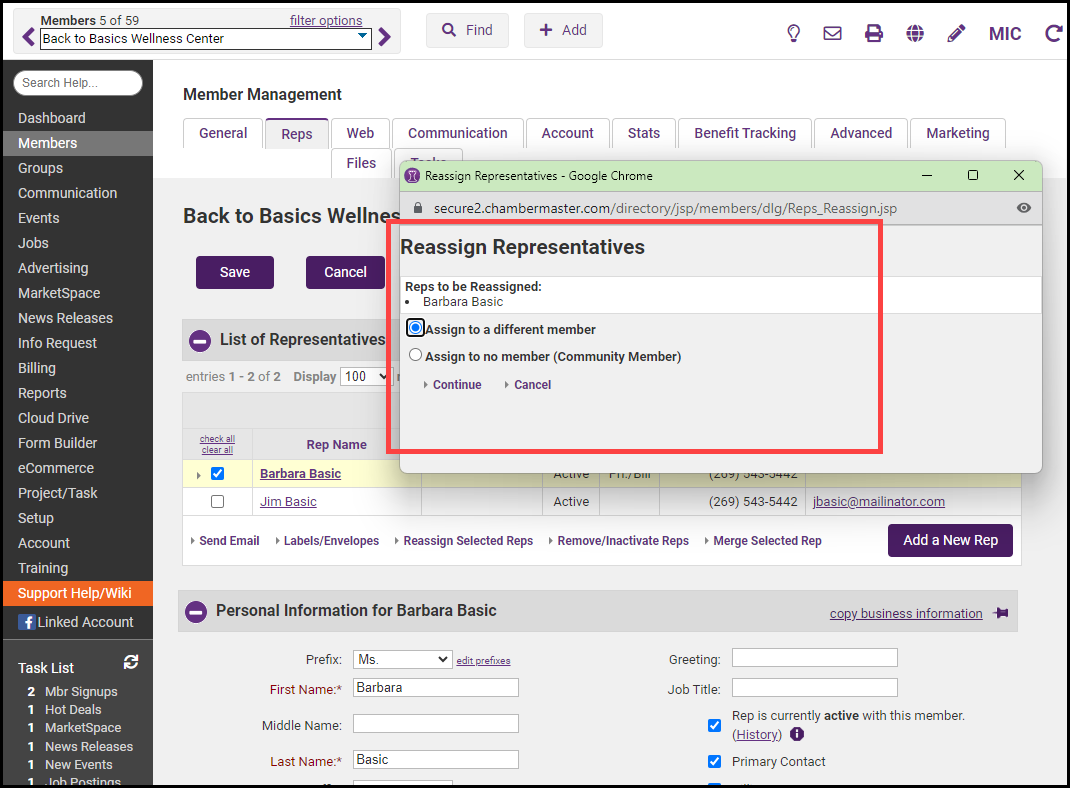
- In the Member Look-up window, select the member to which you wish to move this rep and select Continue. The rep has now been reassigned.