-
On the Account tab, ensure that the one-time fee item has been added in the Membership Fees and Dues area. If not, click Assign Fee Items and add the one-time fee.
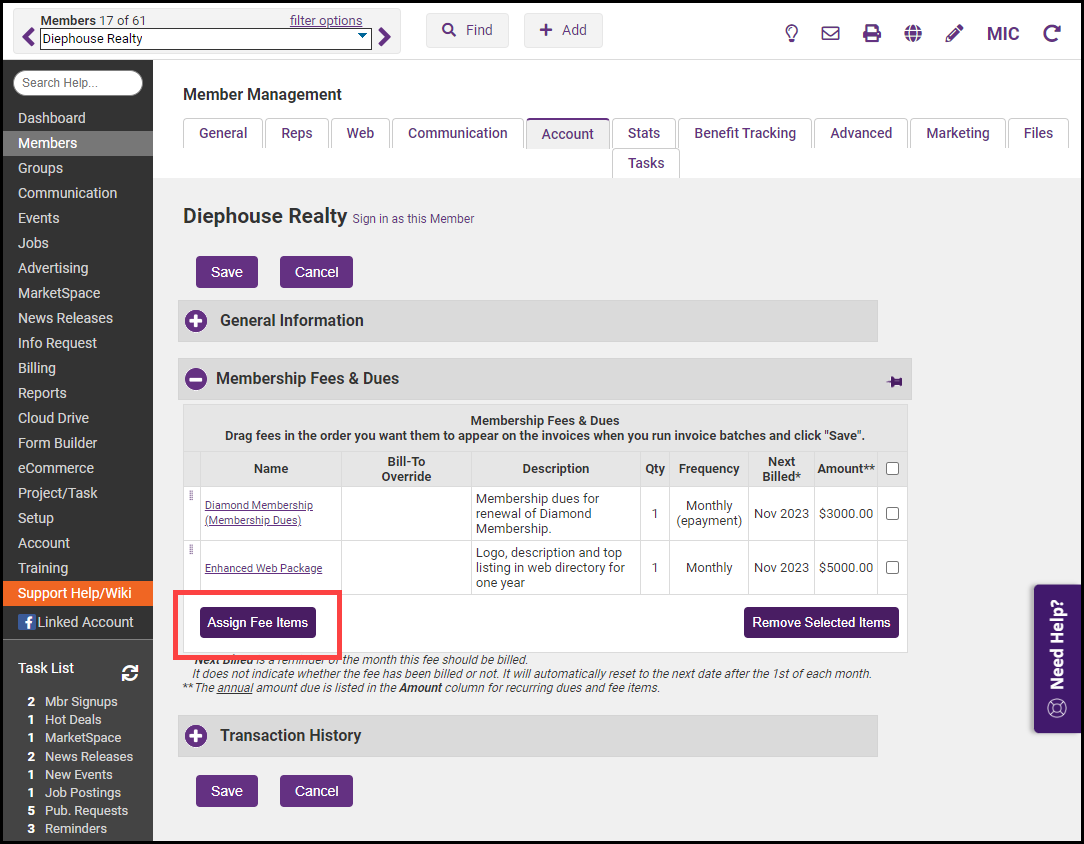
- Select the invoice now link in the Frequency column for the desired one-time fee.
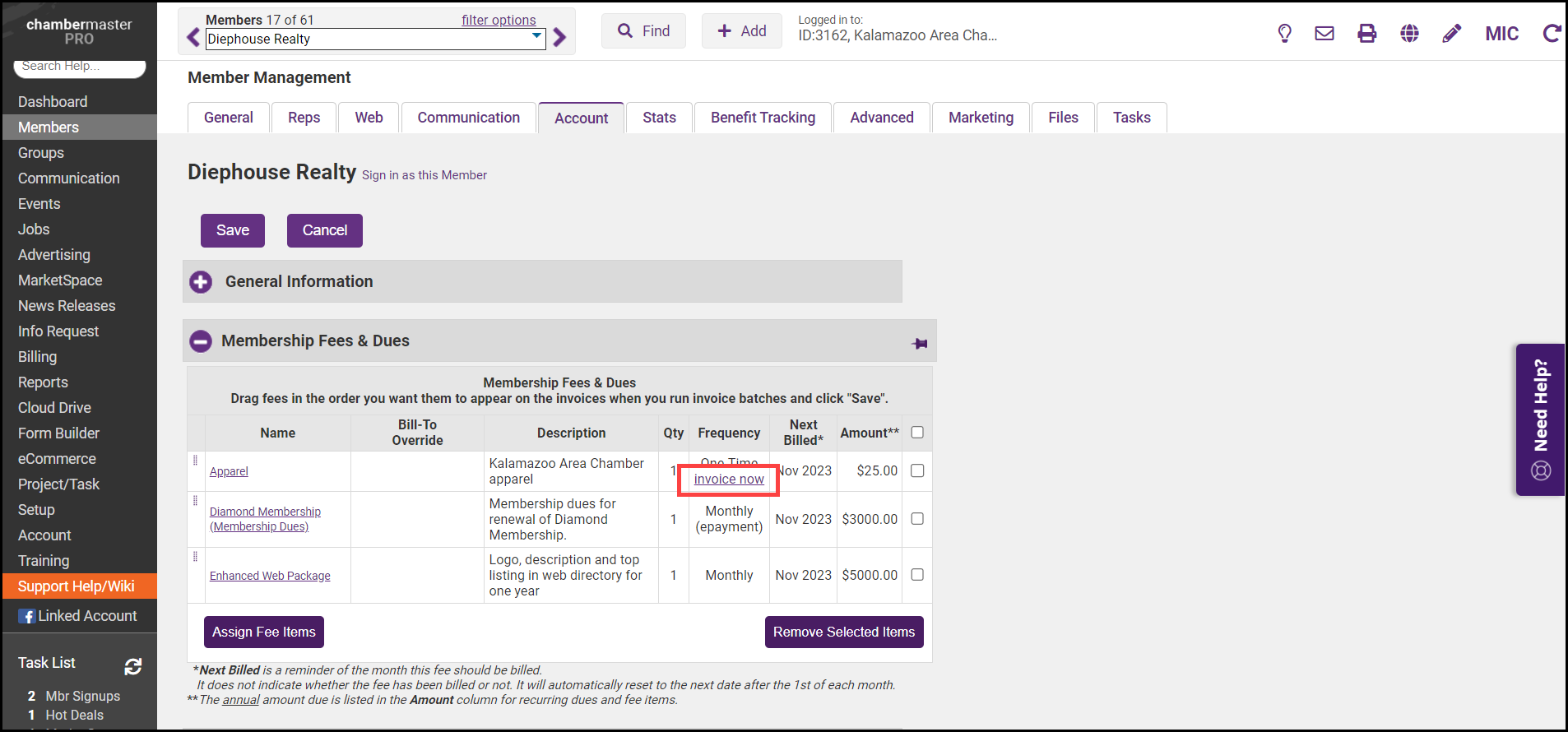
-
Edit the Invoice Options fields or make desired changes to invoice fields.
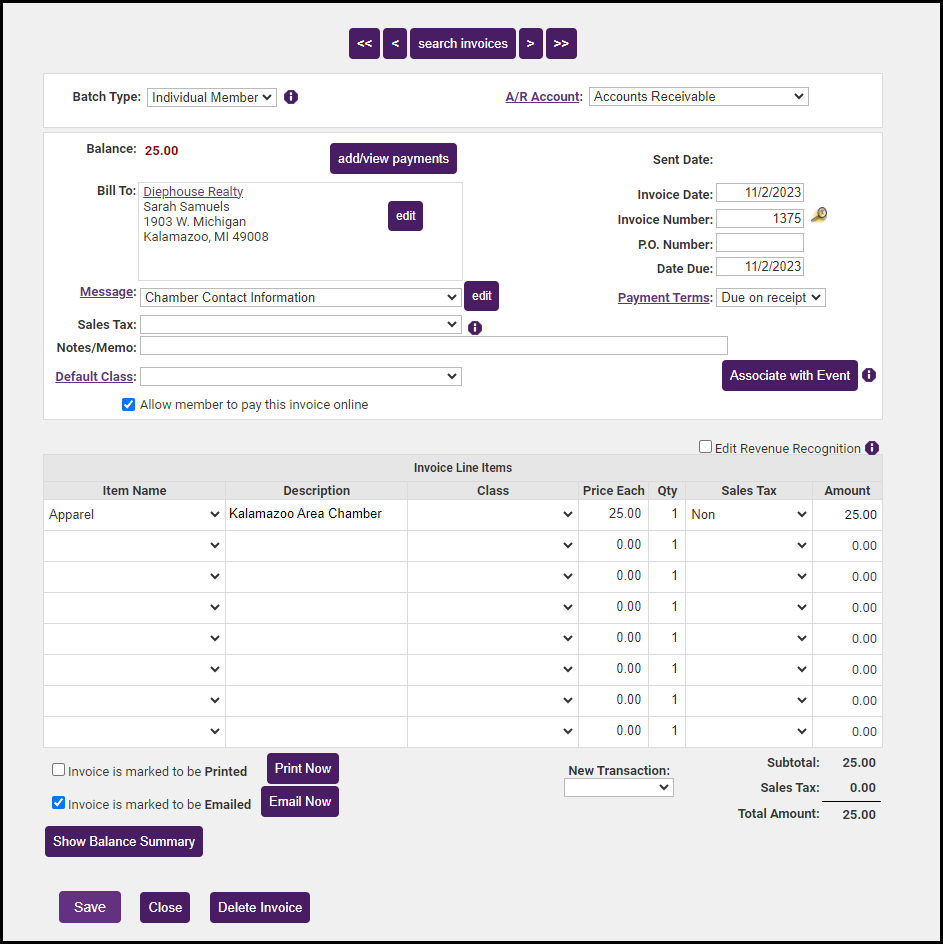
-
Click Save. The invoice is automatically created at this time and is ready to be delivered.



