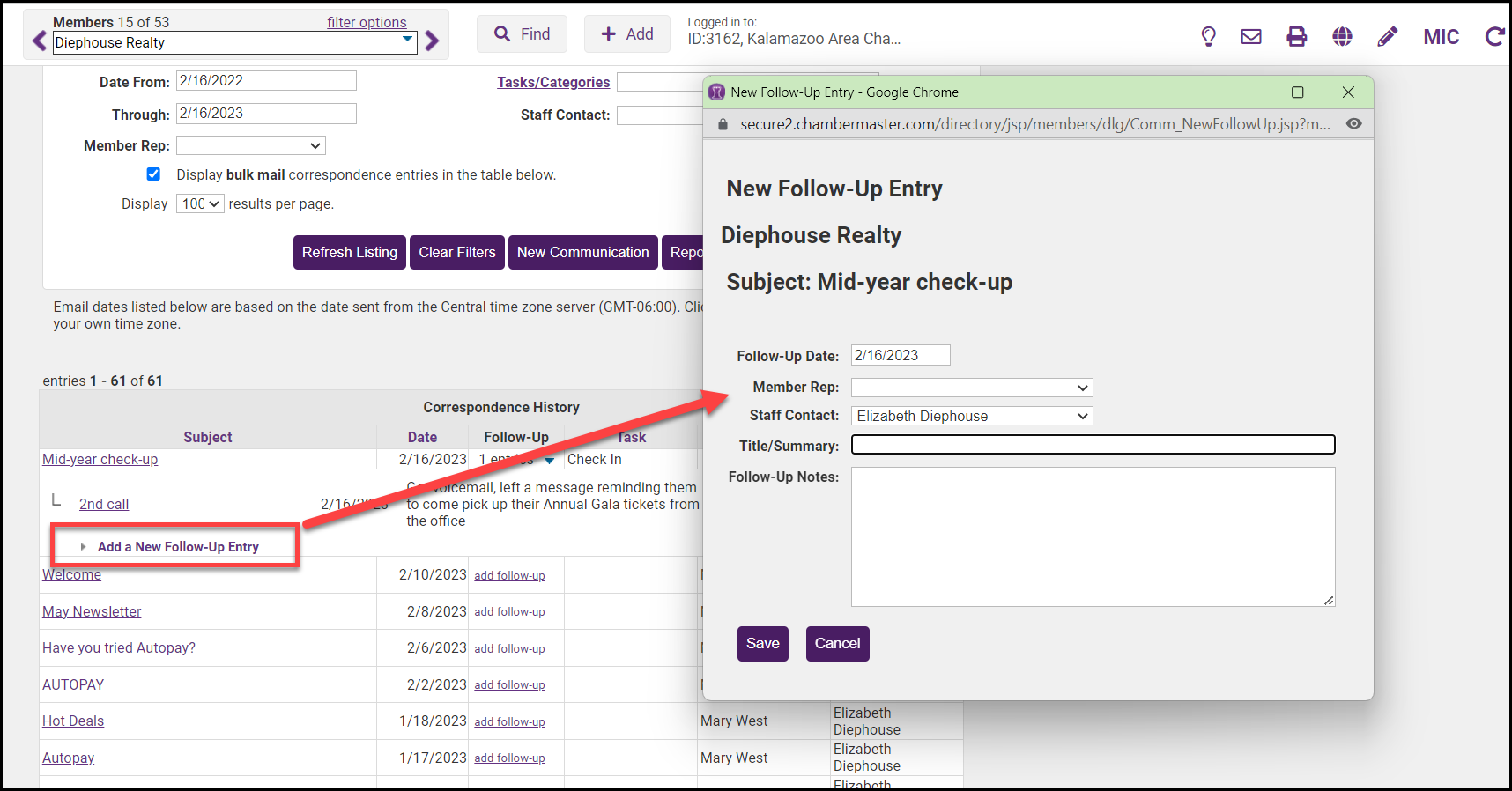Follow-up reminders may be specified for any communication history item which will display as a Reminder in the Task List on the designated date. Follow-ups may be designated for another staff member to complete by selecting the desired Rep on the follow-up entry. When the Follow-up reminder is due, it will be displayed in the appropriate staff member's Task List under Reminders.
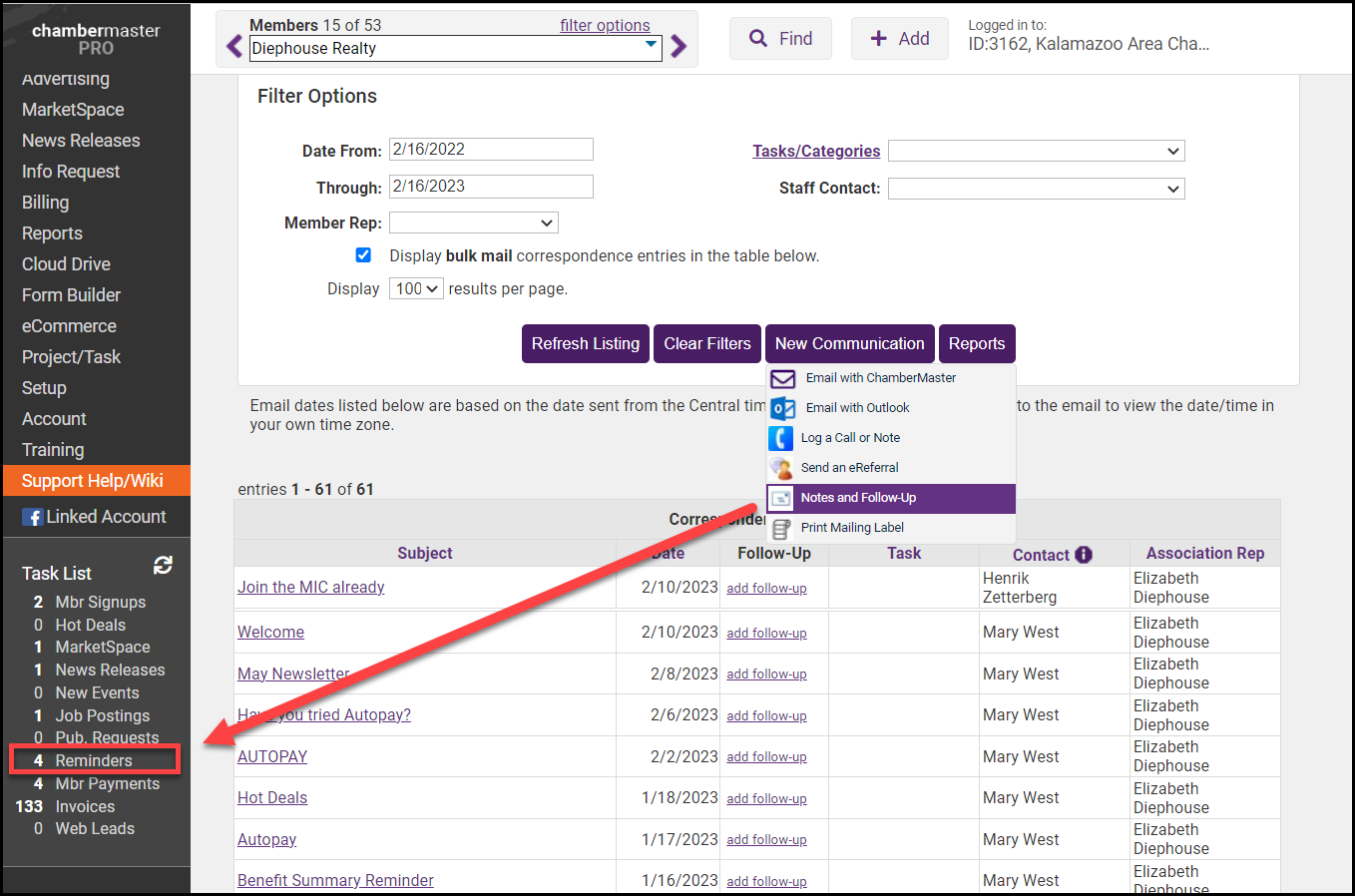
Add a Follow-up to an Existing Entry
- Find the desired communication that requires a follow-up on the members’ Communication tab.
- If no follow-up entries currently exist, click add follow-up in the Follow-up column on the Communication tab. If follow-up entries already exist for an item, click the title of the desired event, then click Add a New Follow-up Entry.
- Complete the New Follow-Up Entry screen fields.
- Click Save & Exit.