- Click the Edit Registration icon.
- Change the names of the registrants so the person attending the event is first and the canceled attendee is second.
- Select Save & Close.
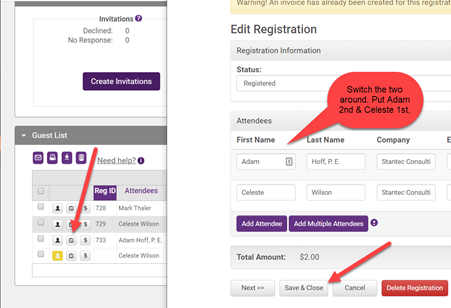
-
Click Edit Registration again & remove the registrant that needs to be canceled by selecting the X.

-
Confirm > Save & Close.

-
If they want a credit on their account, go to the member's record > Account tab > Transaction History > New Credit.

- If they want a refund, go to your Credit Card Report, find the payment, click Refund in the far right column, and follow the prompts. If it doesn't give you the option to create a matching accounting transaction, go to the member's account and create the negative sales receipt for the refund.



