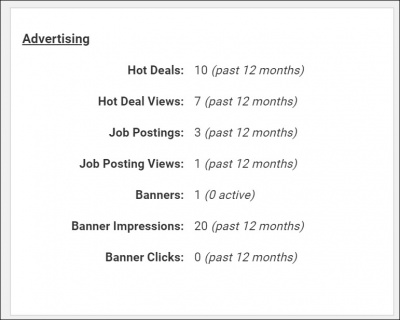The member's Stats tab allows staff to view and print the member’s event activity, the website hit statistics, the member’s Hot Deal hit statistics, reports showing the member’s accounts receivable billing history, and a profile of the member’s account. Learn more about Web Statistics.
|
|
Did You Know? You can use the Member Benefit Report as a way to let your members know how they are taking advantage of their membership and benefits. You may wish to use the mass email functionality afforded by the Member Benefit Batch Print or Email report to reach out to multiple members based on their renewal dates. |
Member event registrations, sponsorship, and event attendance are tracked on the member's stats tab. This is a great way to view an individual member's engagement. Click here for a demonstration video.
- On the member's Stats tab, expand the Event Activity section.
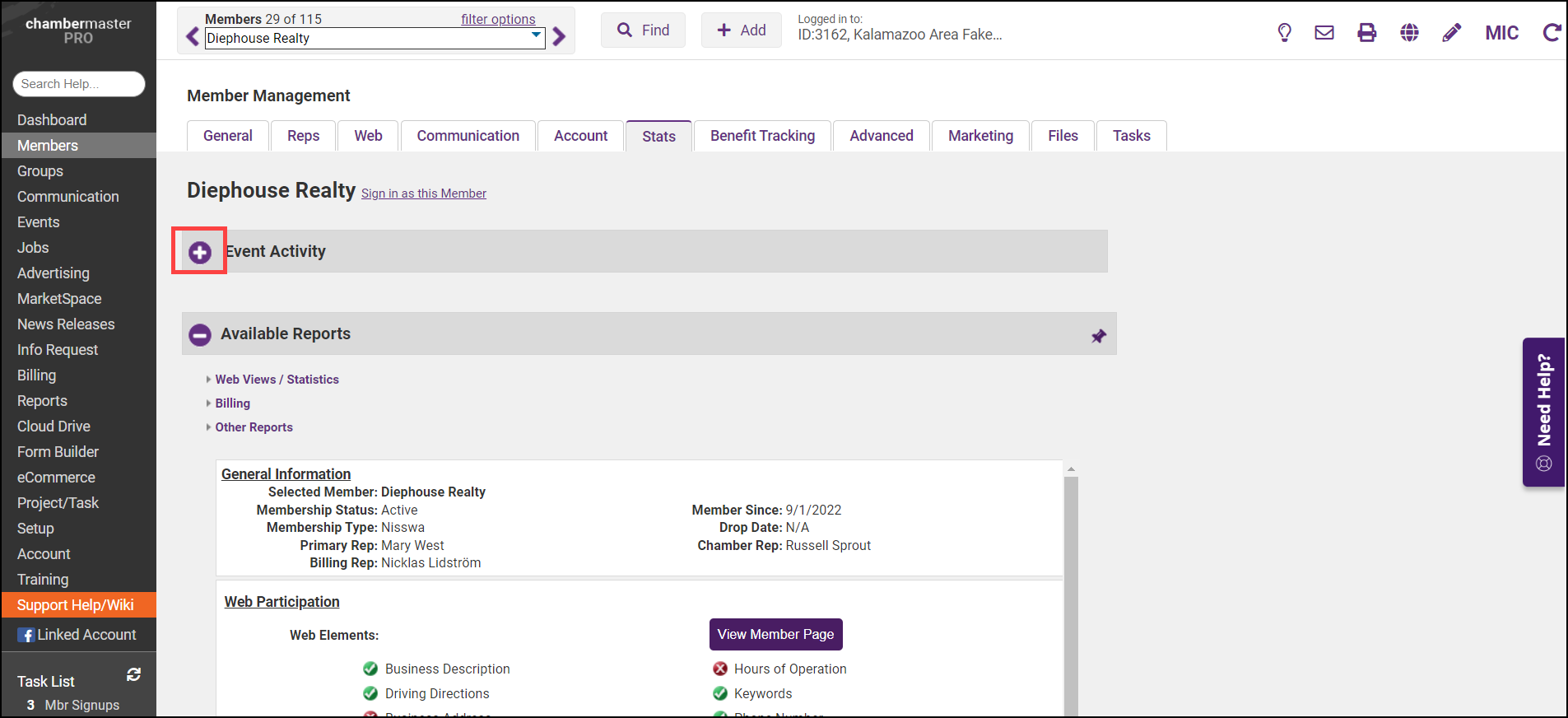
-
Select Print Event Activity or Download Event Activity to share with your members, if necessary.
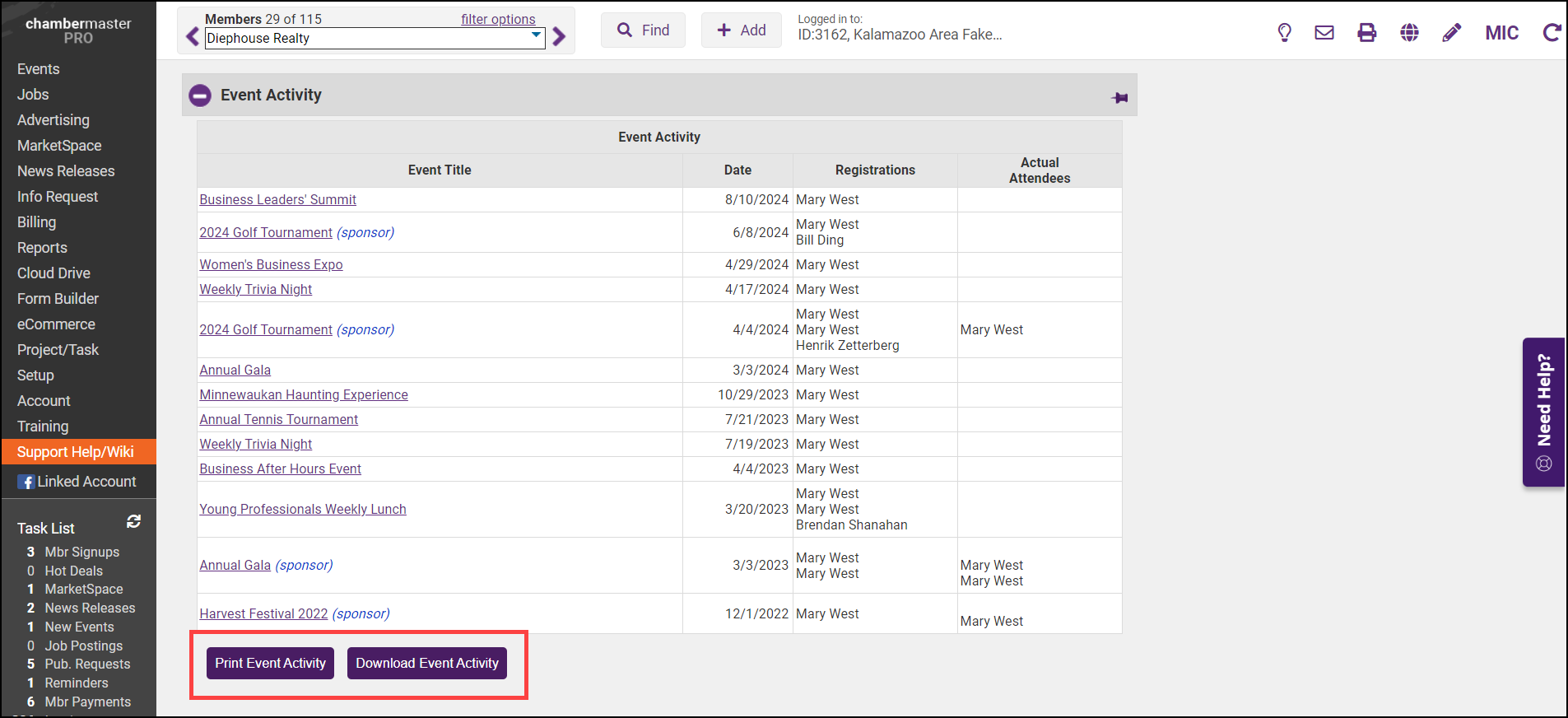
- Only those with a status of Registered will appear in the Event Activity list. Names listed in the Actual Attendees column indicate registrants who were checked in for the event.
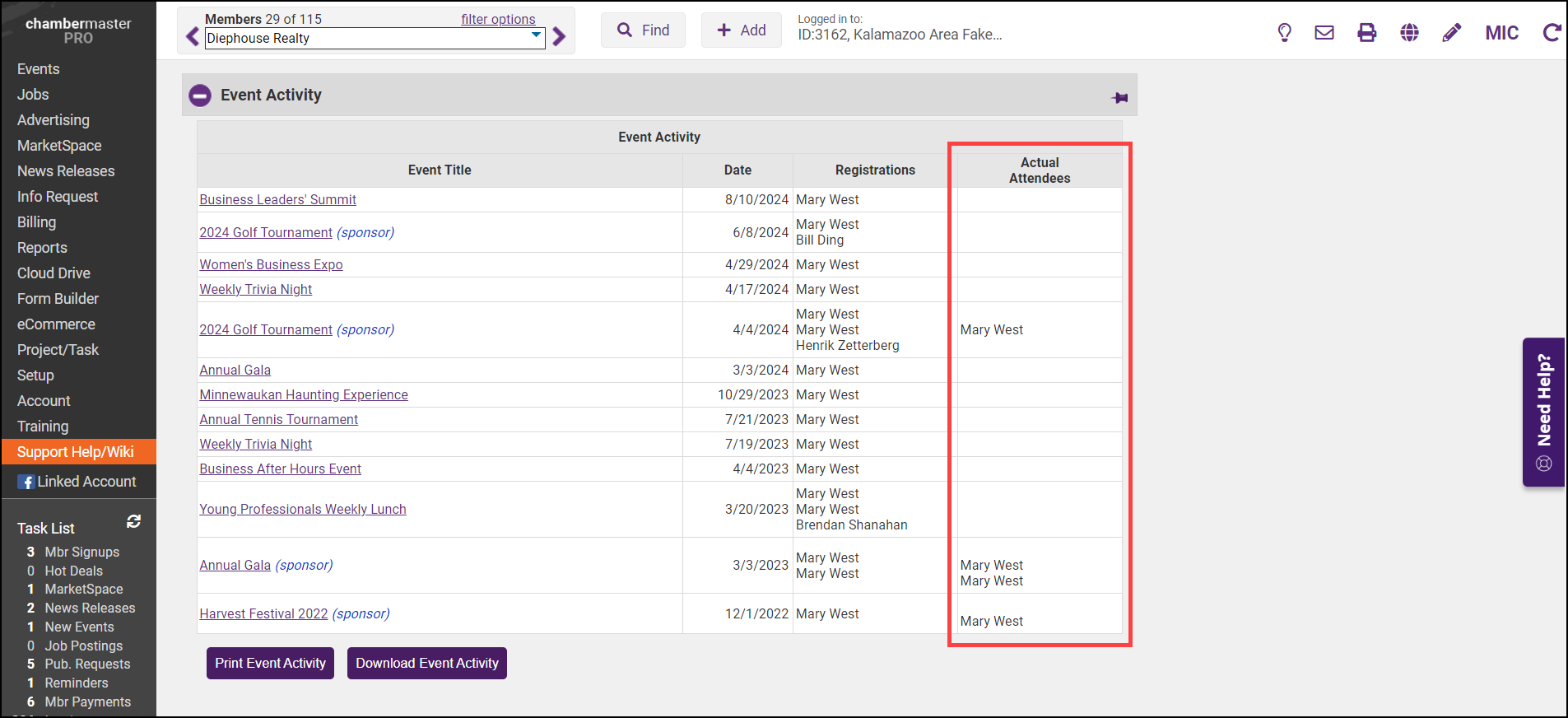
The member's Stats tab allows staff to pull all accounts receivable history onto one screen for viewing, printing, and exporting. This information is also available under the members' Account tab in the Transaction History area.
- On the member's Stats tab, select the Billing link.
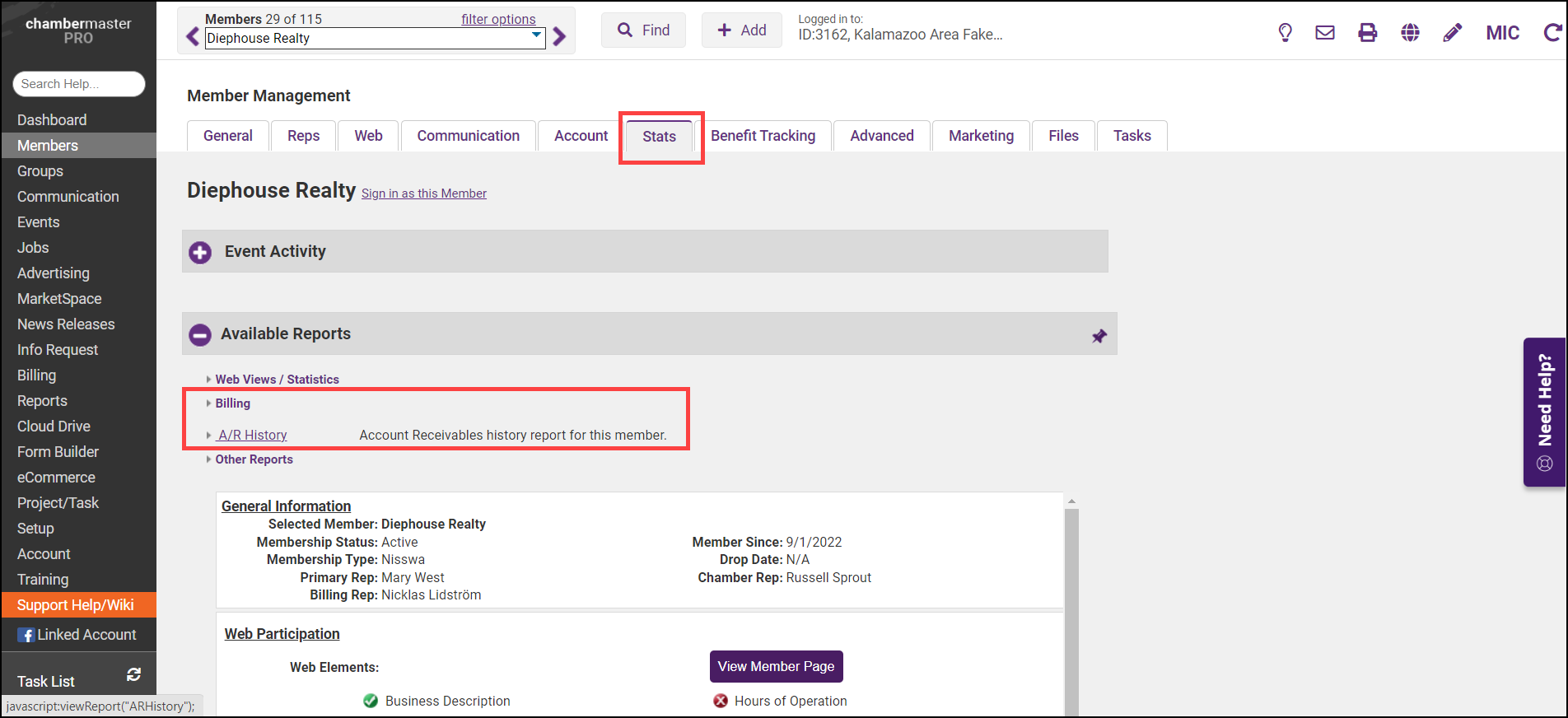
-
Click A/R History. The Accounts Receivable History report will be displayed.
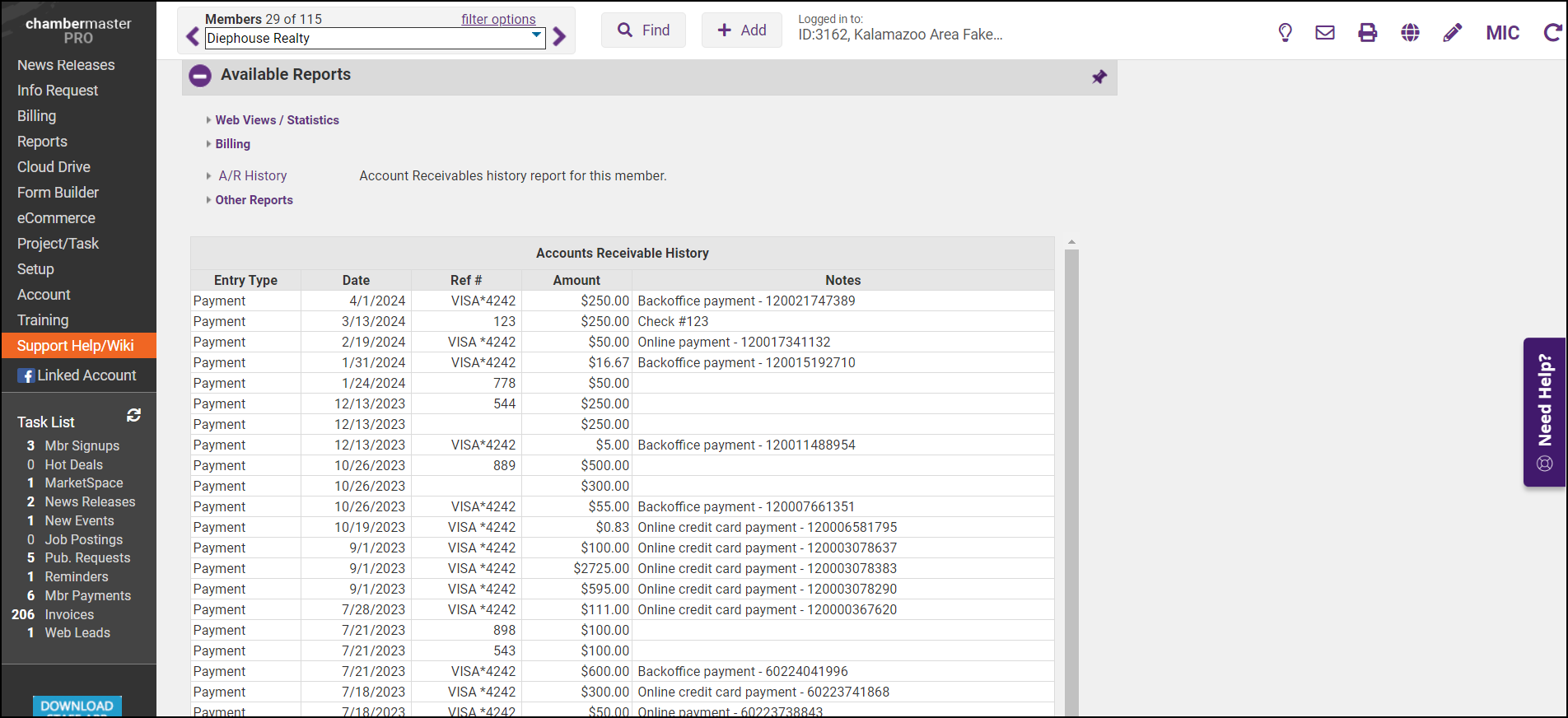
The Member Profile report will allow staff to view and print information associated with a member’s account. The report will vary in size depending on the selections made.
- On the Stats tab, click Other Reports.
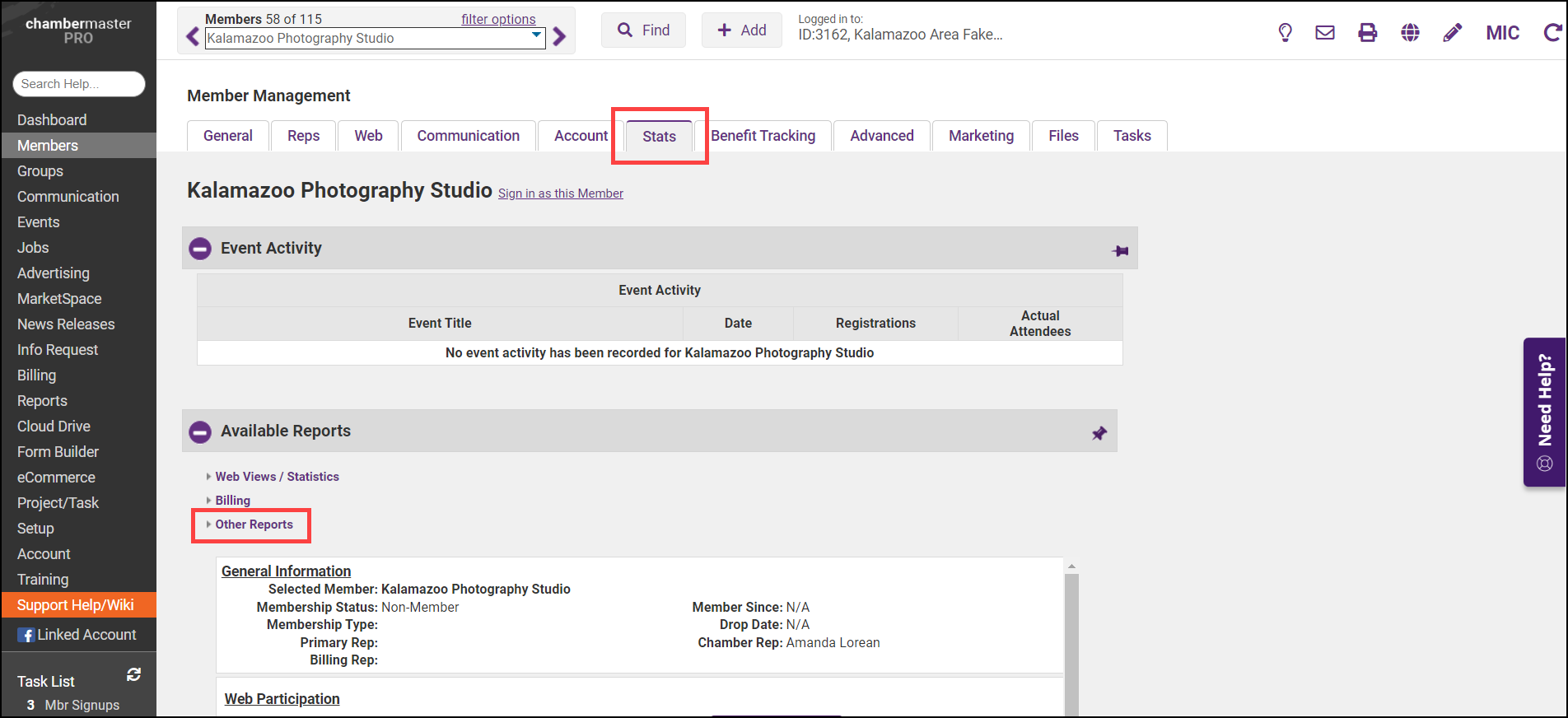
- Click Member Profile.
- Click to select the desired check box(es).
- Click View/Print Report. You may view the report or also print the report by selecting Print from your browser software.
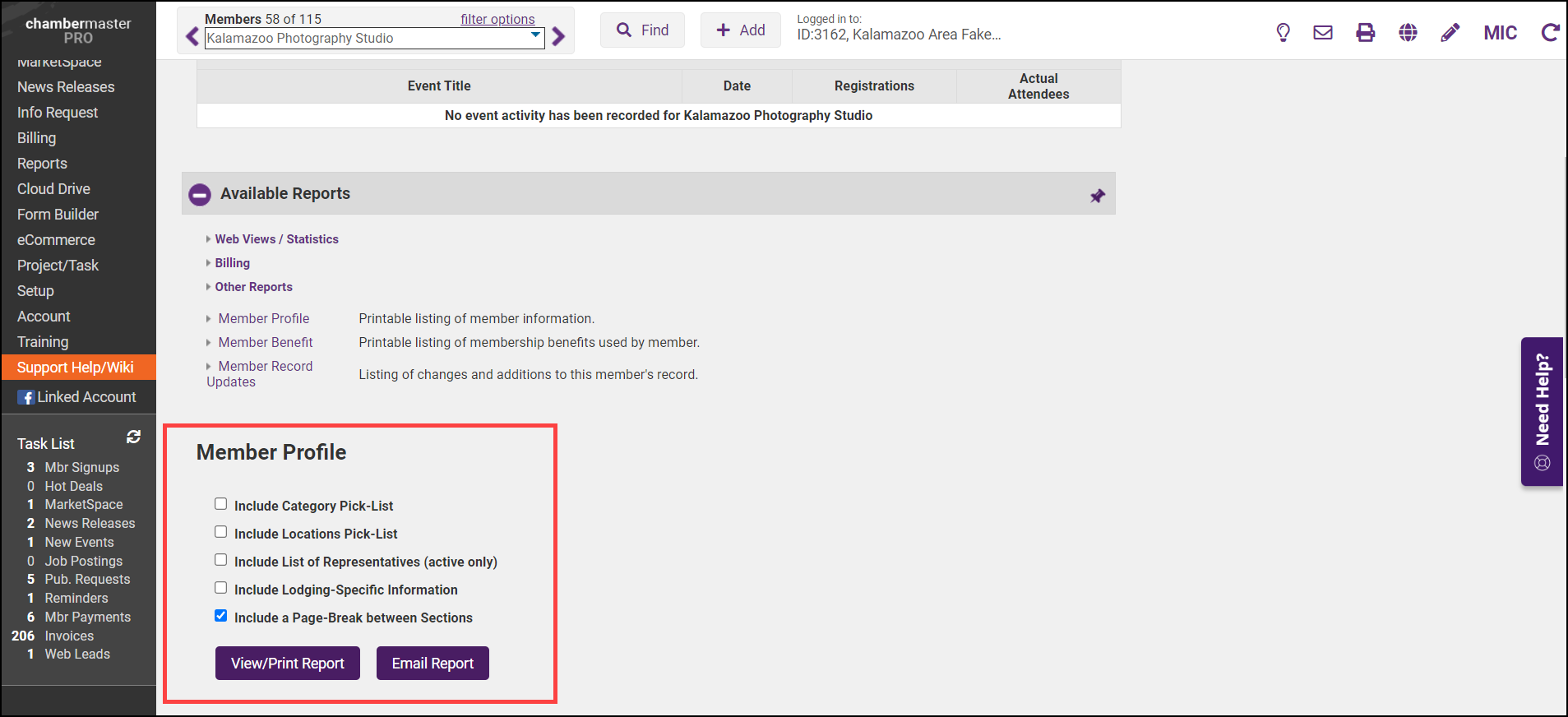
- The report will open in a new window and display the member's profile information.
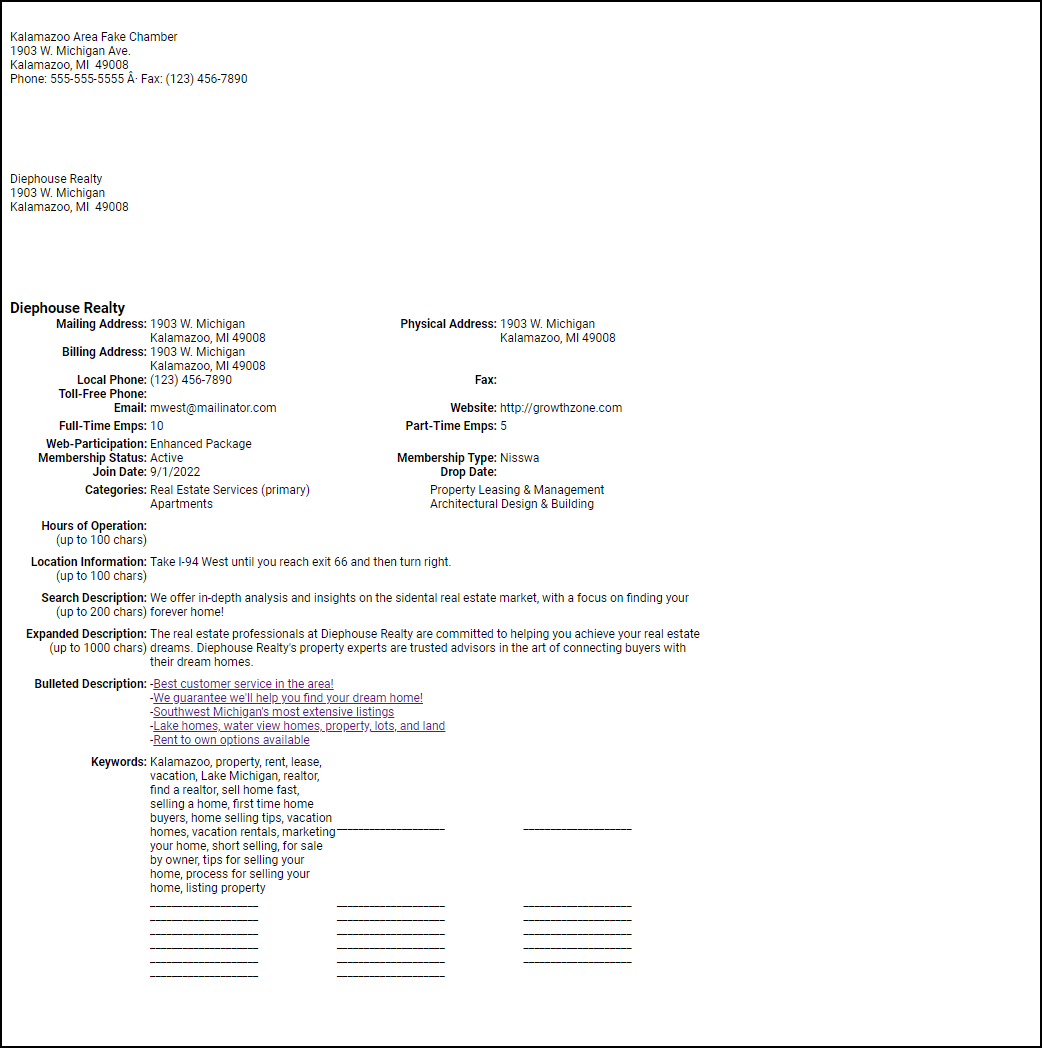
Member Benefit Report
The Member Benefit Report is a printable listing of membership benefits used by members.
- On the member's Stats tab, click Other Reports.

-
Click Member Benefit.
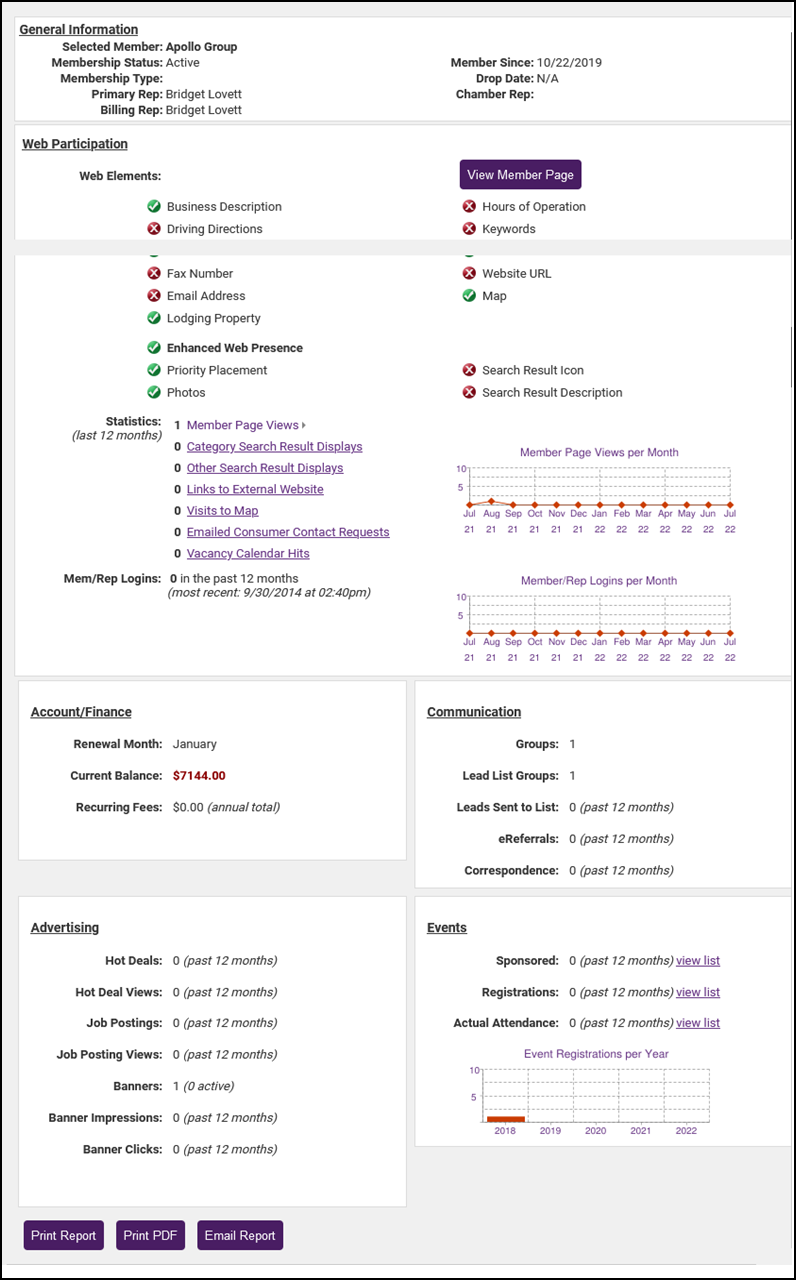
-
Click Print Report if desired.
Advertising
- On the member's Stats tab, select the Web Views/Statistics link.
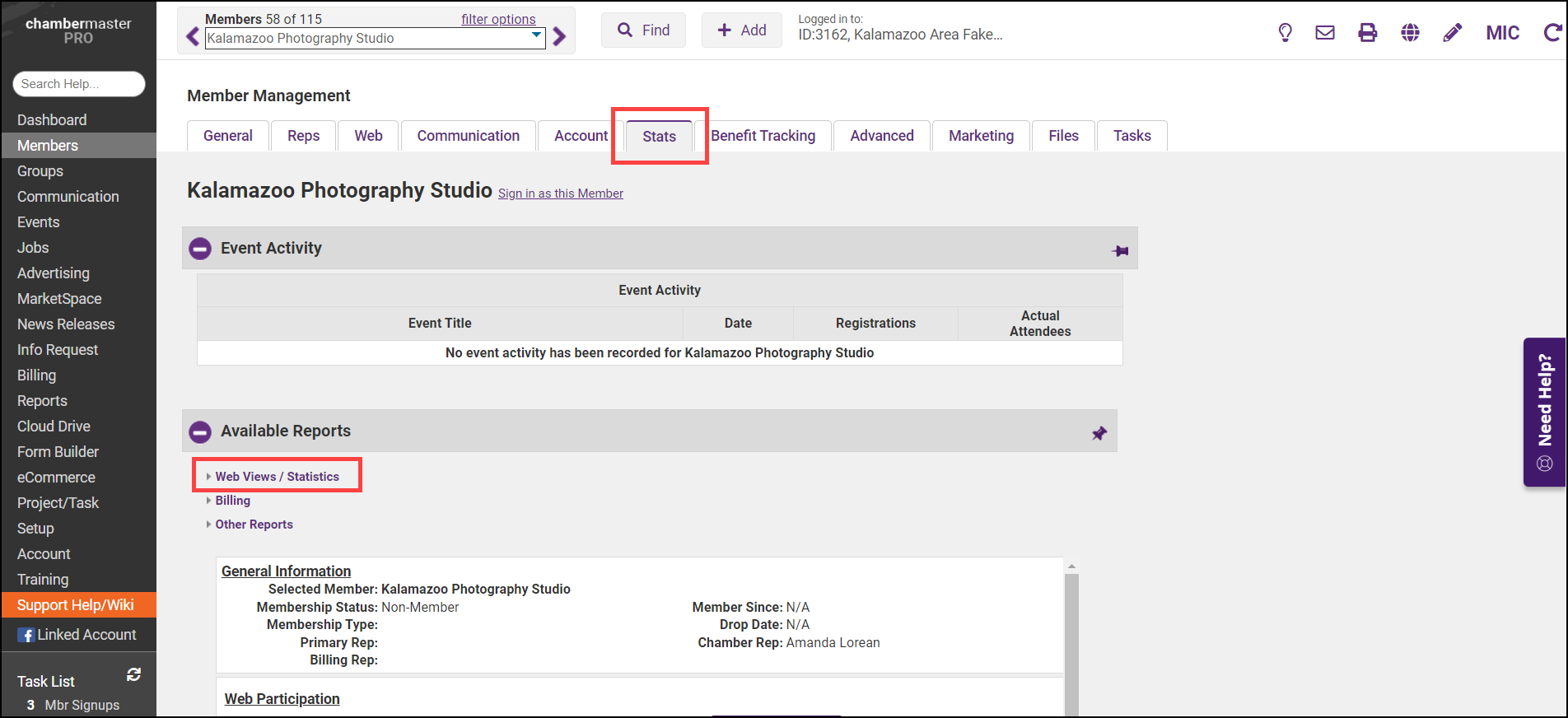
- In the Advertising section, statistics on the member's advertising submissions, including Hot Deals, Job Postings, and Banner Ads, will be displayed. These statistics will be for the last 12 months.