-
Click Setup in the left-hand menu.
-
Click MarketSpace Settings in the Association Options area.
Note: If the MarketSpace name has been changed (example below, Community Deals), then the selection here may not be MarketSpace. Look at the title used in the left-hand menu to determine the title of this menu selection.

-
Make desired selections.
-
Click Save.
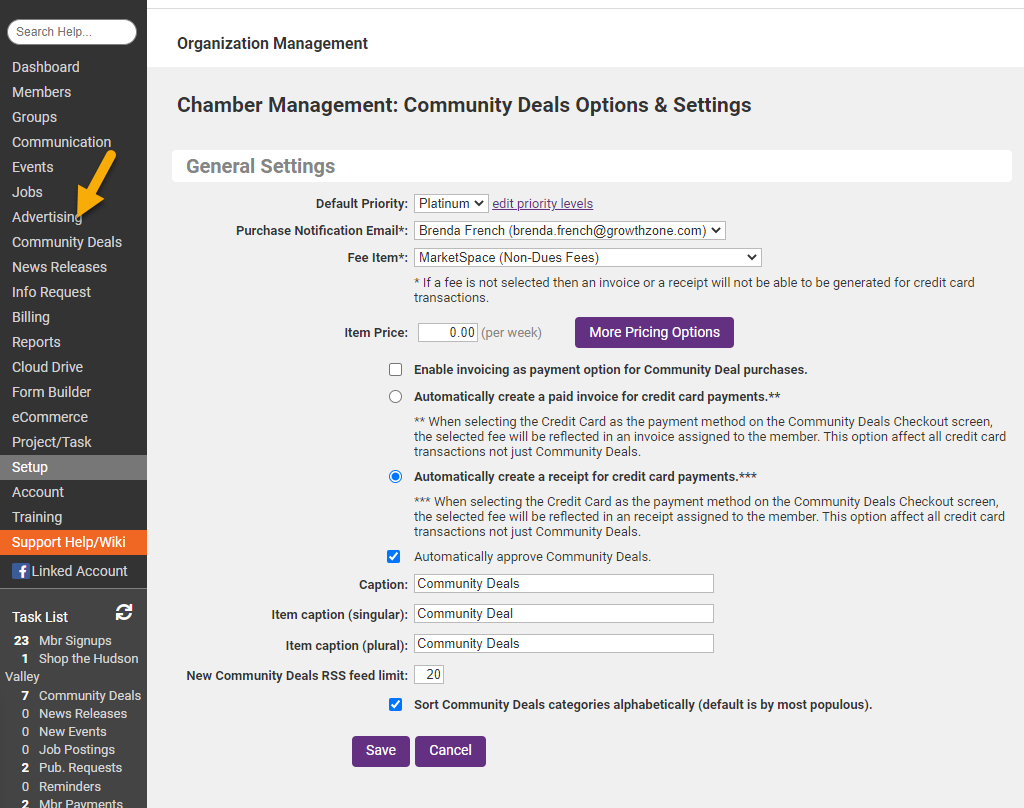
Notes:
-
The Default Priority determines the level that MarketSpace items will be assigned when an item is submitted by a member or as the default selection when items are created by staff. Available priority levels are Normal, Silver, Gold, or Platinum. The level assigned to the item determines the order it will display on the public website.
-
A fee may be charged per MarketSpace for the number of days the posting will be displayed. Type the price per week here which will automatically calculate a price per day when needed. The payment method for each MarketSpace item may be selected as an Invoice or payment by credit card (if integrated).
-
When a credit card is integrated with your database, it will always be available as a payment method for MarketSpace items.
-
Cash payment is not available as a payment method for MarketSpace items.
-
-
The More Pricing option that includes a different price for Basic Package Members vs. Enhanced Package Members will only apply if you have purchased the Marketing Package.



