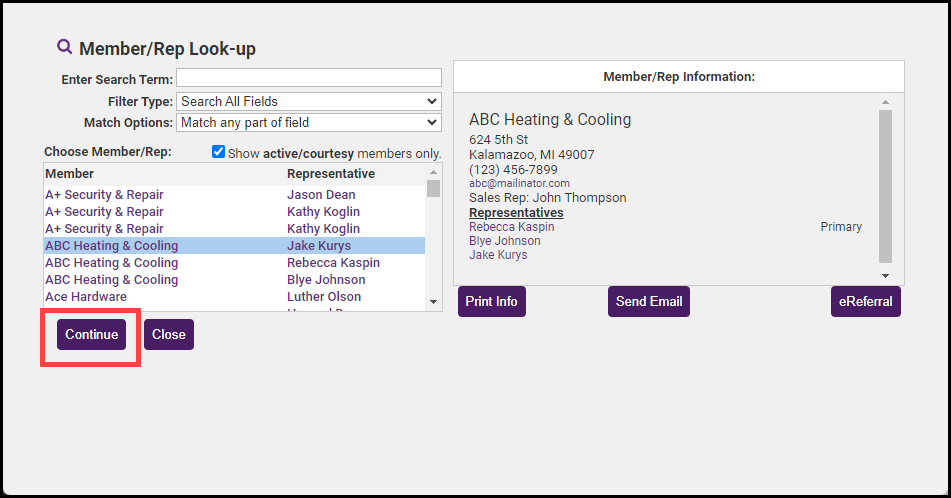If you have inadvertently created an invoice on the wrong member account, you can easily move it to the correct member.
-
Select the desired invoice.
-
In the Bill To section, click the member name hyperlink.
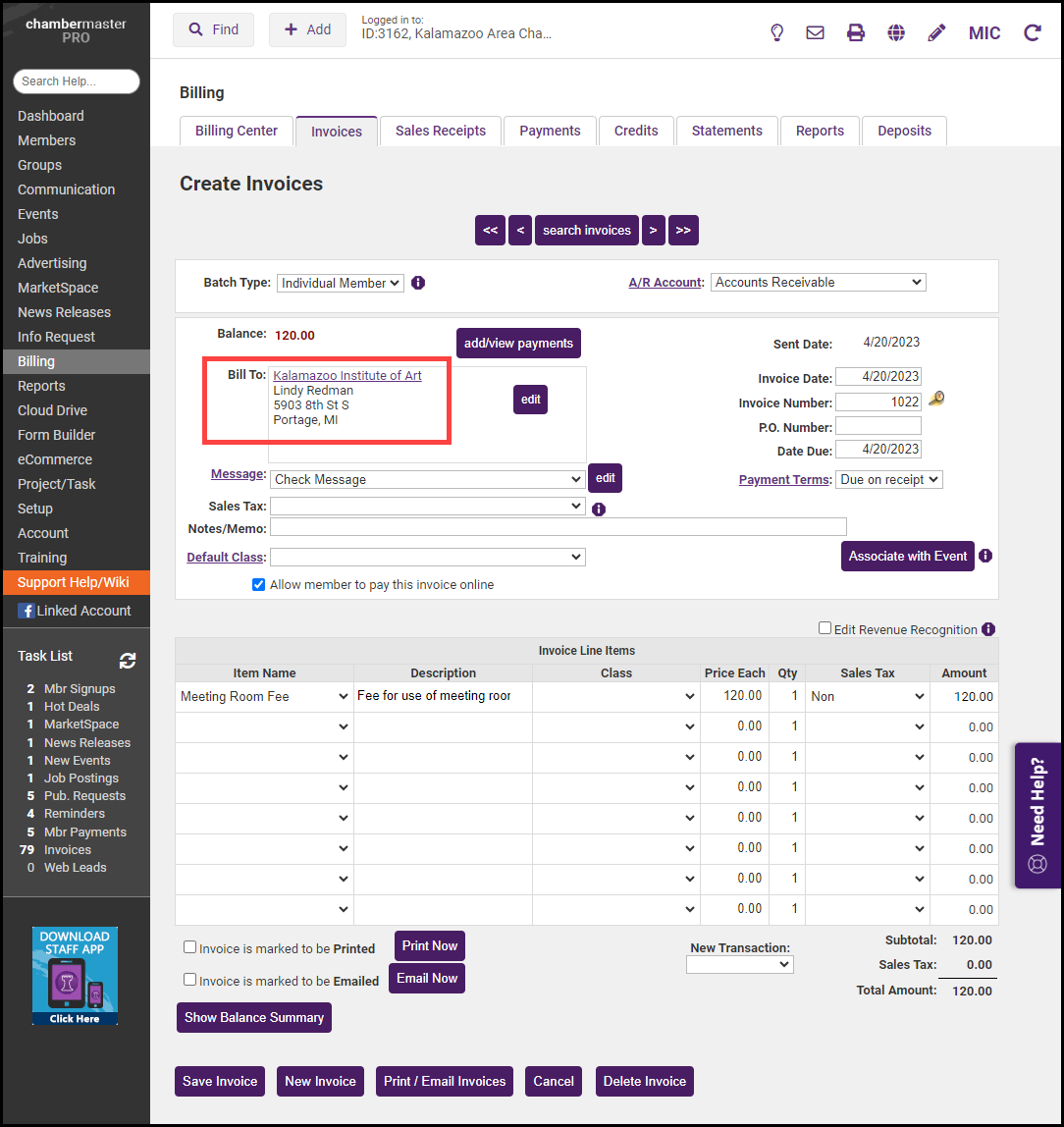
- On the Member/Rep Look-up screen, choose the member to which you wish to move the invoice.
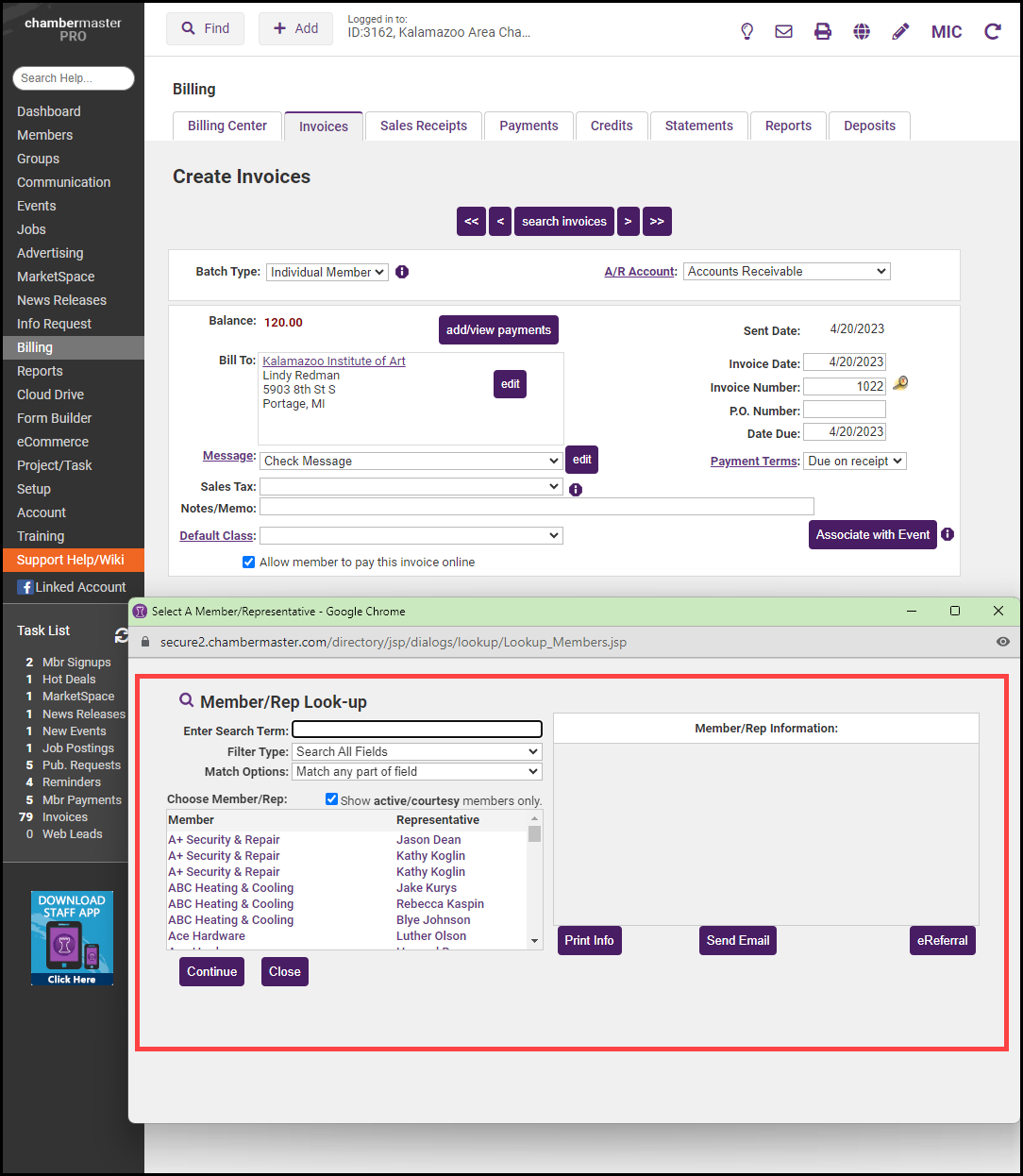
- Click Continue. The invoice has now been assigned to the appropriate member.