- Login to the MemberPlus App on your device.
- Click the Events Calendar icon in the Shortcuts section of the home screen.
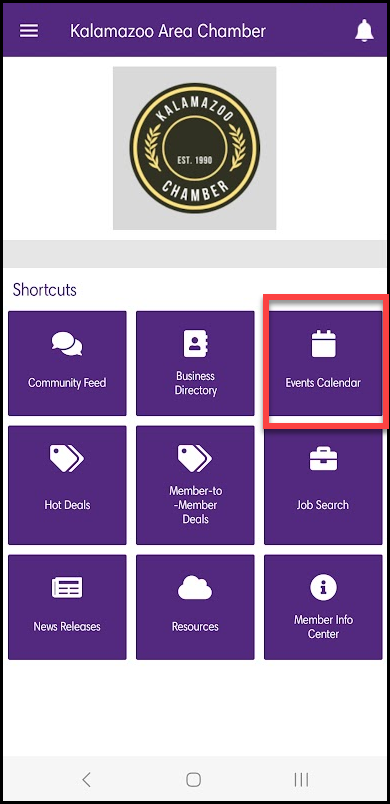
- Select the event you would like to check-in for.

- At the bottom of the event page, select the Check In? link.

- Select Yes to confirm your check-in.

- If necessary, you can undo your check-in at any time by selecting the Undo Check-In? link.




