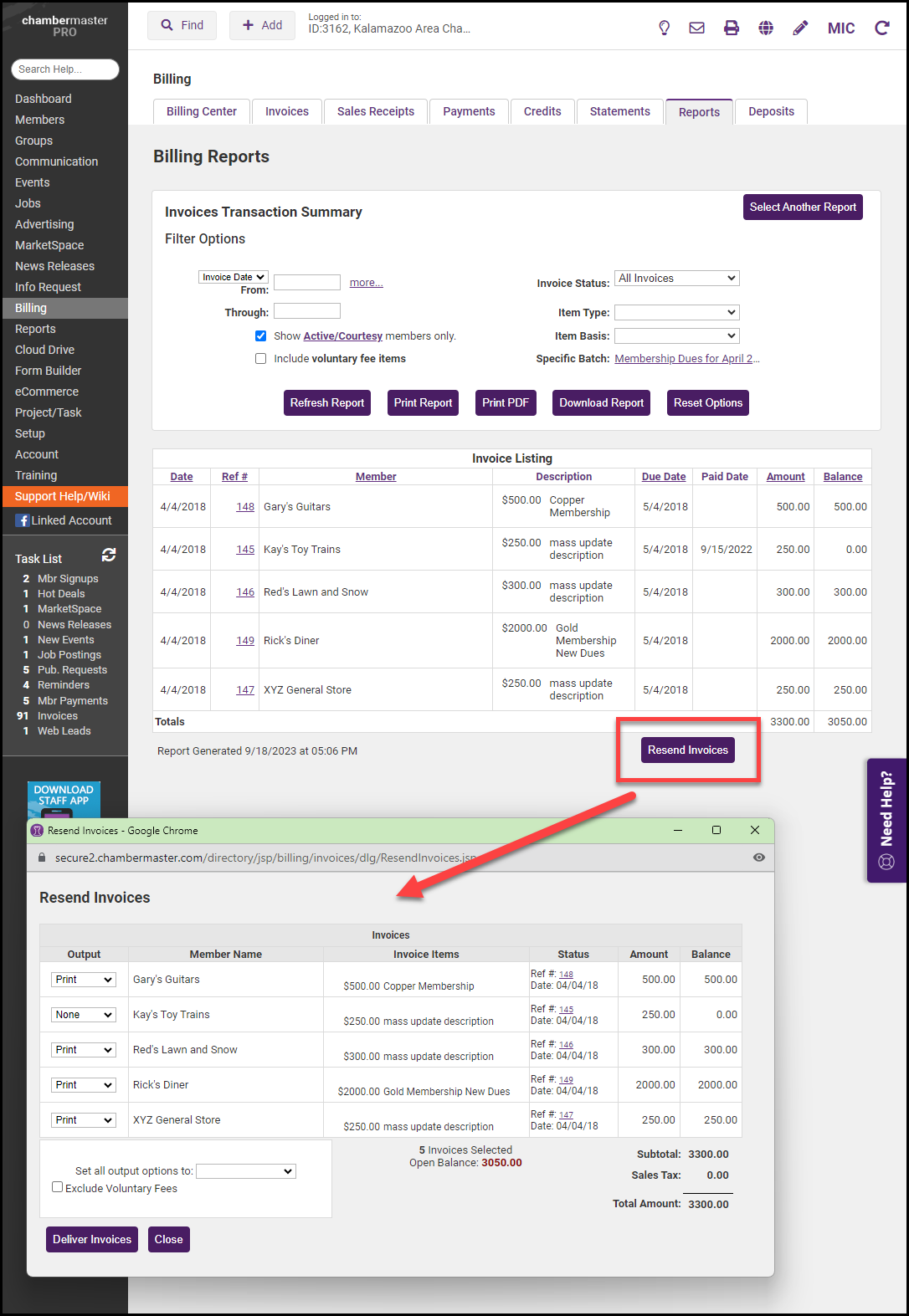- Click Billing in the left-hand navigation panel.
- Click the Reports tab.
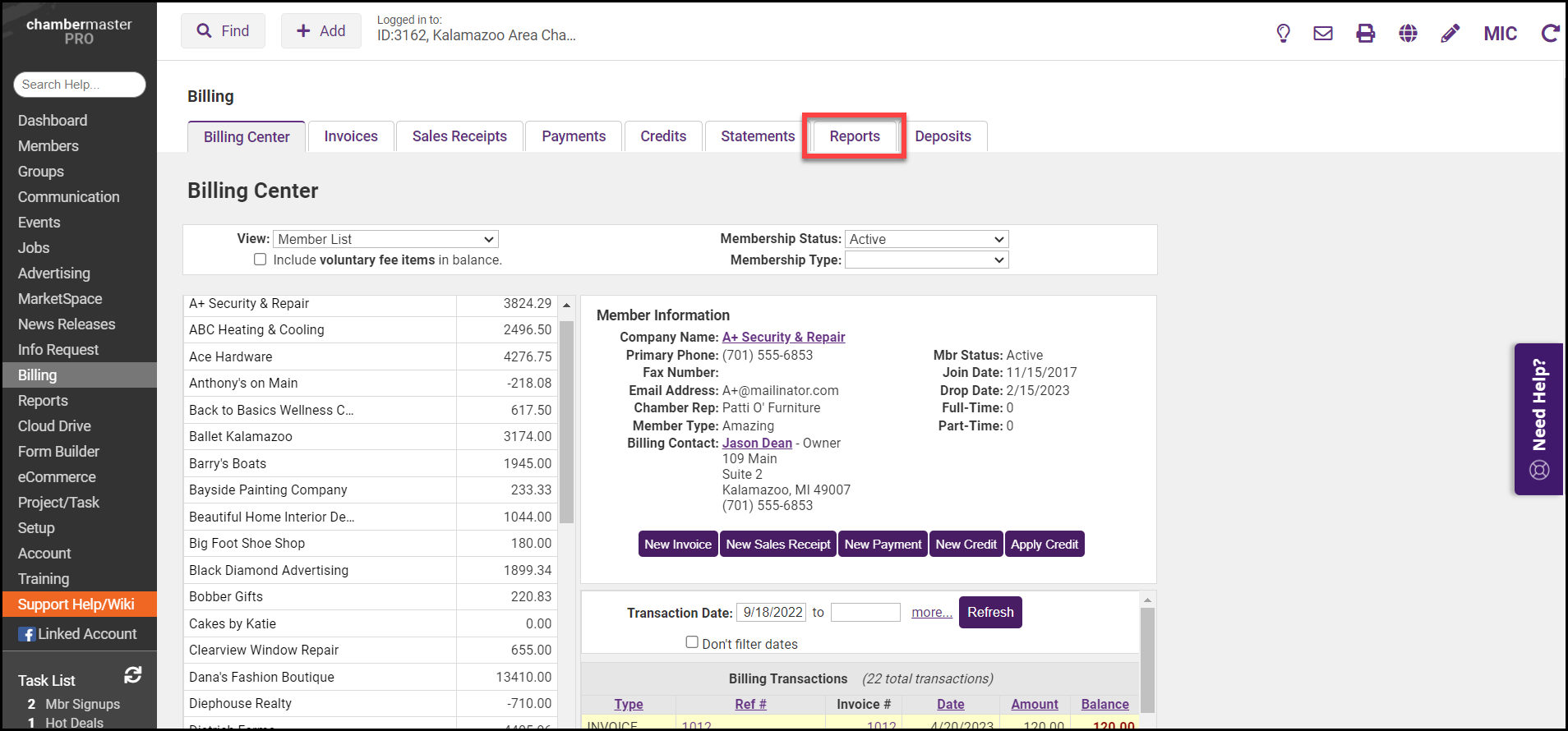
-
In the Transactions section, select the Invoice Summary report.
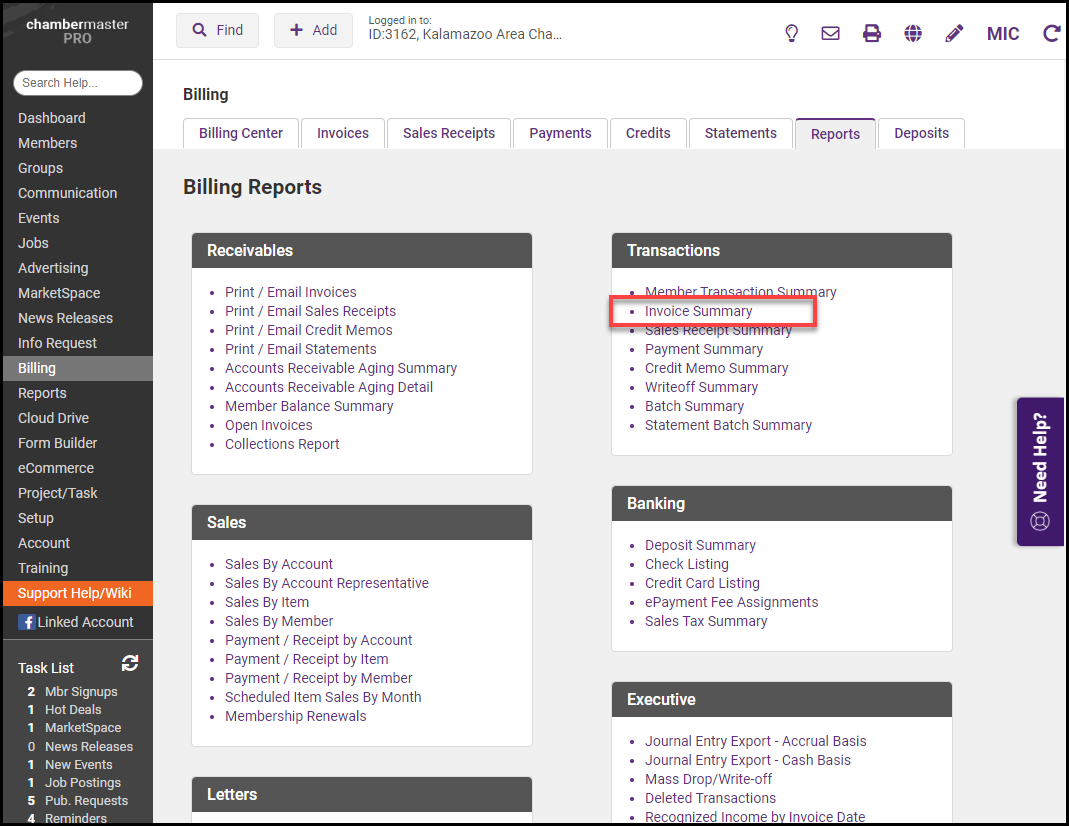
- Click the more... link and select Do not filter by date in the Select Date Range window.
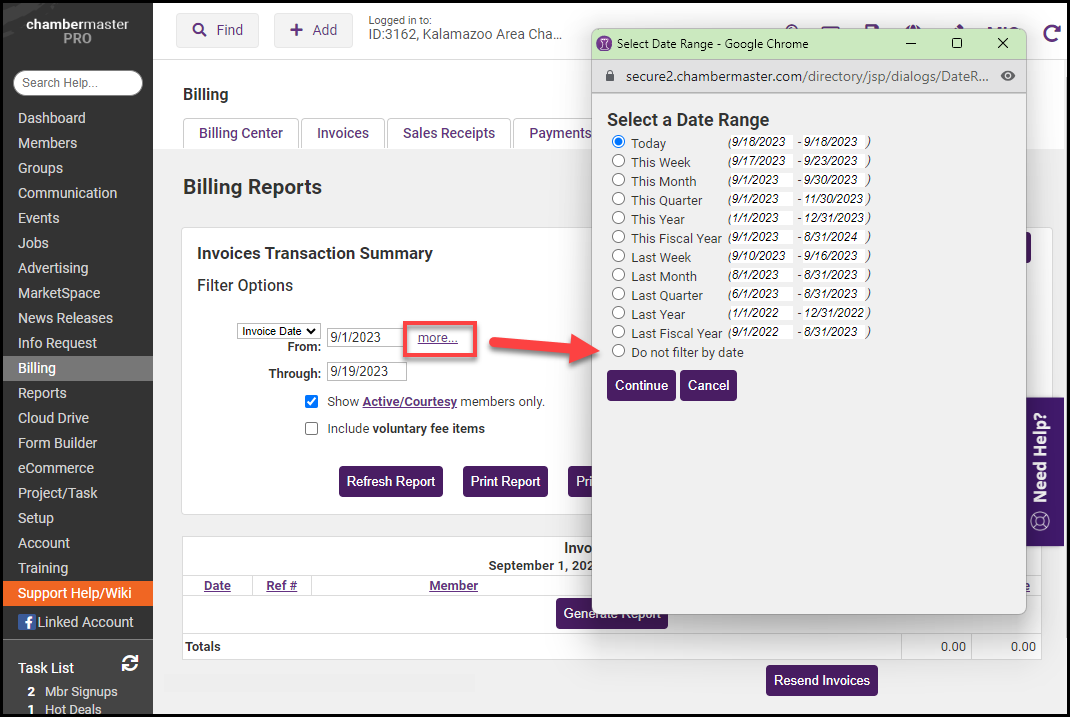
-
Click Choose a Batch to open the Invoice Batch Look-up window.
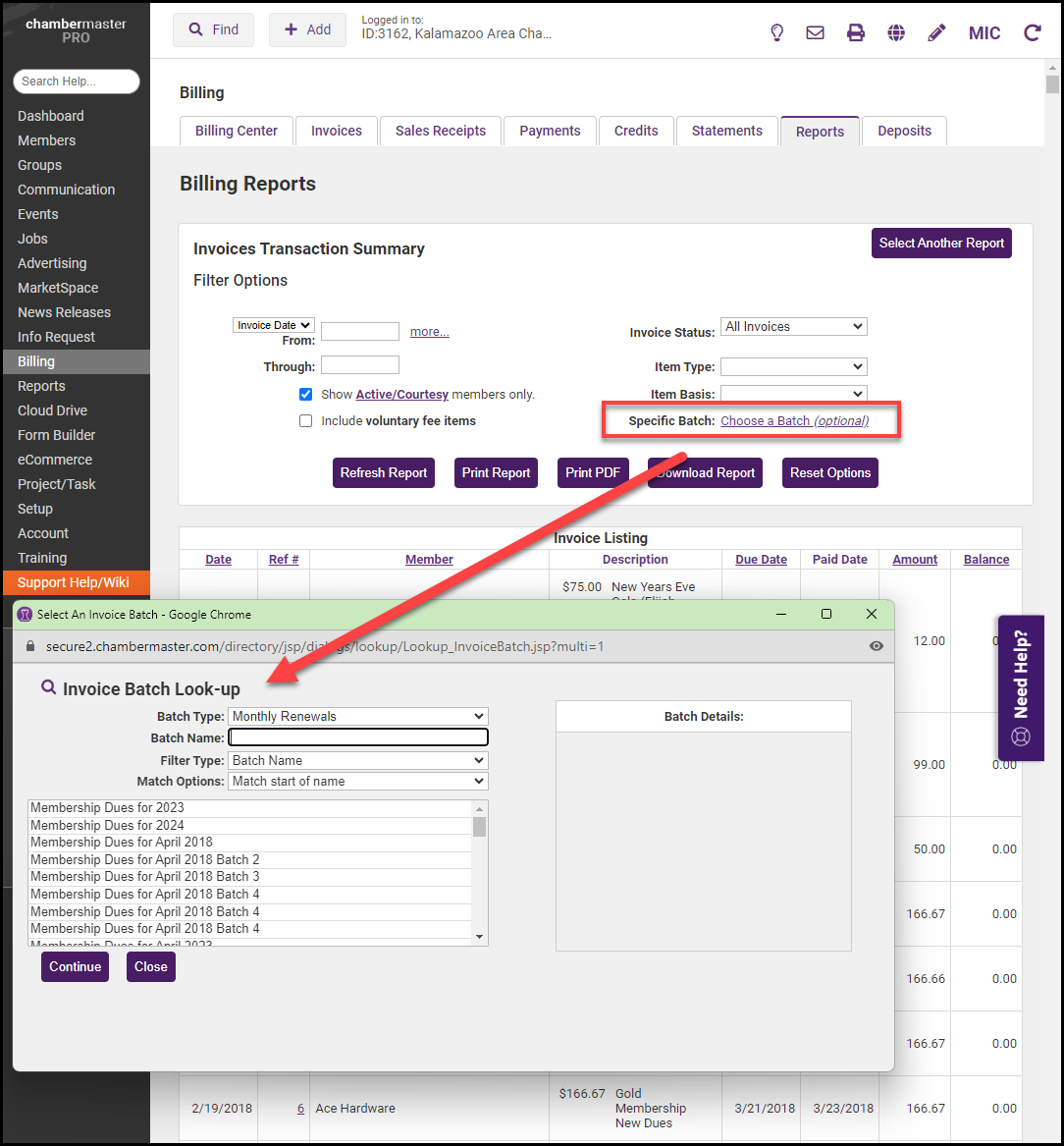
- Select the batch you would like to resend and select Continue. The invoices included in that batch will be displayed.

- Click Resend Invoices. Select how you would like to deliver the batch of invoices.