Limited Quantity allows you to specify a quantity available for each item in the Drop-Down List. Once that item has been selected on a registration, the quantity available will be reduced by one. This can be used for time slots, quantities of a product, etc.
- Select the Advanced tab for the event.
- In the Custom Registration Fields section, select Add A Field.
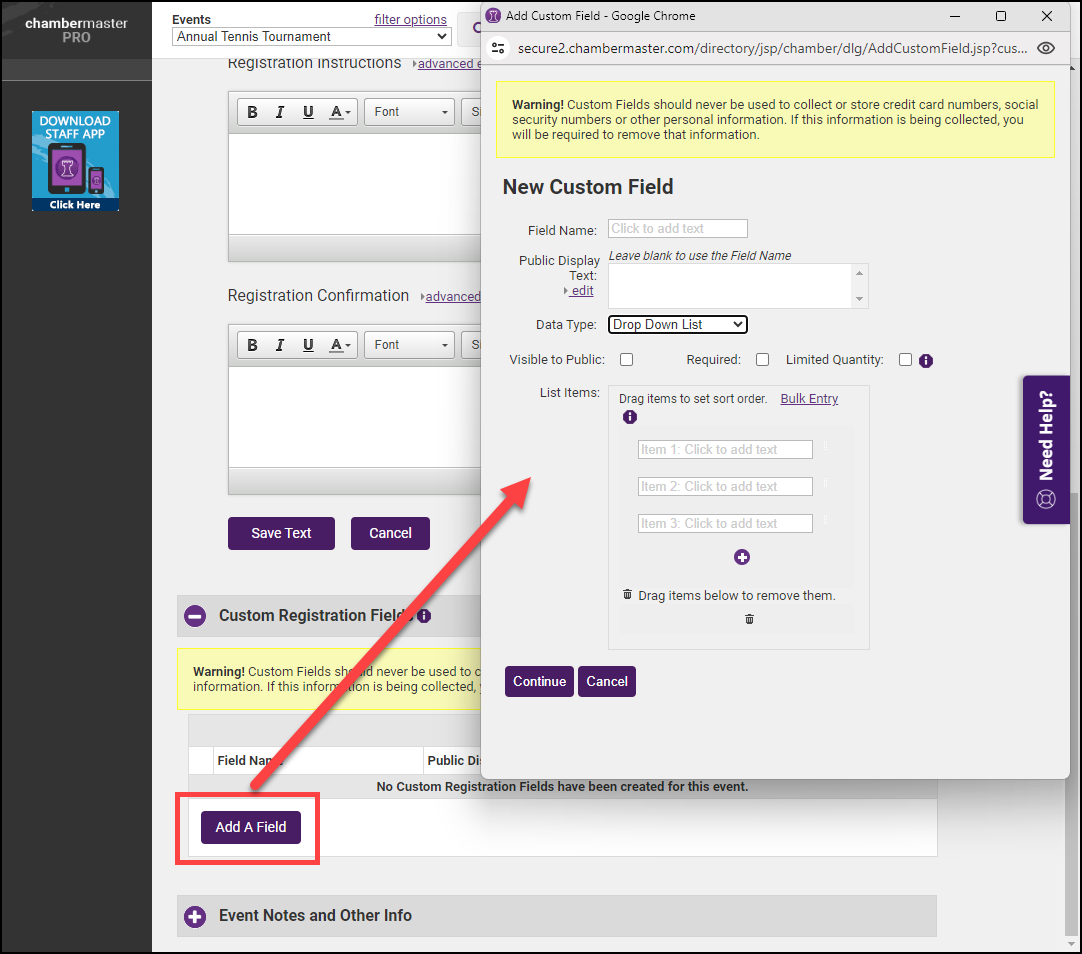
- After selecting the Data Type Drop Down List, select the Limited Quantity checkbox.
- Enter the quantity limit in the Qty box for each Item on the list.

- Select the Bulk Entry link to enter a large number of Items to the list quickly.
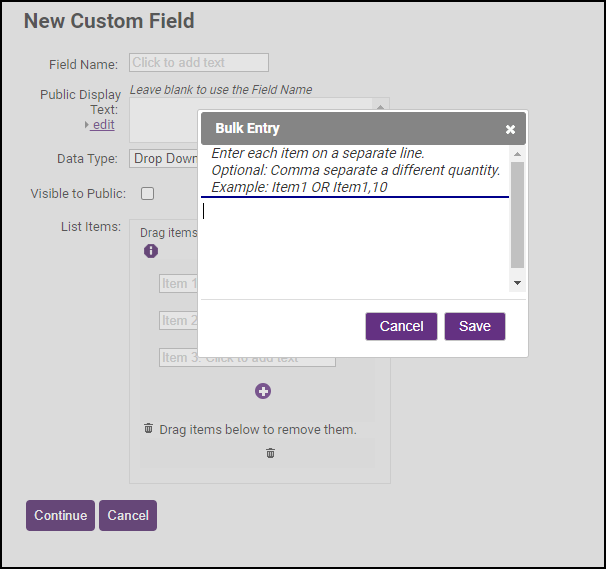
- Once the limit is reached for the Custom Field, it will no longer display on the event's registration page.
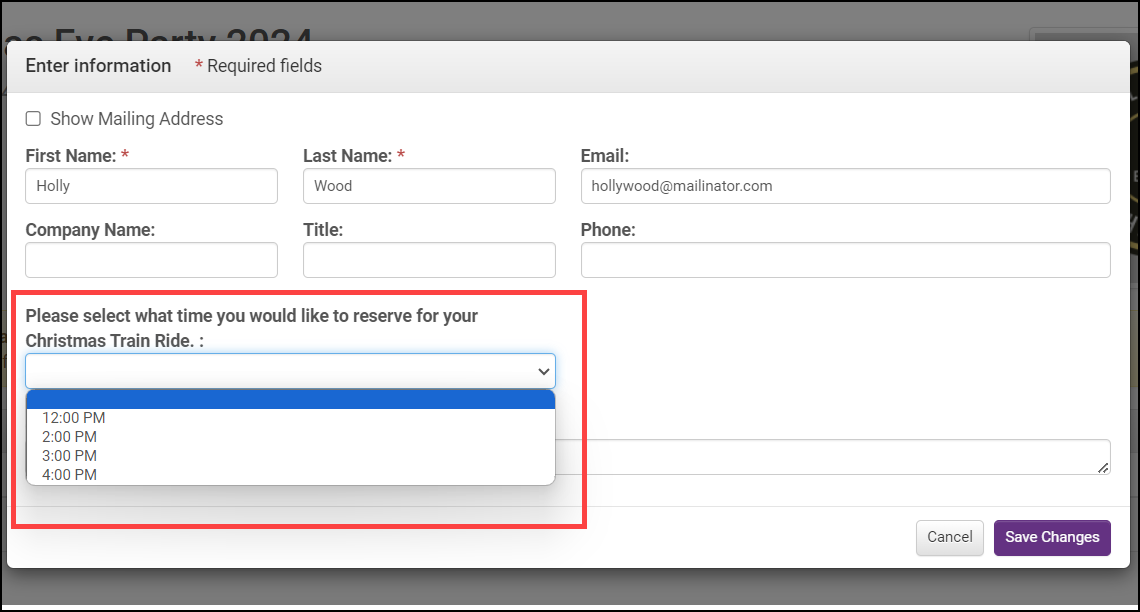
- To view the items that have been selected (used), select More Options on the Guest List and choose the custom fields to display.
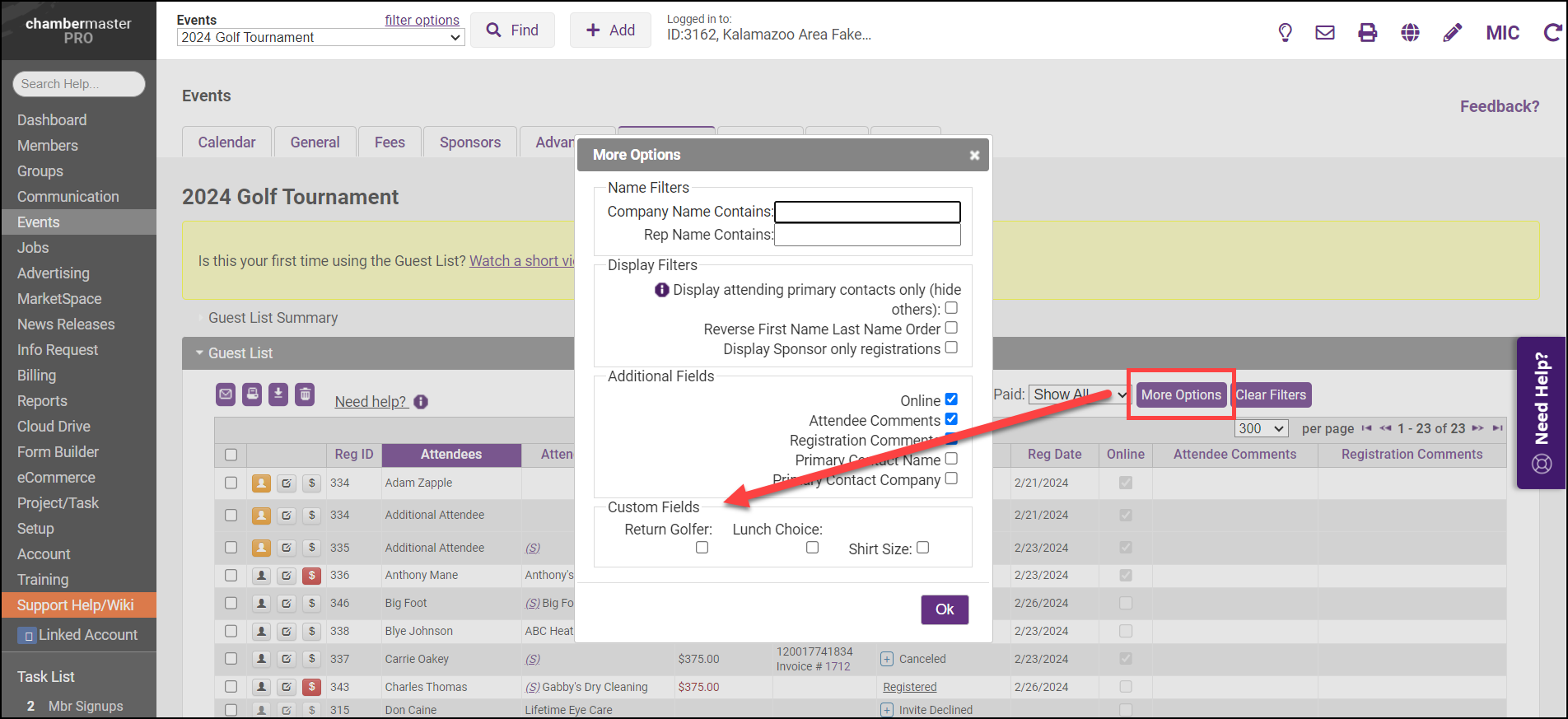
Related articles



