To make it easy for your customers to find what they are looking for in your store, you can map your products to categories. You can assign a product to as many categories as you wish. You can view and modify your categories as needed.
- Click eCommerce in the left-hand navigation.
- Click the Catalog tab.
- Click Manage Products. A list of all of your products will be displayed.
- Click Edit in the row for the product you wish to map to a category.

- Click the Category Mappings tab.
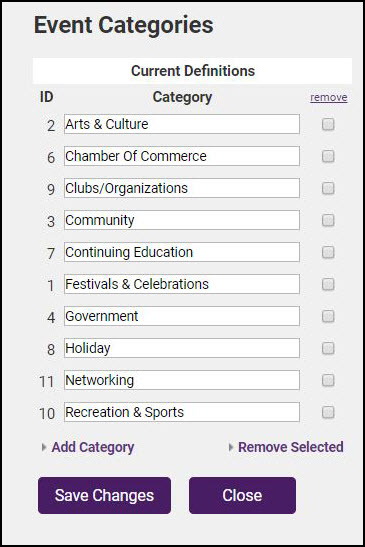
- Click Add New Record.

- Select a Category from the dropdown list.
- Enable Is featured product? if you wish this product featured within the category.
- Enter the Display order. This option allows you to specify the order in which this product will be displayed in the category.
- Click Insert.
- Repeat these steps to add this product to additional categories.
- Click Save to save category mappings.



