In setting up your store you will define the payment methods that you wish to offer.
View Payment Methods
- Click eCommerce in the left-hand navigation.
- Click the Configuration tab.
- Click Payment Methods. A table is displayed with each of the payment methods you can choose to offer.
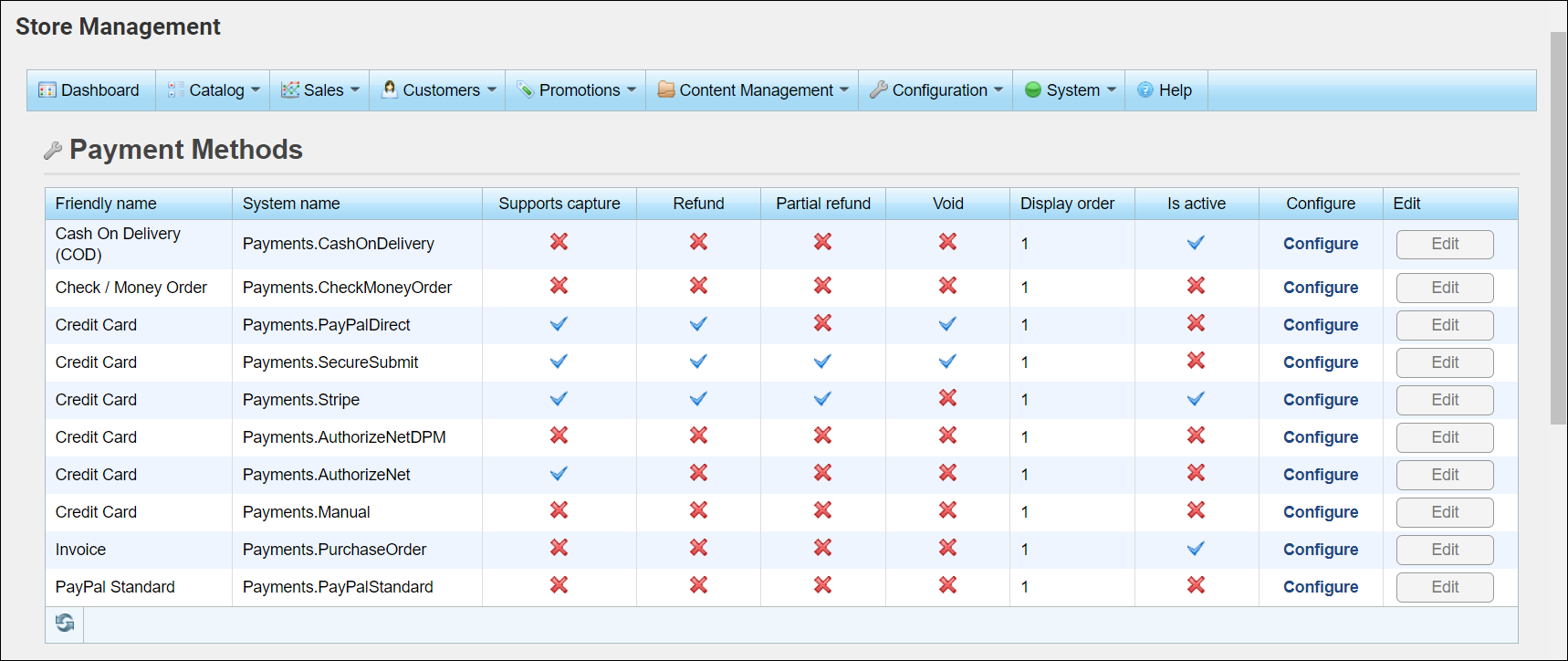
Enable Payment Methods
- Click eCommerce in the left-hand navigation.
- Click the Configuration tab and click Payment Methods.
- For each Payment Method you wish to offer:
- Click the Edit link and enable the Is Active check-box.
- Click the Configure button to configure additional options
- Description: The description will be displayed when someone checks out using the selected method. You may wish to use this for information on next steps. For example, if they choose cash on delivery how will you handle this.
- : Are there additional fees that the purchaser must pay on top of the purchase total if this payment option is chosen?
- Percentage: If there are additional fees, is the additional amount a percentage of the purchase total?

- Click Save.
Repeat the steps above for each of the payment methods that you wish to offer.



