The selections made here determine the permissions that are available for all member logins and also set the maximum permissions allowed for all rep logins if individual rep logins are used.
-
Click Setup in the left-hand menu.
- Click Member Login Area Options & Settings in the General Information area.
- Click the Permissions tab.
-
Select Enable for selections that should appear for members in the MIC.
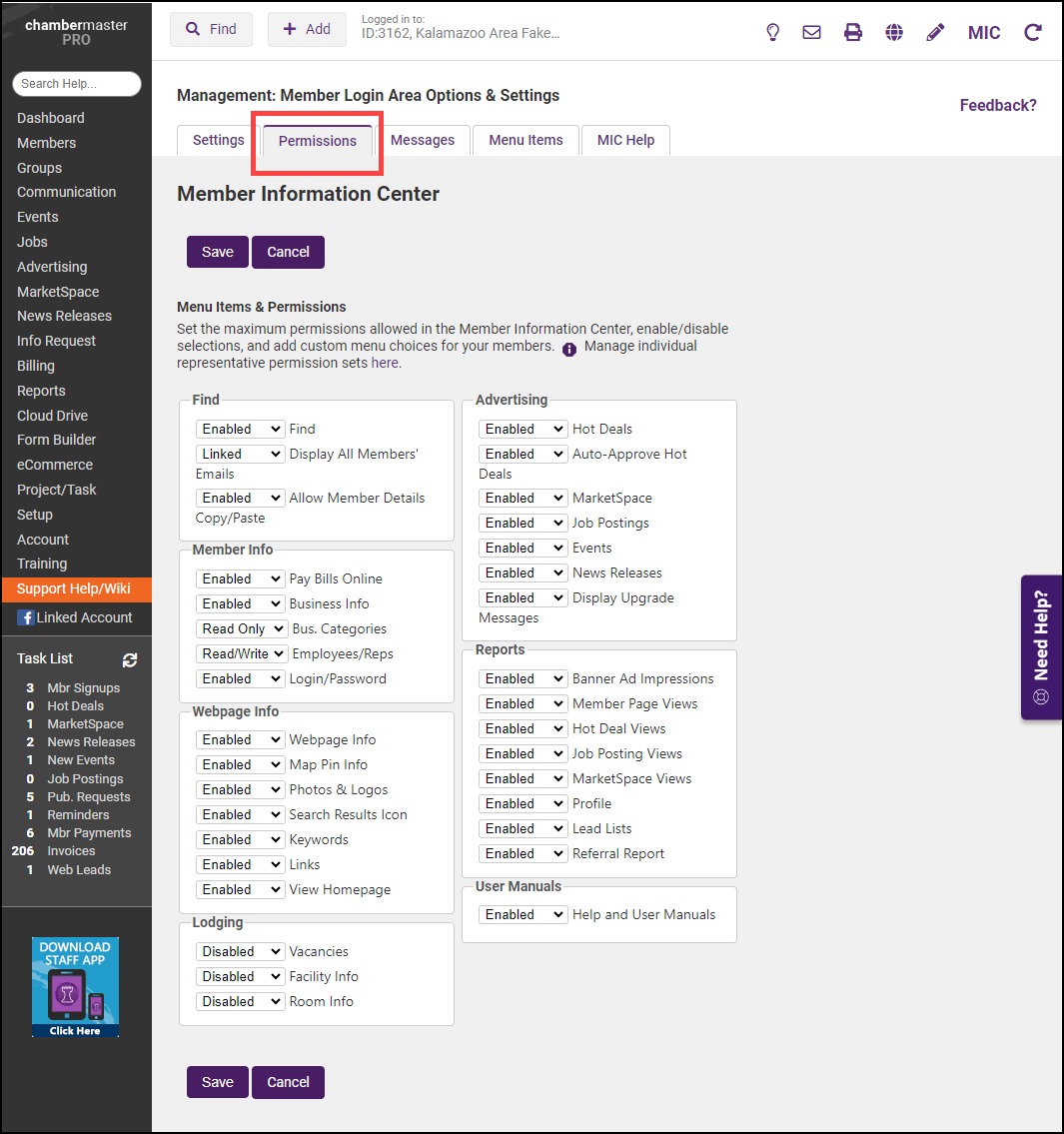
-
Click Save.
-
You will get the following warning, click OK to submit your changes.
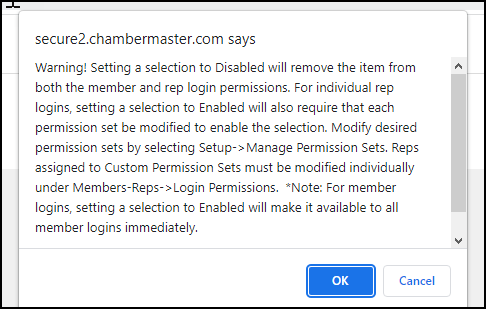
|
|
NOTE: The Permissions settings only define what can be available to your members in the MIC. The permission level assigned to your representatives will ultimately provide them access to the functions. See Rep Permission Sets for further information. |



