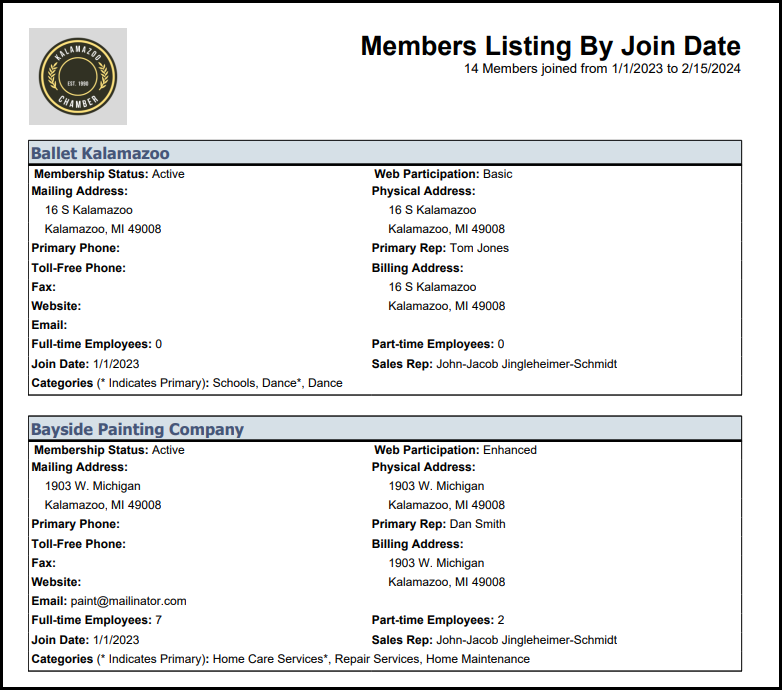The Member Listing by Join Date report provides statistics about members who have joined over a selected date range.
- Click Dashboard in the left-hand navigation panel.
- Click the Membership tab. The New Members chart displays all members, regardless of their current membership status, based on their Join Date.
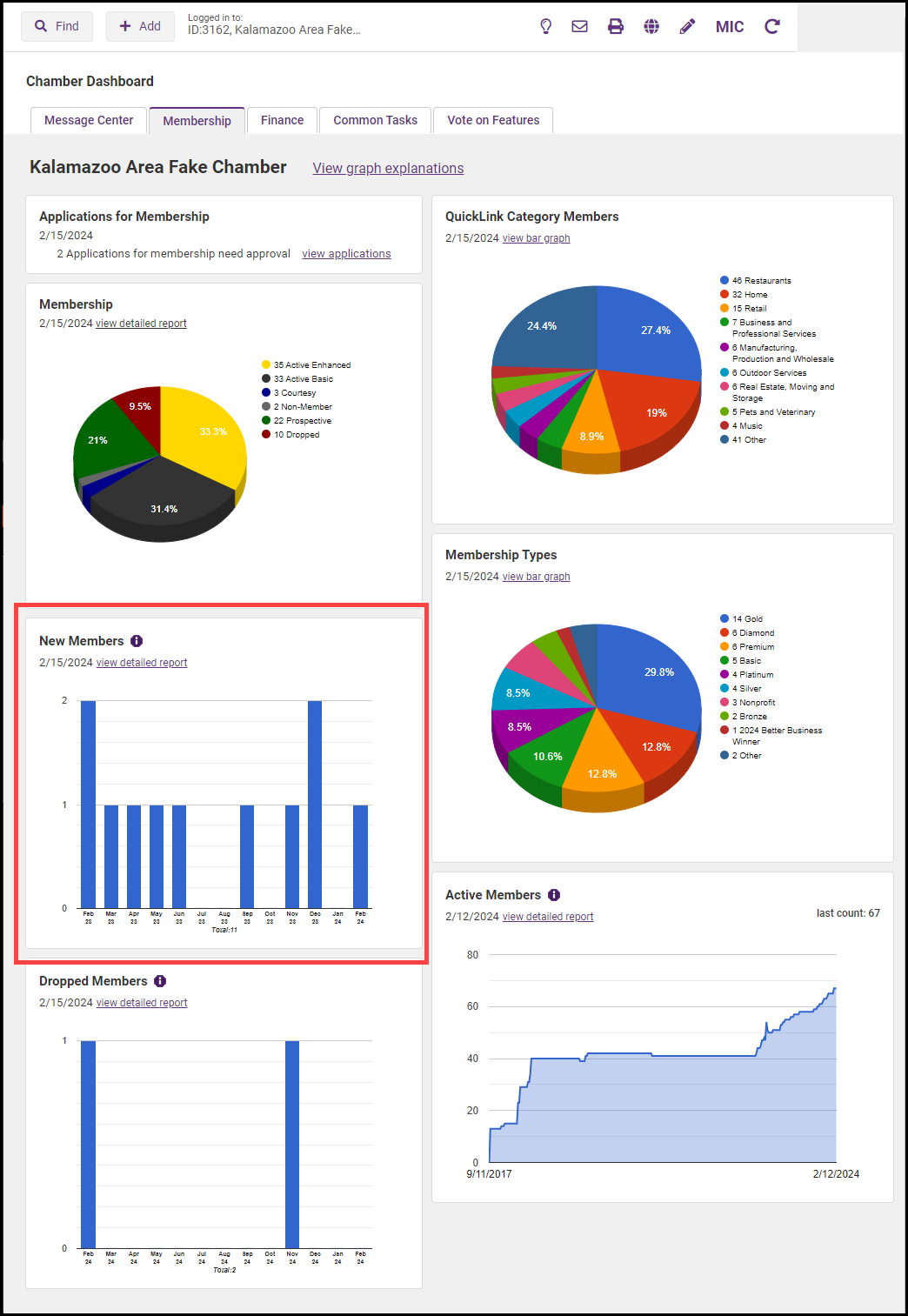
-
Click the view detailed report link.
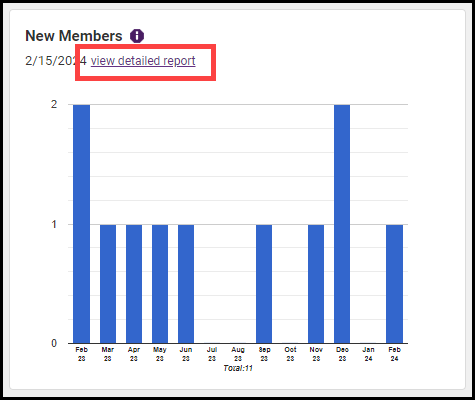
-
Select desired filters:
- Sales Rep: (Optional) Select a sales rep to view joins generated by an individual Sales Rep or select Do not filter by Sales Rep to view all joins.
- Join Date from/to: This is required and allows you to filter joins to a specific date range.
- Display Options: Select how you would like the report to be displayed.
- Include Active Members Only?: If you wish the report to display only those members that are currently active, select Yes. If you wish to see results for members who joined, but are currently no longer active, select No. For example, a member may have joined in the date range selected but subsequently dropped.
- Show Totals: Select this option if you wish to see the total fees associated with the members in the report. This will display the total amount of fees set on the members' Recurring Fee Schedule.
- Include One-Time Fees: Select this option if you would like one-time fees, included in the members' Recurring Fee Schedule to be included in the total fees.
- Use Fee Active and Exp. Dates in Criteria:
- Include Web Tab Description: Select Yes if you wish to include web description information in your report.
- Member Name Option: Select either Use Company Name or Use File-by-Name.
- Sort Option: Select the order in which you would like the report to be sorted.
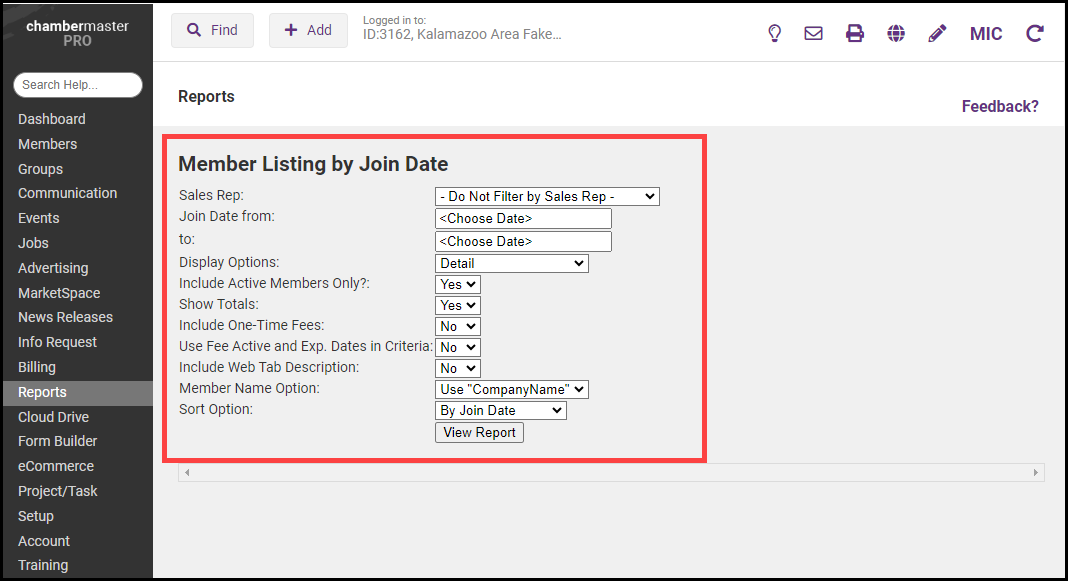
-
Click Refresh Report. The report may be saved as PDF, Excel, or Word.