The Payment/Receipts by Item report provides a total of all payments received in a selected date range for a specific fee item. It is a great way to see the revenue generated for fee item(s)
- Go to the Billing module and click on the Reports tab.
- Under the Sales section, click on "Payment/Receipt by Item".

- Enter the desired filtering criteria:
- Payment Applied Date From - Through. This will allow you to specify the date range for which you wish to see payments.
- Member Join Date: This allows you to specify payments received from members based on when they joined your organization. Great way to analyze the revenue you have brought in for new members.
- Item Type: If you wish to limit the report to a specific item type, choose the appropriate type. You can even choose specific fee items.
- Item Basis: You can filter based on your accounting methodology (accrual vs. cash)
-
Display Option: Select Summary to view totals by account, or select Detail to view the individual transactions summarized by item type.

-
Click Refresh Report.
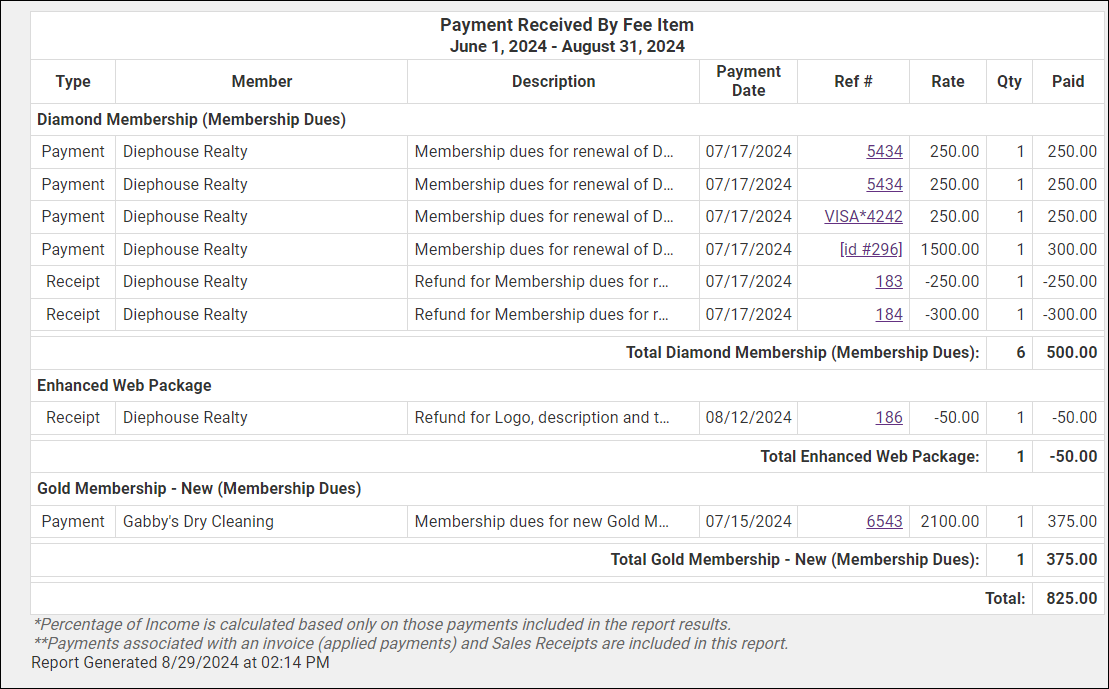
You have options to download or print the report. If you wish to clear out all of your filters click the Reset Options button.



