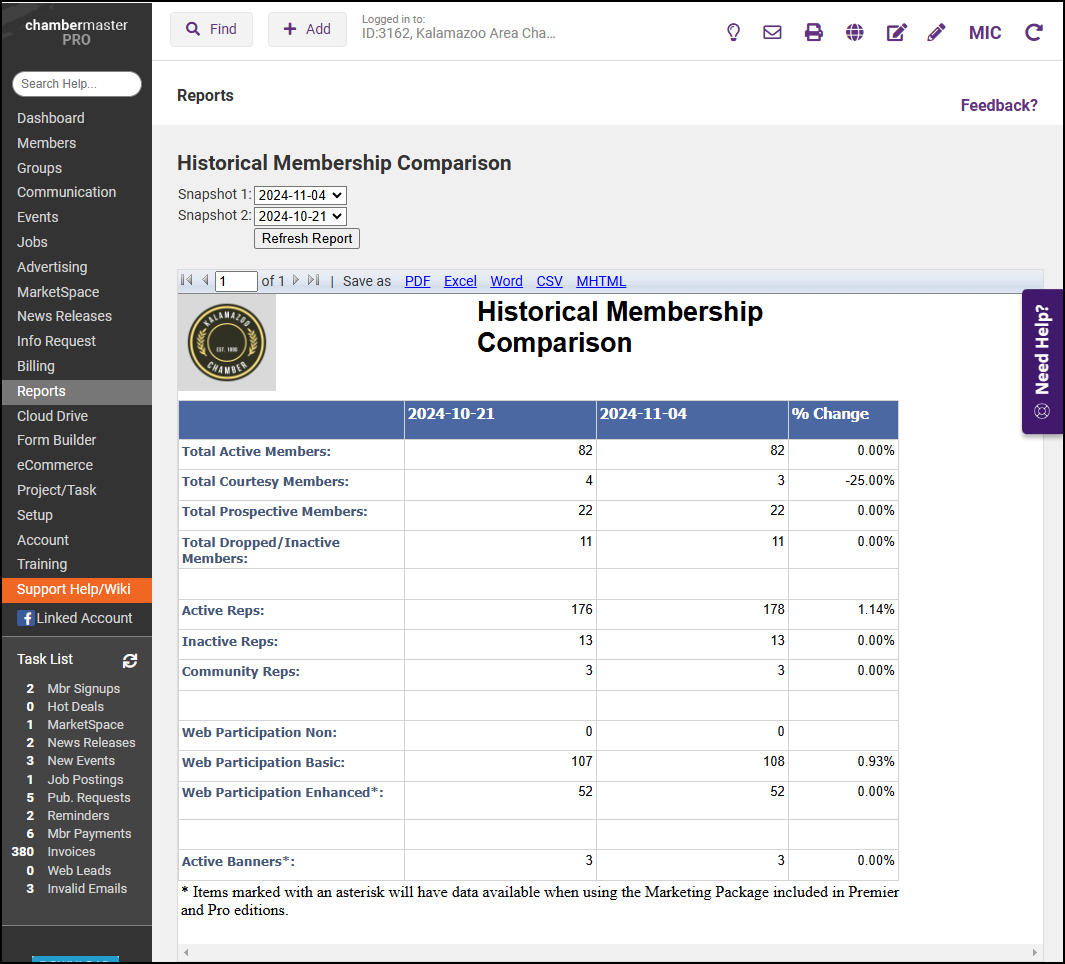For a few years, a small snapshot of your current membership levels has been saved in a database. This small report lets you look up and compare the data from two of those snapshots.
- Click Reports in the left-hand navigation panel.
- Locate the Historical Membership Comparison report.
- Click the green arrow next to the Historical Membership History Comparison report.
- Enter the desired dates for Snapshot 1 and Snapshot 2 to compare the information on both of those dates and select Refresh Report. The report may be saved as PDF, Excel, CSV, or Word files.