Remove Drop Date for Active Member
- In the Members module, select the appropriate member's General tab.
- In the Additional Information section, use the Membership Status dropdown menu to change the member from Active to Dropped/Inactive. Do not select Save.
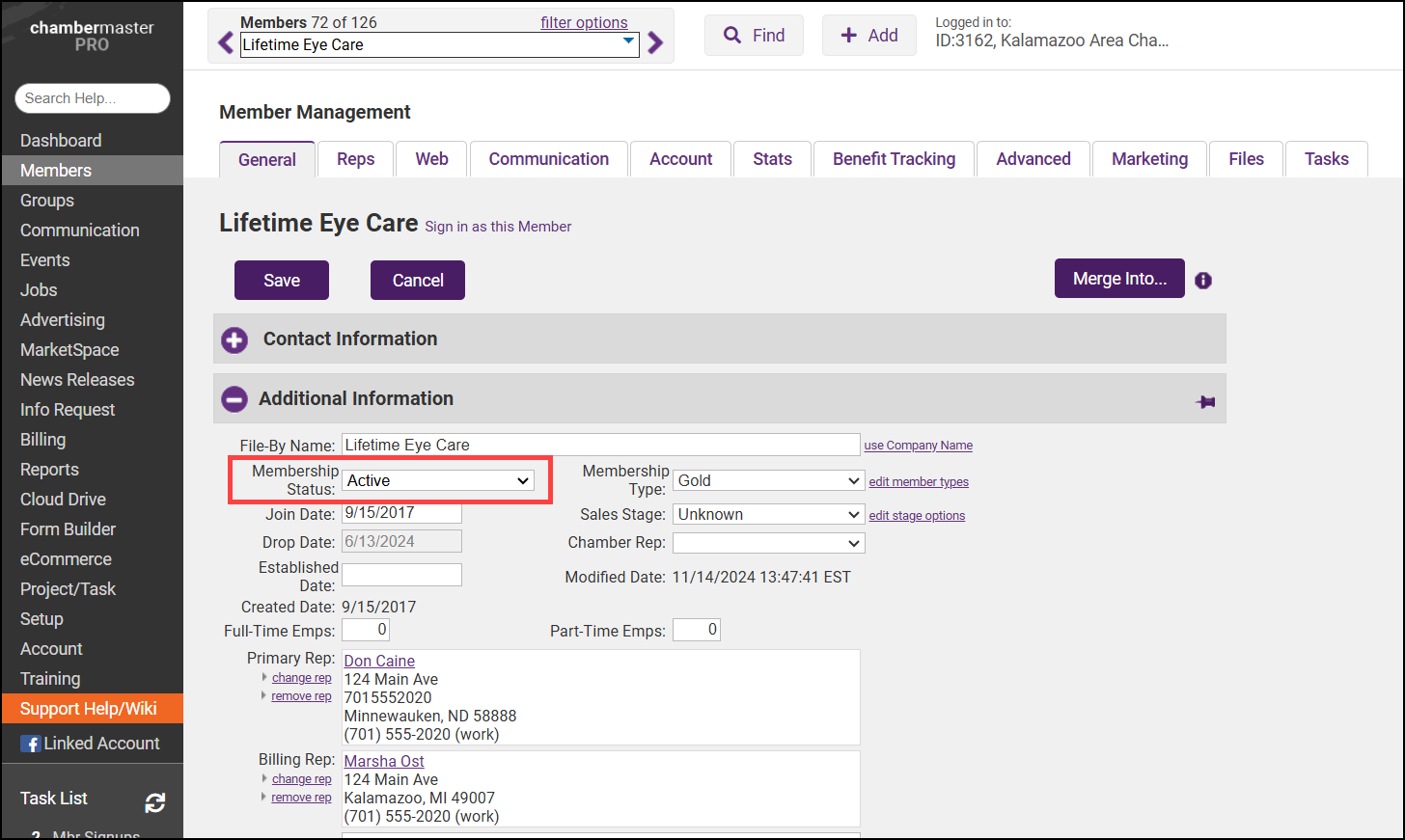
- Remove the date in the Drop Date field.
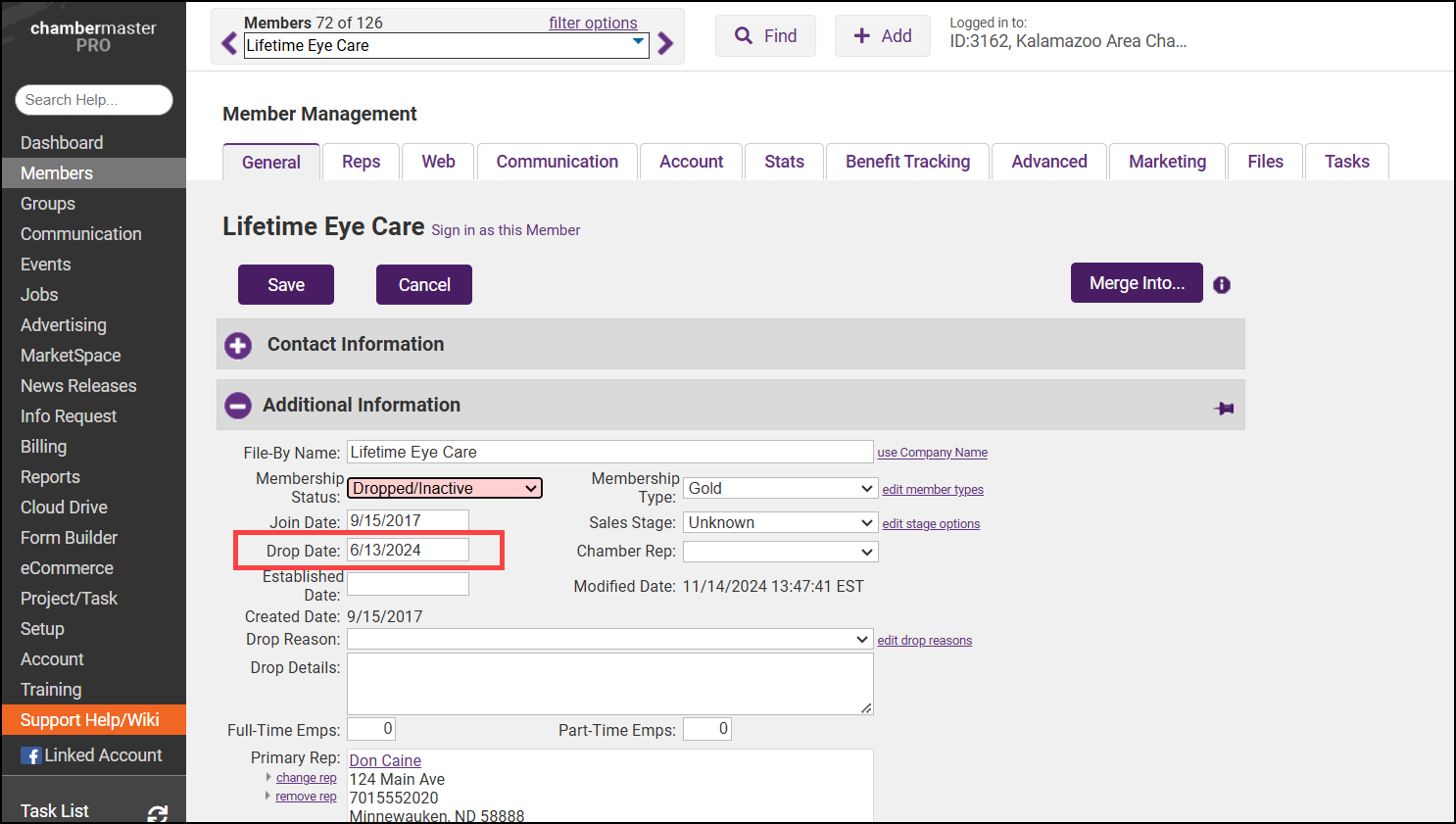
- Change the Membership Status back to Active.
- Select Save.
Remove Drop Date for Dropped Member
-
In the Members module, select the appropriate member's General tab.
-
In the Additional Information section, remove the date listed in the Drop Date field.

- Select Save.



