The Email Status Summary Report provides a way for you to track whether your emails are being delivered and if they are being opened by the recipient. Email status is broken down into the following statistics:
- Message Queued: The number of email messages queued up in ChamberMaster/MemberZone to be sent out.
- Sent: The email has been sent.
- Opens: The number of times the email was opened. Opens are recorded when the email recipient has images enabled in their email client and cannot be used as a complete indicator of receipt.
See Email Delivery Failure Code Explanations for more information.
- Click Communication in the left-hand navigation panel.
- Click Email Status Summary in the Monitor and Manage Communication section.
- Enter/Select the desired filtering criteria:
- Sent Date From/Through: Enter the date range for which you would like to see statistics.
- Sender: If you wish to see emails sent by a specific individual, select from the list.
- Task/Category: If you wish to see emails of a specific category, select from the list.
- Click Refresh Report.
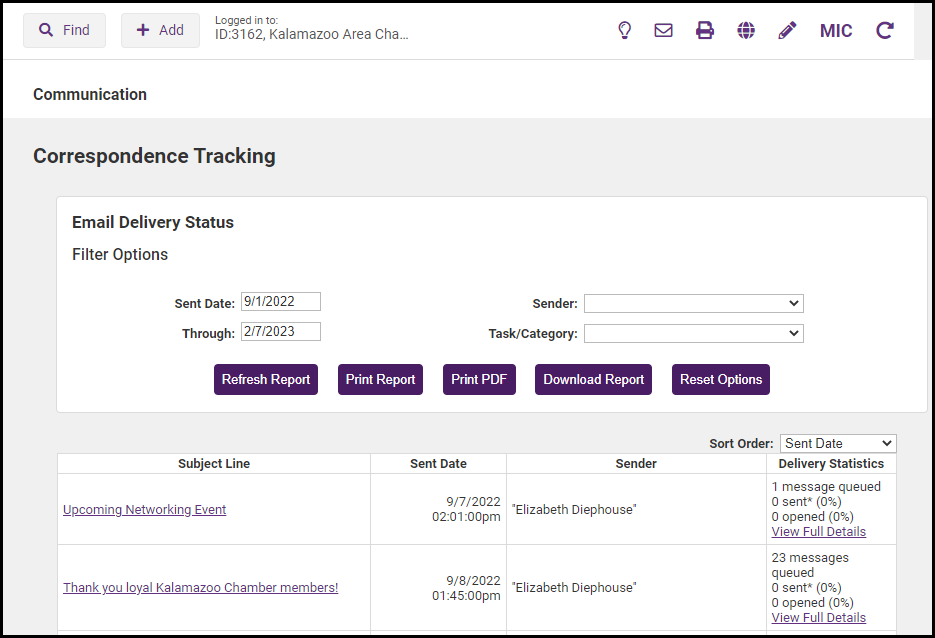
-
For an email that you wish to investigate further, click the View Full Details link. The errors identified in the Sent column will help you understand the reason an email did not make it to your intended recipient.
- Block: Usually related to spam complaints from the recipient or their ISP
- Hard Bounce: Email is not able to be delivered; email address invalid; typo, no longer exists, etc.
- Soft Bounce: Recipient mailbox full; time out, recipient server down, etc.
- Technical: Configuration issues somewhere along the path that the email took
- Unknown: Errors that don't fall into the other categories, misc.
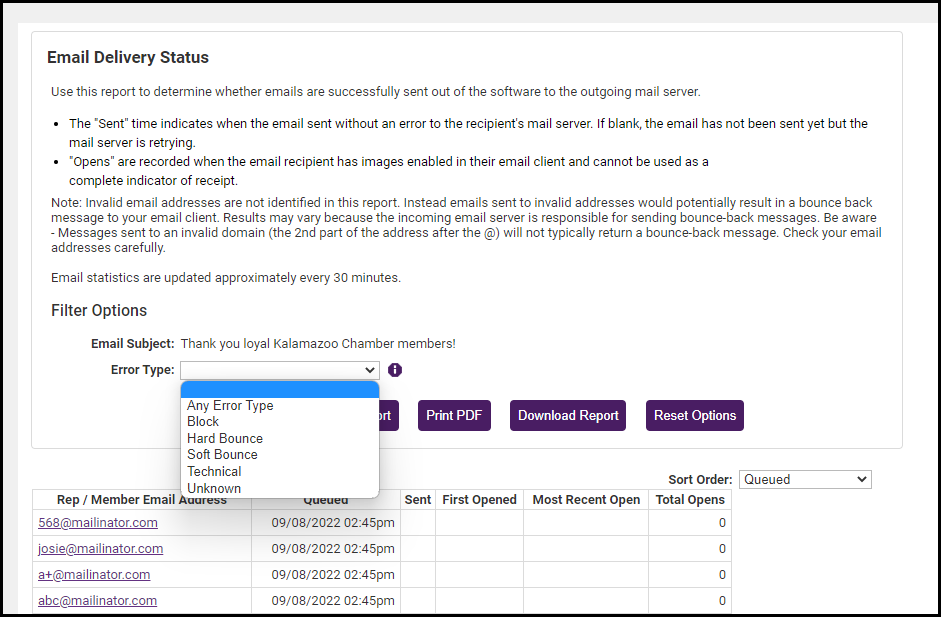
What actions do you recommend?
- Hard Bounces: Look at these to see if you can correct or remove those email addresses.
- Soft bounces: These should correct themselves the next time you send the email, or you could reach out to the recipient to have them corrected.
- Blocked emails: If multiple blocked emails are from the same ISP, you could reach out to the ISP to have them unblock your email address, contact the recipient to have them unblock.
- Technical: It may correct itself the next time you send the email. If not, you could reach out to Customer Support for more information.
|
|
NOTE: Invalid email addresses are not identified in this report. Instead, emails sent to invalid addresses would potentially result in a bounce-back message to your email client. Results may vary because the incoming email server is responsible for sending bounce-back messages. Be aware - Messages sent to an invalid domain (the 2nd part of the address after the @) will not typically return a bounce-back message. Check your email addresses carefully. |



