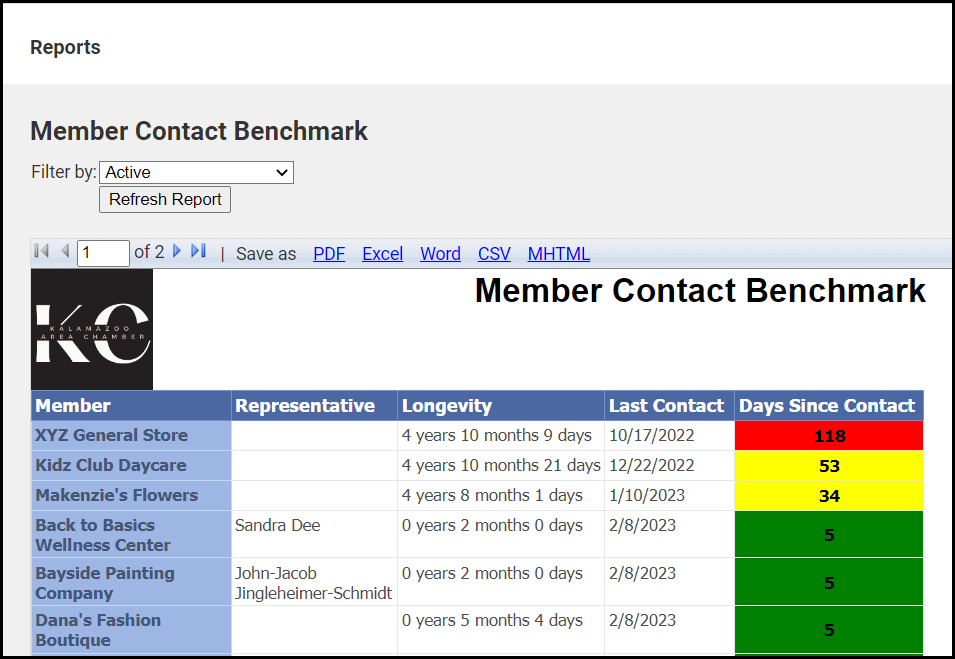The Member Contact Benchmark report provides a measure of your communication with members and may be filtered by membership status. This report only includes non-bulk communications, meaning those with five or fewer recipients.
The report is color-coded:
- Green: Contacted within the last 30 days
- Yellow: Contacted within the last 31-60 days
- Red: Have not been contacted for more than 60 days.
- Select Reports on the left-hand side.
- Select Membership in the category menu.
- Find the Member Contact Benchmark report.
- Select which members you would like to include in the report based on their membership status.
- Select View Report.