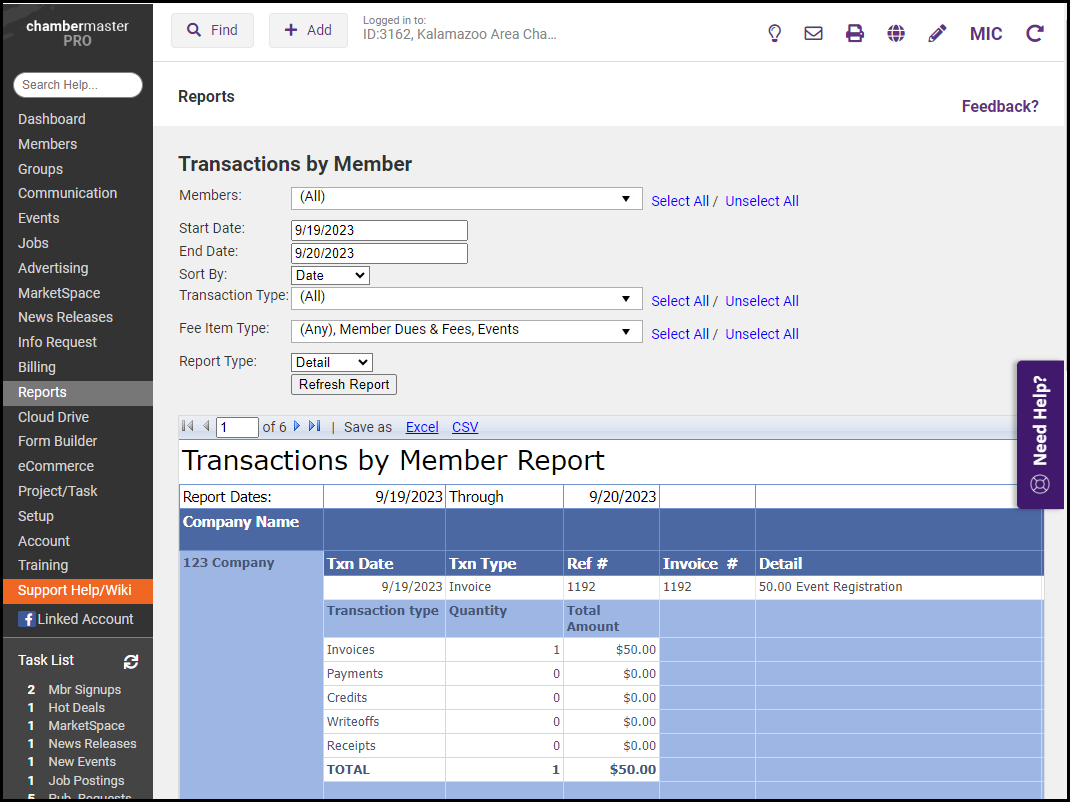The Transactions by Member report allows you to display all billing transactions of any or all of your members in a single report. The report allows you to:
- Select one, multiple members, or all members
- View transactions in a specified date range
- View single, multiple, or all transaction types (Invoice, Payment, Write-off, Refund, Receipts)
- View a single, multiple, or all item types
- View a detailed or summary view
- Click Reports in the left-hand menu.
-
Enter Transactions by Member in the Search by Keyword text box and click Search.
-
Select the desired filtering criteria:
-
Members: By default, all members will be included in the report. If you wish to select specific members, click Unselect All then select the desired members from the drop-down list.
-
Start Date/End Date: Enter the date range over which you wish to view member transactions.
-
Sort By: Select how you wish to sort your report results. By default, results are sorted by Date. Alternatively, you may choose to sort by transaction type.
-
Transaction Type: By default, all transaction types will be included in your report. If you wish to limit the result to one or multiple transaction types, click Unselect All then select the desired transactions from the list.
-
Fee Item Type: By default, all fee item types will be included in your report. If you wish to limit the results to one or multiple fee item types, click Unselect All then select the desired Fee Item Type(s).
-
Report Type: Select Detail or Summary. The summary has details AND the totals listed at the bottom. Detail lists all transactions within the selected date range for each member.
-
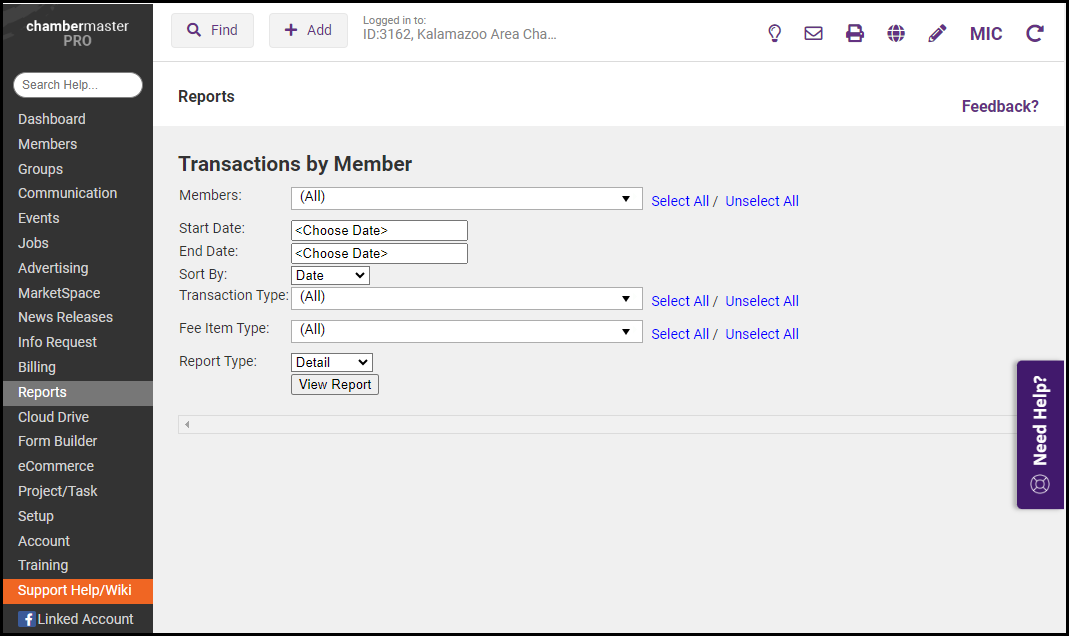
- Click View Report.