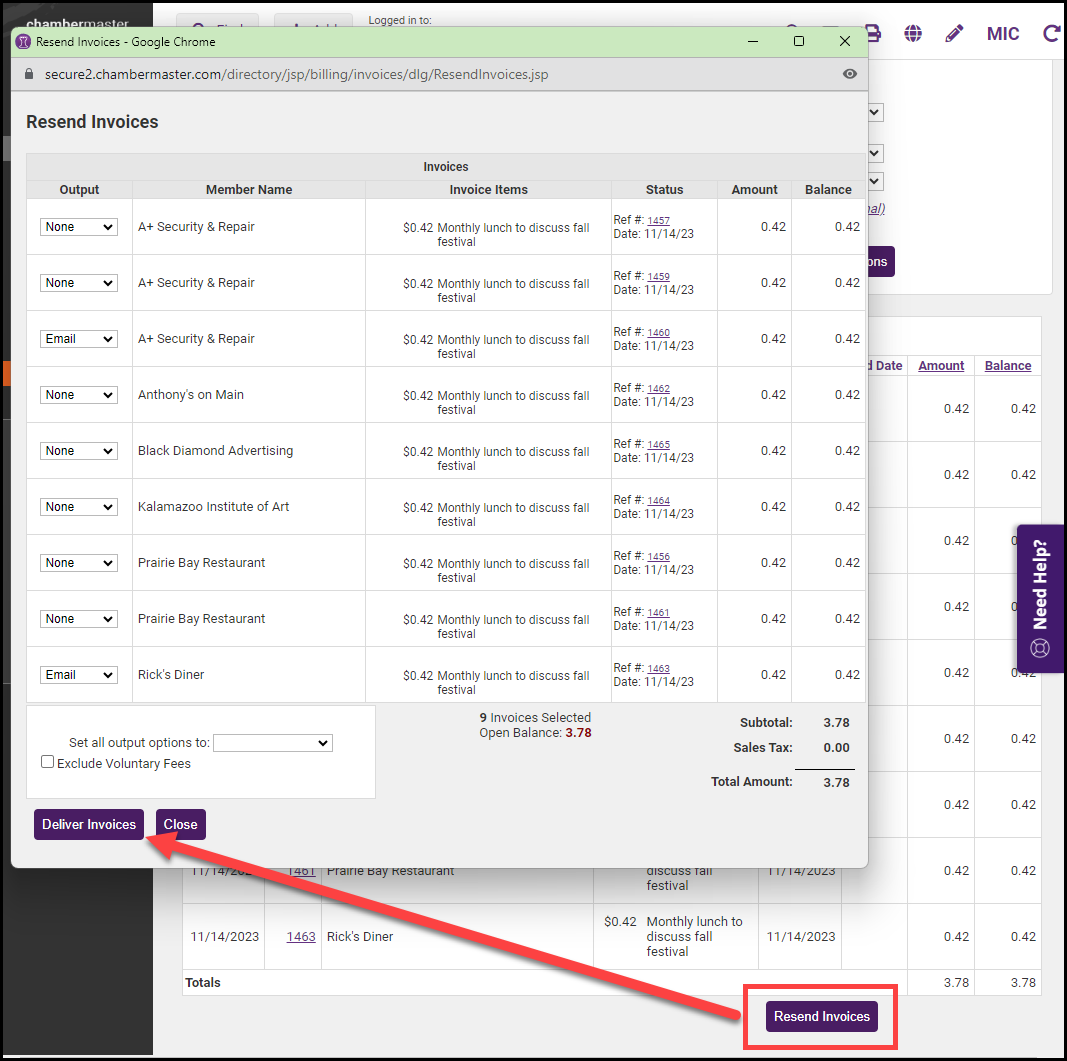The Invoice Summary Report can be used to view all invoices, open invoices, past due invoices, or invoices with a zero balance, in a certain date range. This report can be useful in resending over-due invoices.
- In the Billing module, click the Reports tab.
-
Click Invoice Summary in the Transactions section.
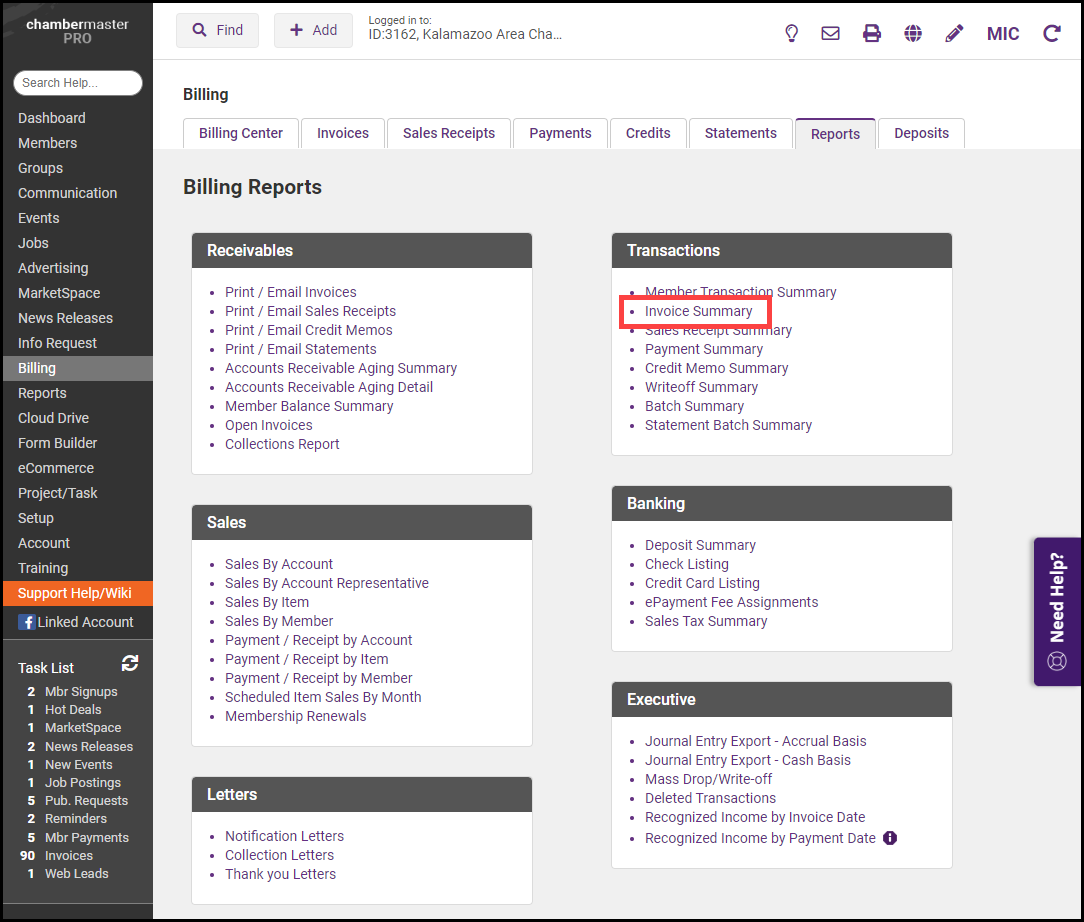
- Enter the desired Filter Options:
- You can filter the report by Invoice Date or Due Date range. You may also select Do not filter by dates.
- Select Show Active/Courtesy members only. to include only invoices for this status of the member, or deselect to include all invoices.
- Include voluntary fee items: Select this option if you wish to include invoices that contain only voluntary fees.
- Invoice Status: Select the desired invoice status. For example, if you wish to view and resend over-due invoices, select Past-Due Invoice.
- Item Type: This option allows you to select a specific item type, for example, just membership dues. If no selection is made all item types will be included. You may also select Use Specific Fee Items to display only those invoices containing those fee items. This may be useful for events.
- Item Basis: You may choose to report on an accrual or cash basis. If no selection is made, both will be included in the report.
- Specific Batch: If you wish to see only invoices generated in a specific batch, click the link to select the desired batch.
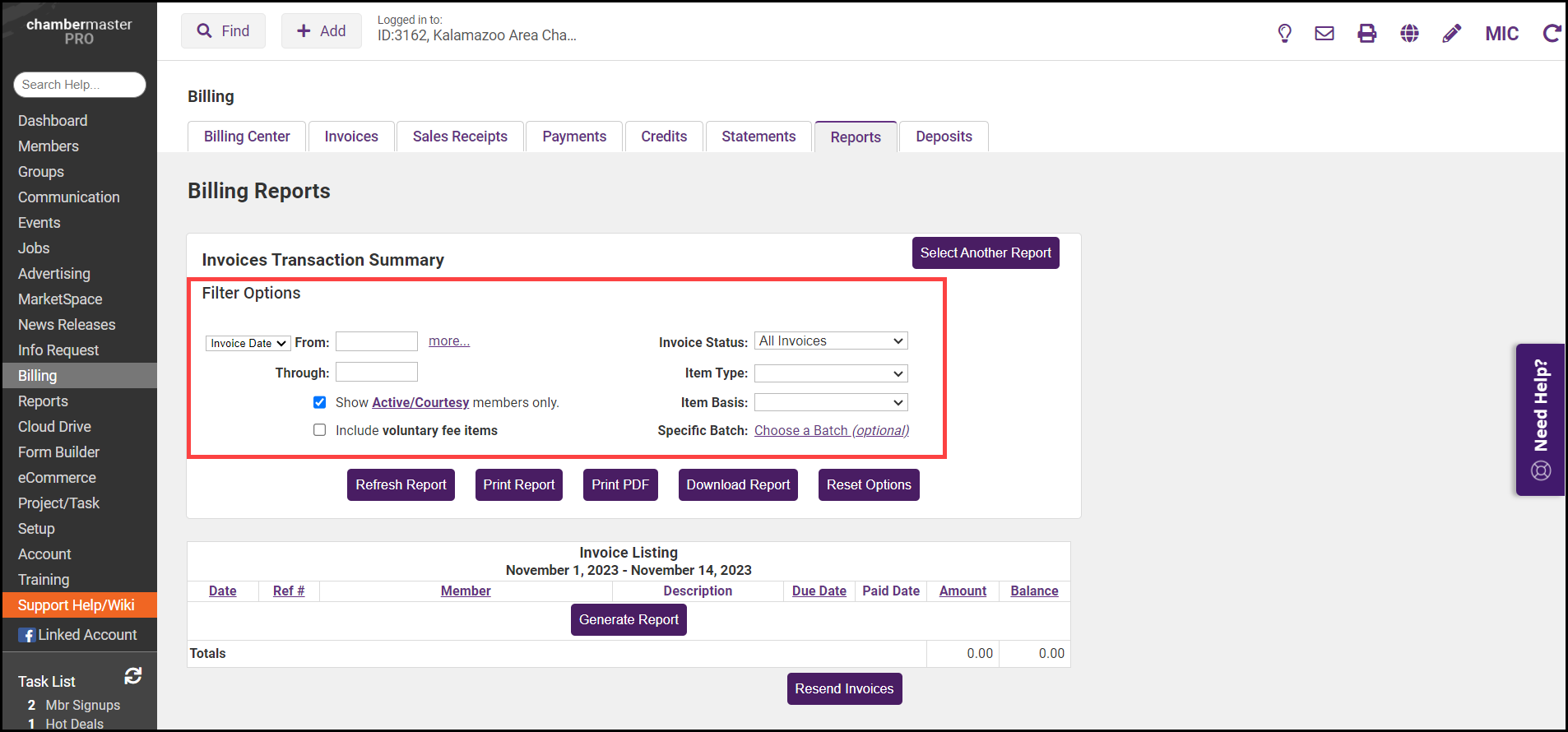
- Click Refresh Report.
- To resend the invoices on the list, select the Resend Invoices button at the bottom of the report.
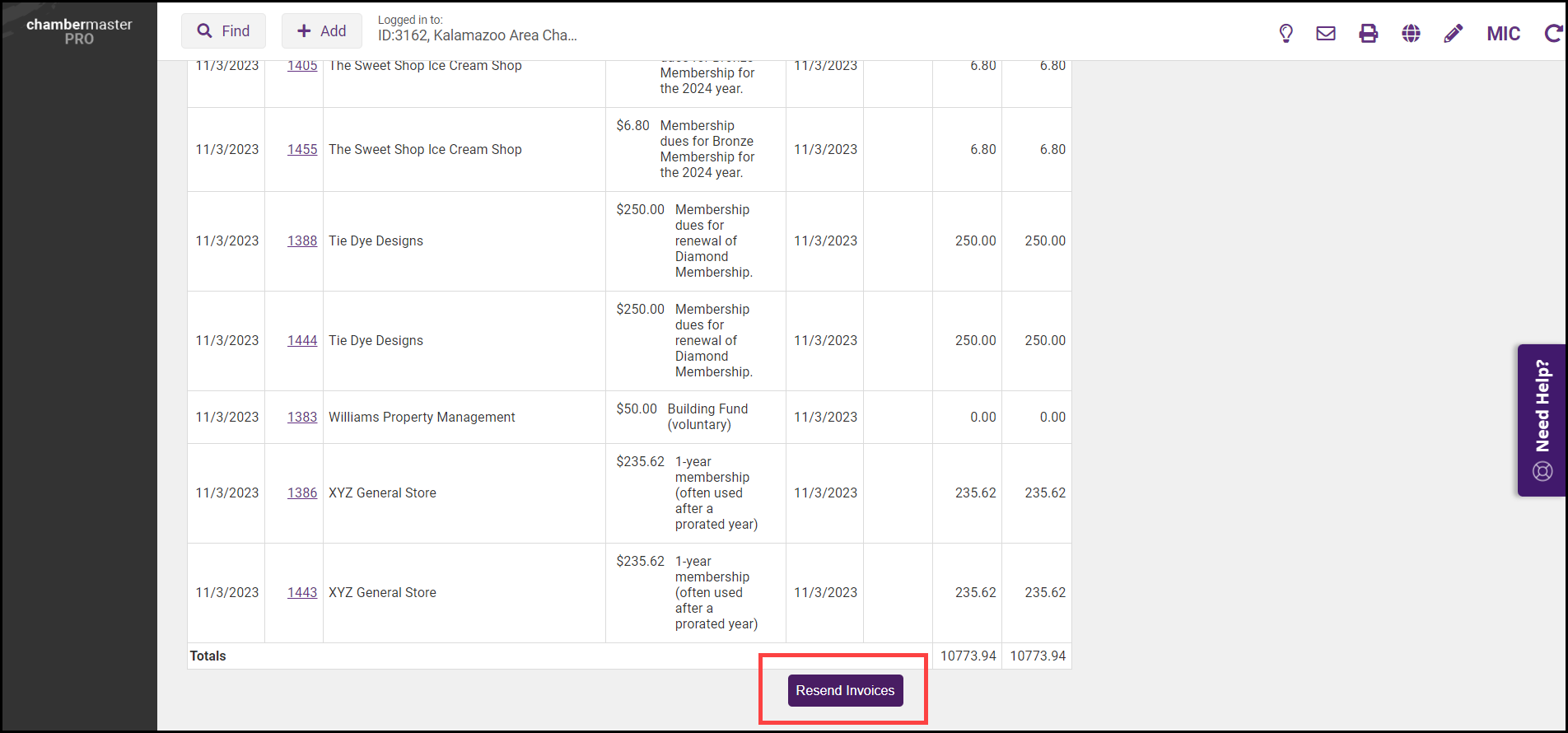
-
You will then be prompted to select the invoices you wish to resend and output options.