-
In the StaffApp, select Directory in the left-hand panel.
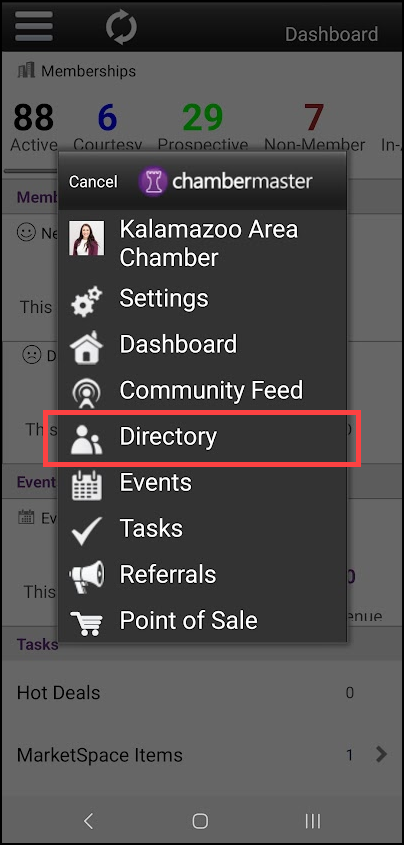
-
Select the name of the member.
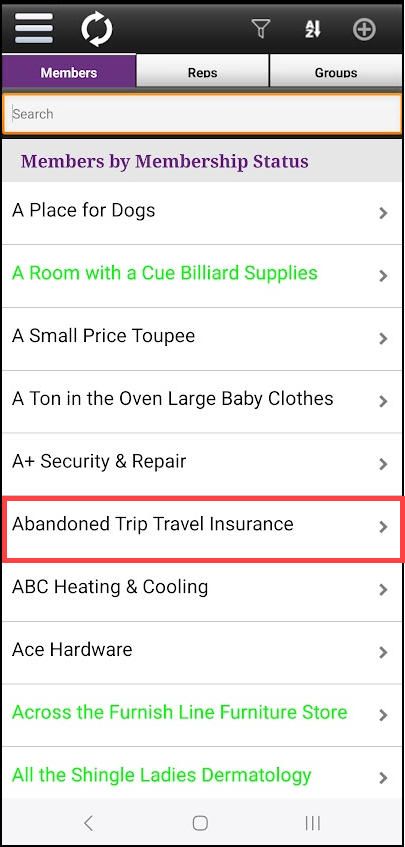
-
Click Edit at the top of the screen to make changes. Changes made through the StaffApp will automatically be reflected in the back office.
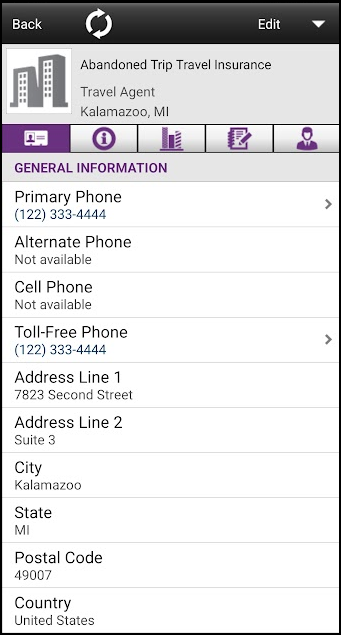
-
Click Save. Changes made through the StaffApp will automatically be reflected in the back office.
| App Icon | Description |
|---|---|
|
|
General Information: Includes the general information displayed in the database on the General tab. It will include address, phone, email information, comments, and categories. |
|
|
Information: Displays the status, membership type, and renewal month for the member. In addition, it will display any current balance along with total recurring fees. |
|
|
Statistics: Displays statistics (web leads, events, web benefits) as displayed on the Stats tab in the back office. |
|
|
Correspondance: Displays any emails or notes that have been logged for this member, as on the Communications tab in the back office. This will also display any phone calls you have made to the member from the app. |
|
|
Reps: Displays the Reps associated with this member. Clicking on the name of a rep will open the rep's details page. |



