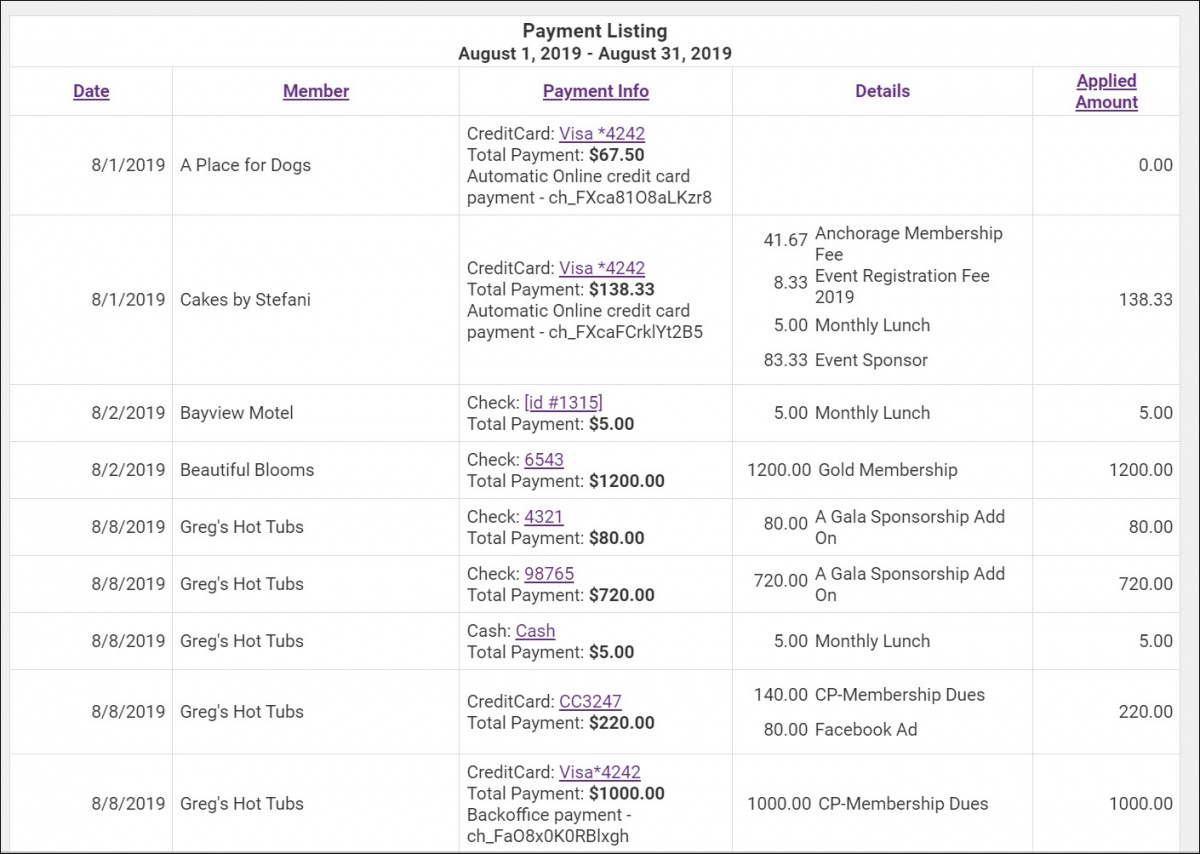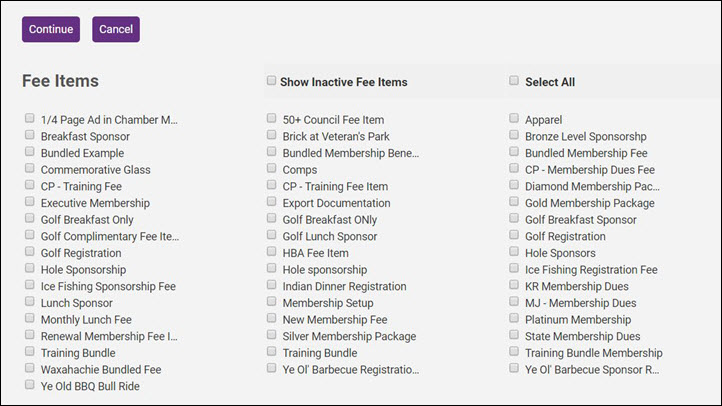The Payment Summary report will show you all payments that you have received over a given date range. This report can be useful in matching records to your accounting software, as well as identifying any unapplied payments.
- In the Billing module, click the Reports tab.
-
- Click Payment Summary in the Transactions section.

- Enter/Select the desired filtering criteria:
- Date From/Through: Enter the date range for which you would like to view payments. You can also click more... to select pre-set date ranges, such as this month, last month, etc.
- Specific Batch: If you wish to see only payments made towards a specific batch of invoices, click the Choose a Batch hyperlink, and select the desired batch.
- Show Active/Courtesy members only: If this option is disabled, payments from contacts of all statuses will be included in the report.
- Payment Method: If you wish to see only payments made in a specific way, for example, check, select a payment option from the list. If no selection is made, all payment methods are included in the report.
- Item Type: If you wish to see only payments made towards a particular item time (for example Membership Fees/Dues), select the type from the list. If no choice is made, all item types are included in the report. NOTE: You may also select a Specific Fee Item. For Example: if you wish to see payments on specific event fee items, click Use Specific Fee Item and select the desired fee items.
- Item Basis: If you wish to see only payments made for a particular accounting method (Cash or Accrual), select the basis from the list. If no choice is made, all will be included in the report.
- Click Refresh Report.