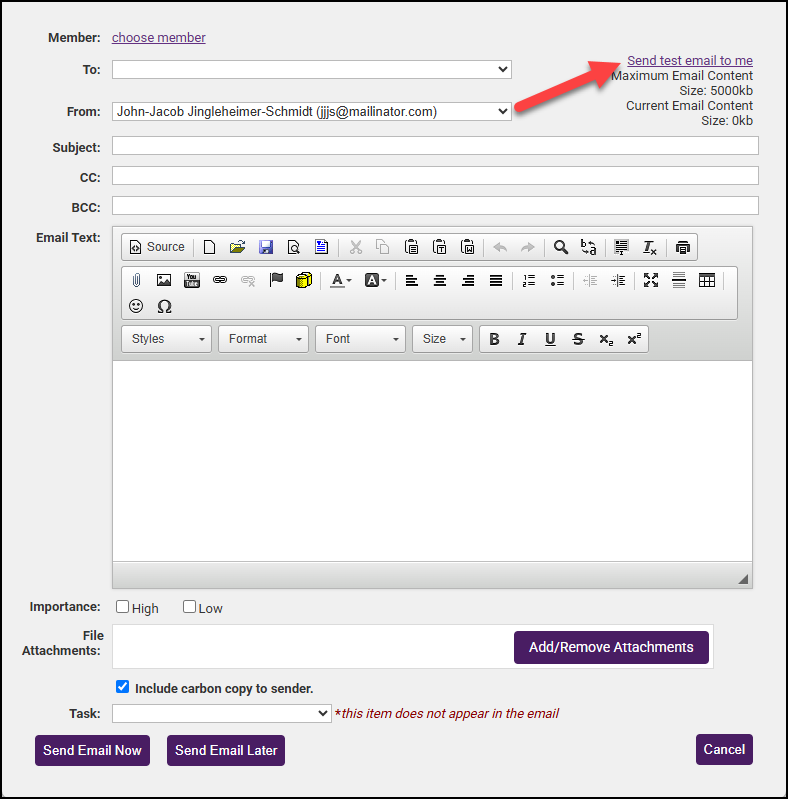Before sending an email to members, a preview can be sent to staff for review.
- In the email window, select the staff member who should receive the preview email using the From dropdown menu.
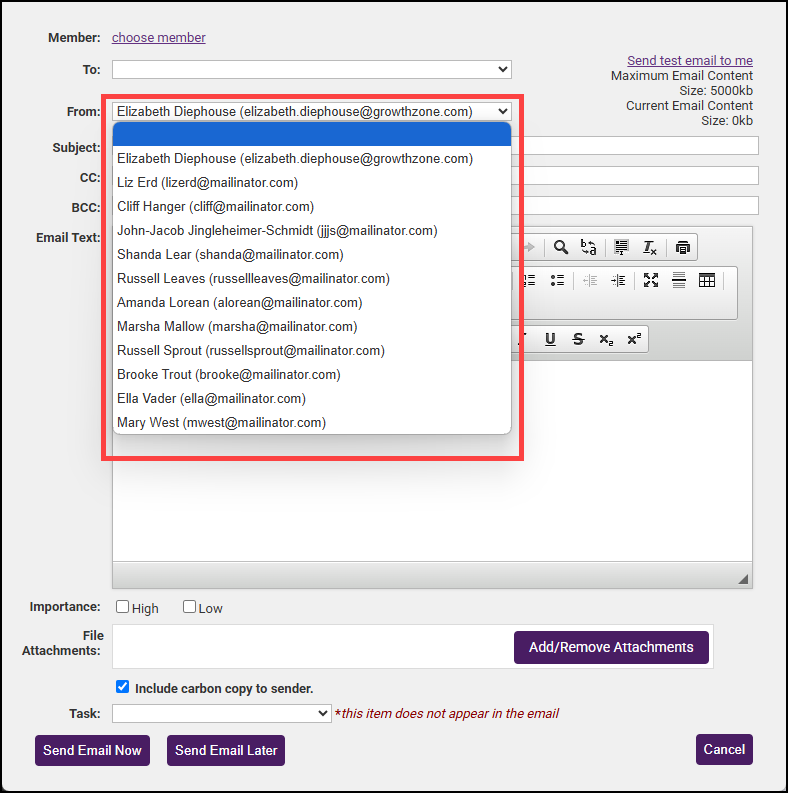
- Include a subject for the email as this field is required before sending.
- Select Send test email to me link to send the email to the staff member.