The Membership Renewals report will provide a listing of members and their assigned fees. This report can be used for analysis and budgeting purposes.
-
Click Billing in the left-hand menu.
-
On the Reports tab, select the Membership Renewals link.
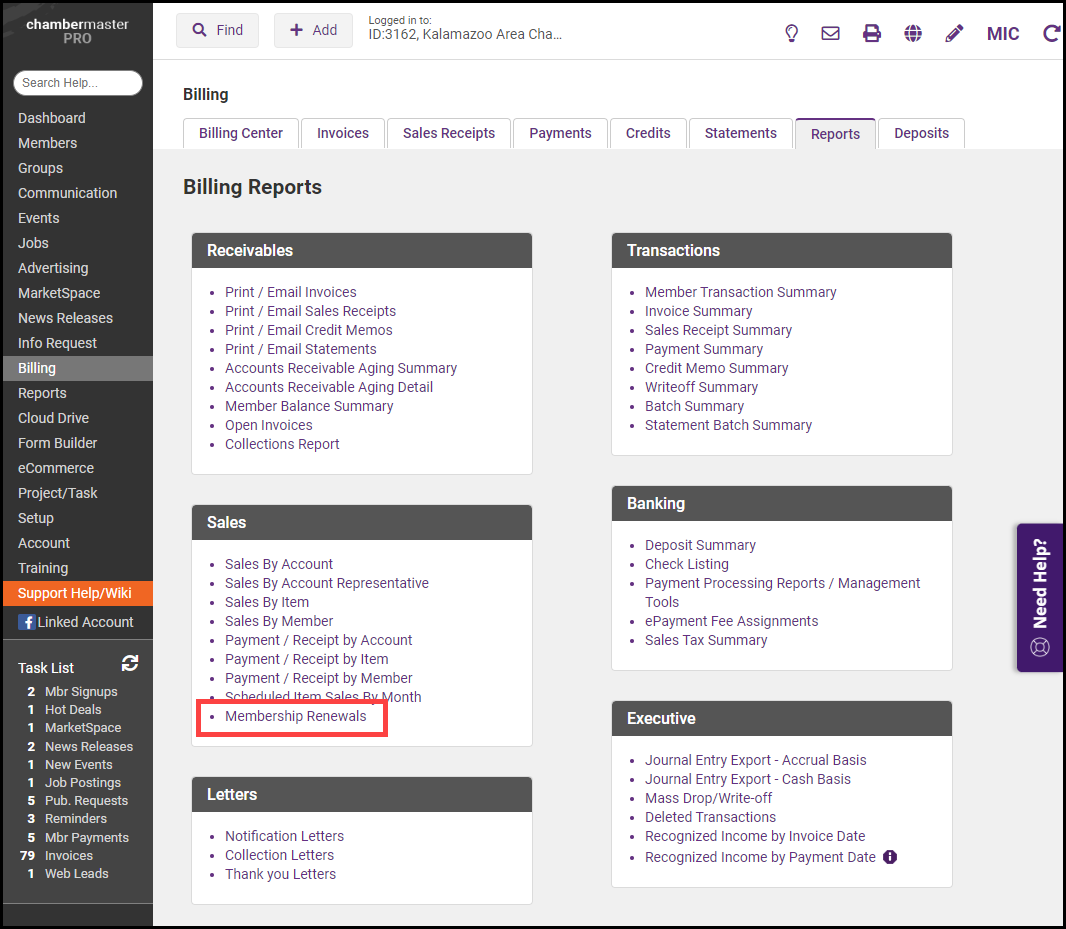
- Enter the desired filtering options:
- Renewal Month: Select the month for which you wish to view fees OR select Do Not Filter to generate the report for all months.
- Account Rep: If you wish to generate the report for an individual sales rep, select the desired rep.
- Item Type: If you wish to generate the report for a specific item type, select from the list. For Example: Select Member Fees/Dues Only if you wish to view scheduled membership fees.
- Item Basis: If you wish to generate the report based on the accounting method, select the method from the drop-down list.
- Join Date From/Through: To limit the report to members who joined in a certain date range, enter the desired dates.
- Show Annual Totals: Select this option if you would like to see the billed amount for a selected year in your totals. When this option is selected, you can choose the year you wish to include, as well as Received Amount, Balance, and Credited Amount.
- Show Active/Courtesy members only: Deselect this option if you wish to include members of all statuses in your report.
- Include voluntary fees: Select this option if you wish to include voluntary fees in your report.
- Include inactive fees: Select this option if you wish to include inactive fees in your report.
- Include members with zero totals: Select this option if you wish to include members with zero total fees.
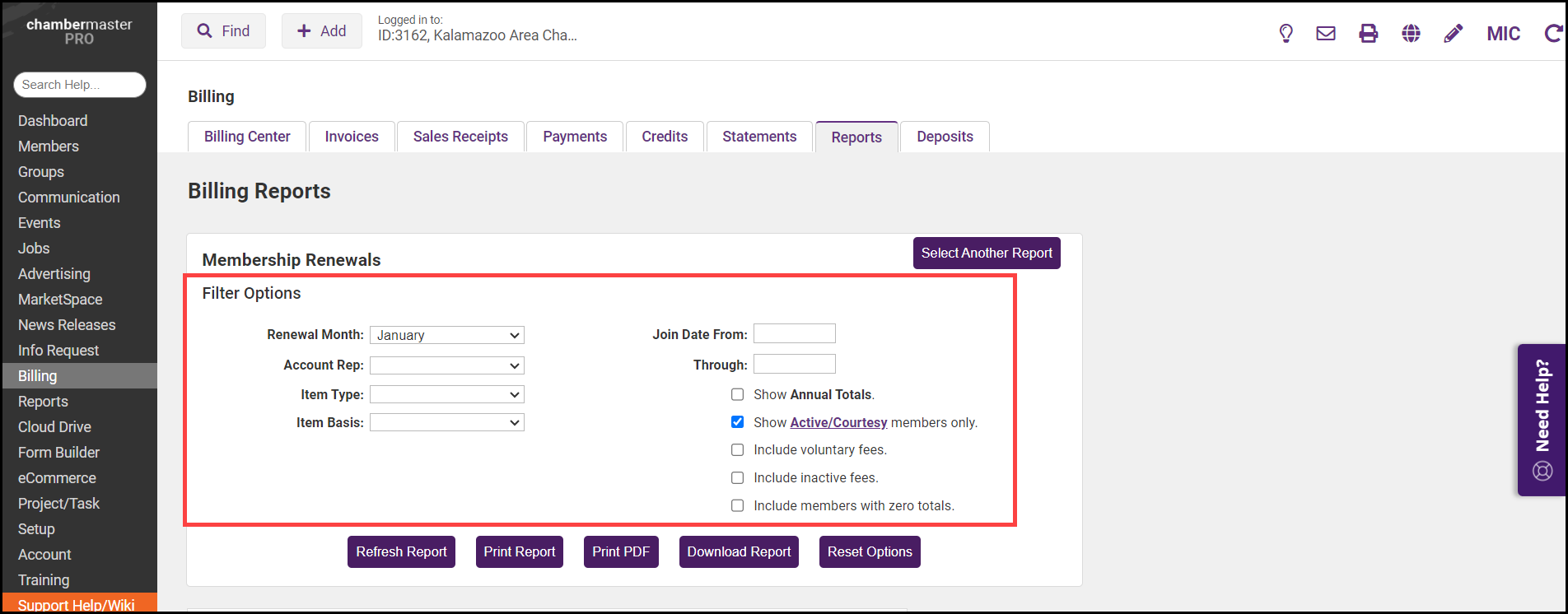
-
Click Refresh Report. Your report will be displayed for viewing purposes. Click Print Report, Print PDF, or Download Report to output the report.
|
|
NOTE: If any of your members do not have a Renewal Month assigned on the Account tab of their record, your screen will display a notification. You can assign a Renewal Month to these members by clicking the View/Edit members with no renewal month link. |



