In Outlook or any other email service you use, include your association's unique archive address as a BCC. The software will then receive the email, look at the address sent/replied to, and place it on the communication history of the associated member. Emails with addresses that are not recognized will still be archived but placed under Setup > General Options & Settings > Email Server Settings.
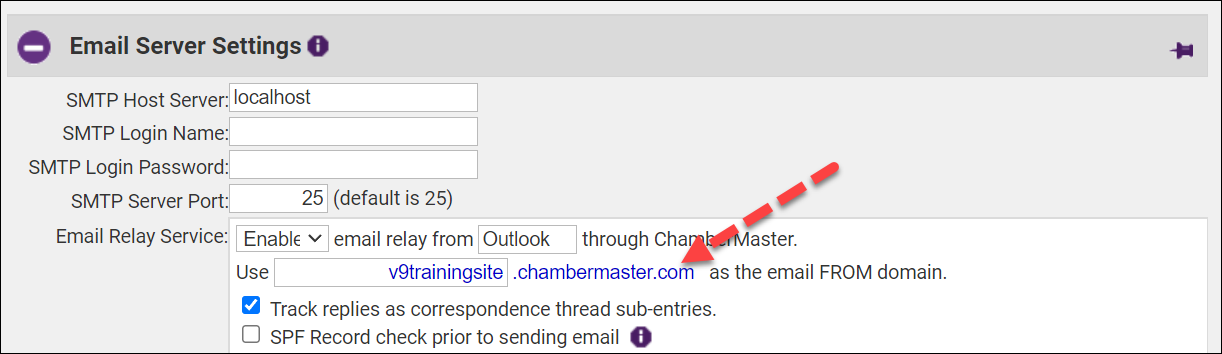
You will use the email address listed in the Email Relay Service "Use" field. Find your association’s domain address under the Email Server Settings section under Setup > General Options and Settings. NOTE: You must have Administrator permissions to view these settings.
Notes:
- To use the archive feature, you must send the email from an email address that is listed as a staff email address under Setup > Employee/Reps.
- Emails forwarded or cc'd to archive@youraname when multiple members/reps in your database share the same recipient address will be recorded in Communication > Unmatched Archive Emails.
- In cases where two reps with identical email addresses belong to the same member, it will be recorded on that member’s history.
- In cases where two reps with identical email addresses belong to two different members, the archived email will still go to the unmatched archive email list.
|
|
NOTE: The archive@ email address should only be included in the BCC line when you use Outlook outside of ChamberMaster/MemberZone. If you are selecting the Edit with Outlook option from within the software, including it is unnecessary. If you include it in the BCC, the system will attempt to "double-archive" which will result in an error, indicating the message has not been received, when it may have been. |



