-
Click Communication in the left-hand menu.
-
Click New Email to Multiple Members.
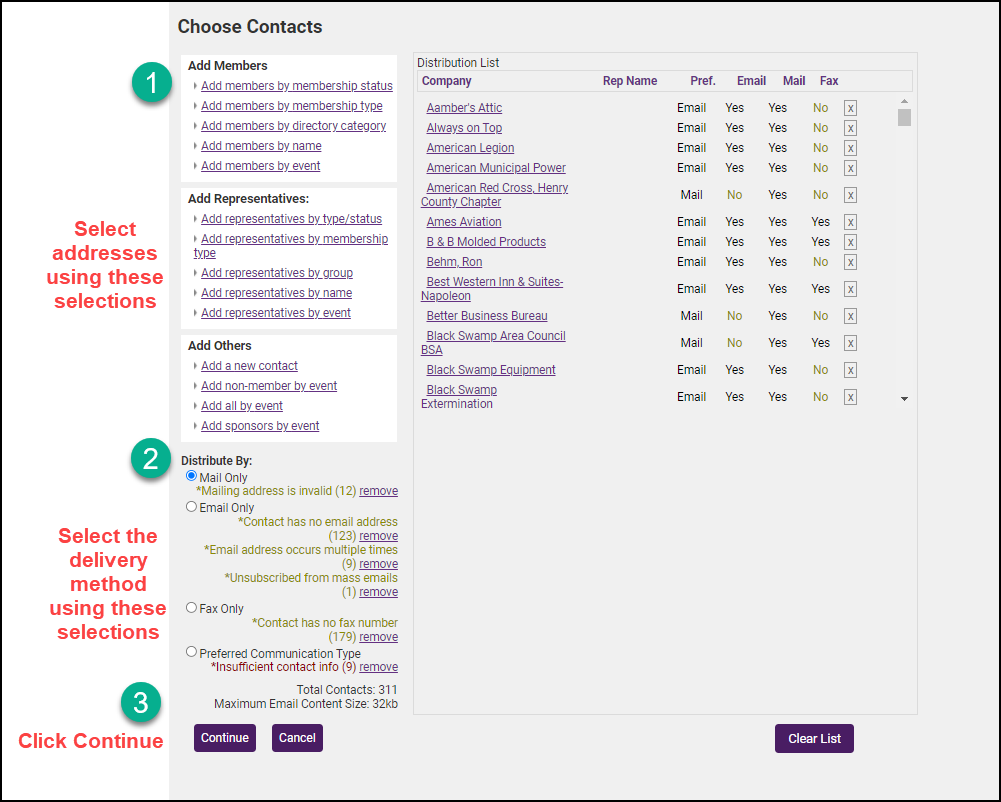
-
Select desired recipients.
- NOTE: Addresses selected under the Add Members heading will use the contact information found on the General tab of the member’s record. Addressees selected under the "Add Representatives" heading will use the contact information found on the Reps tab of the selected individual representative.
- Note any details of the email addresses displayed:
-
-
Mailing address is invalid: This provides you with a notification that invalid email addresses were found in your database.
-
Contact has no email address: if this notification is displayed, you may click on <<edit address>> in the Email Recipients list to add the email address, OR click the remove link to remove the recipient from the list.
-
Email occurs multiple times: if this notification is displayed, you can click the remove link to remove the duplicates from the email recipients list.
-
-
- Click Edit with ChamberMaster or Edit with Outlook (if you wish to send this email using your own email program).
- Compose the email message.
- Click Send Email Now or Send Email Later (Available only for those with ChamberMaster Plus).



