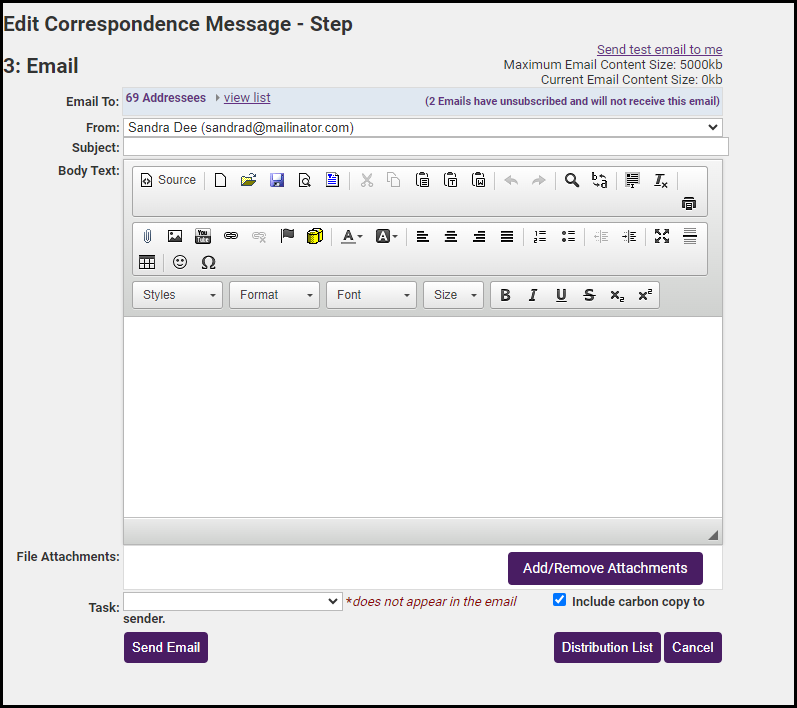A single communication piece may be sent out to members by their preference of delivery: mail, fax, or email.
- Click Communication in the left-hand menu.
- Click Form Letters.
- Select desired recipients.
NOTE: Addresses selected under the Add Members heading will use the contact information found on the General tab of the member’s record. Addressees selected under the Add Representatives heading will use the contact information found on the Reps tab of the selected individual rep.
- Select Preferred Communication Type as the way to Distribute By:
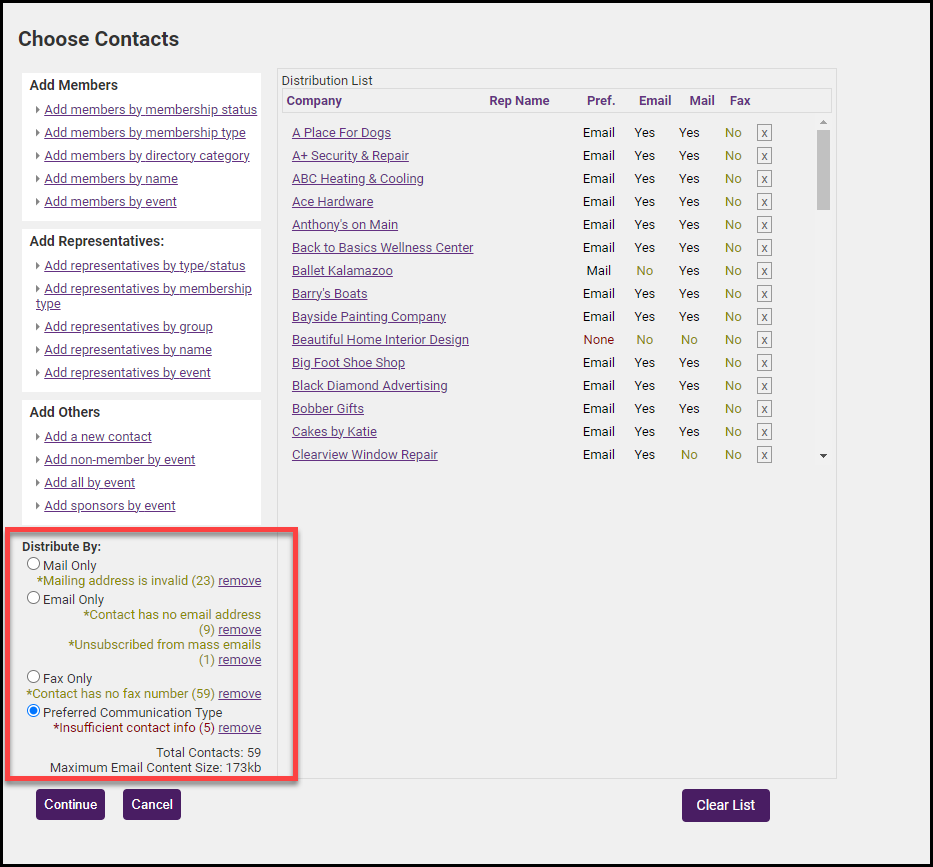
- Click Continue to open the Edit Correspondence window.
- Step 1: Mailings - this allows you to create print letters.
- Click Print Letters, choose your Print Options selections and click Continue to print your letters.
- Close the letter-printing windows and return to the letter composition window.
- Click Print Labels and complete the Mailing Label Options selections and click Continue.
- Step 1: Mailings - this allows you to create print letters.
- Close the label-printing windows and return to the letter composition window.
- Click Continue>>Faxes.
- Step 2: Faxes - this allows you to fax the letter to those whose preference is to receive communications via fax.
- Make any modifications to the fax output.
- Click Print Fax Content. Read more information on fax output options.
- Close the print fax content windows and return to the letter composition window.
- Step 2: Faxes - this allows you to fax the letter to those whose preference is to receive communications via fax.
NOTE: Fax communication is not faxed directly from within ChamberMaster. Instead, ChamberMaster produces the output that may either be printed and inserted into your own fax machine or downloaded and saved to a file that may be imported into your fax software. ChamberMaster also supports a number of Internet Fax services. Contact Support to see if your provider is supported.
- Click Continue>>Emails.
- Step 3: Emails - this allows you to email the letter to those whose preference is to receive communications via email.
- Make any modifications to the email output. Make sure to type a subject line. Add attachments and links as desired.
- Click Send Email.
- Step 3: Emails - this allows you to email the letter to those whose preference is to receive communications via email.