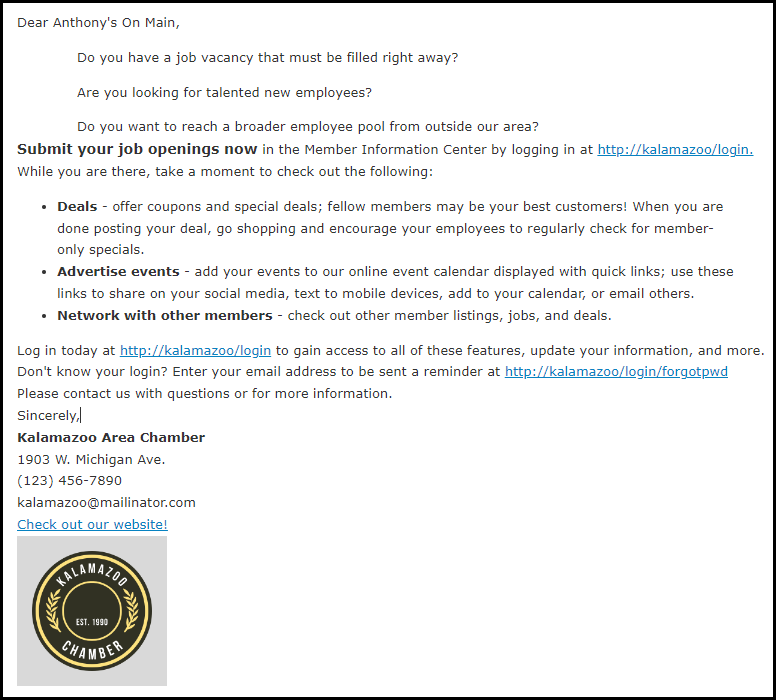Similar to performing a Mail Merge in Microsoft Word, ChamberMaster maintains the ability to insert a database field within the context of your communication piece, creating personalized, unique communication output.
- Open the editor window and type any text that will be consistent for all recipients. Example:

- Place your cursor where you wish to insert a database field, and click the Add Database Field icon. (
 ).
). - Click the plus sign to expand the desired section and display available database field selections.

- Click to select the desired database field. The selected field will display in the editor window within brackets. e.g. [Company Name]
As you continue and actually generate the communication output, the field name will be replaced with the appropriate matching data for that member. - Proceed with the standard steps to complete this communication. All fields displayed in brackets will be filled with data from the member’s record.