Cover Letter Templates can be included in the email sent along with your invoices. You may, for example, have a cover letter that is used when you initially send out your renewal invoices, and then a separate email template that is used when you send reminder invoices. Click here for a demonstration video.
-
Click Setup in the left-hand navigation panel.

-
Click Template Manager - Cover Letters in the Billing section. The Layout Editor screen will, by default, display Invoice cover letters, but this screen can be used for updating cover letters for statements, credits, receipts, and payments.
-
Select the cover letter that you wish to view and edit from the Loaded Cover Letter dropdown list.
-
Use the Rich Text Editor functions to update the template.
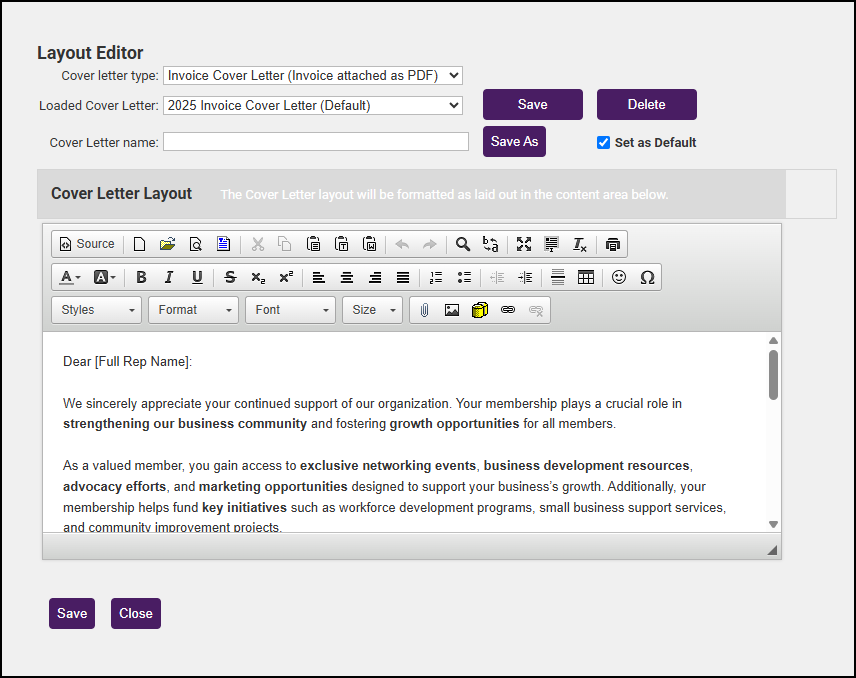
-
To save the changes to an existing template, simply click Save. To save the cover letter as a new template, enter the Cover Letter name and click Save As.
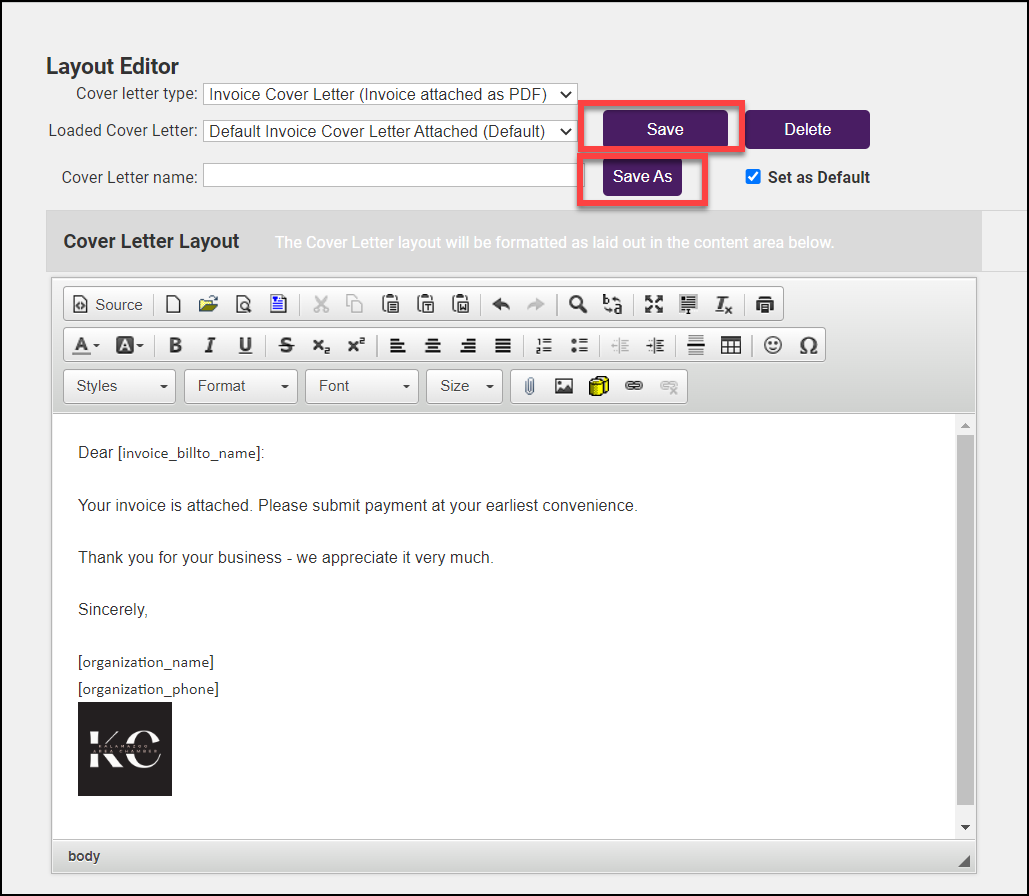
-
If you wish to set this cover letter as your system default, click the Save as default checkbox.



