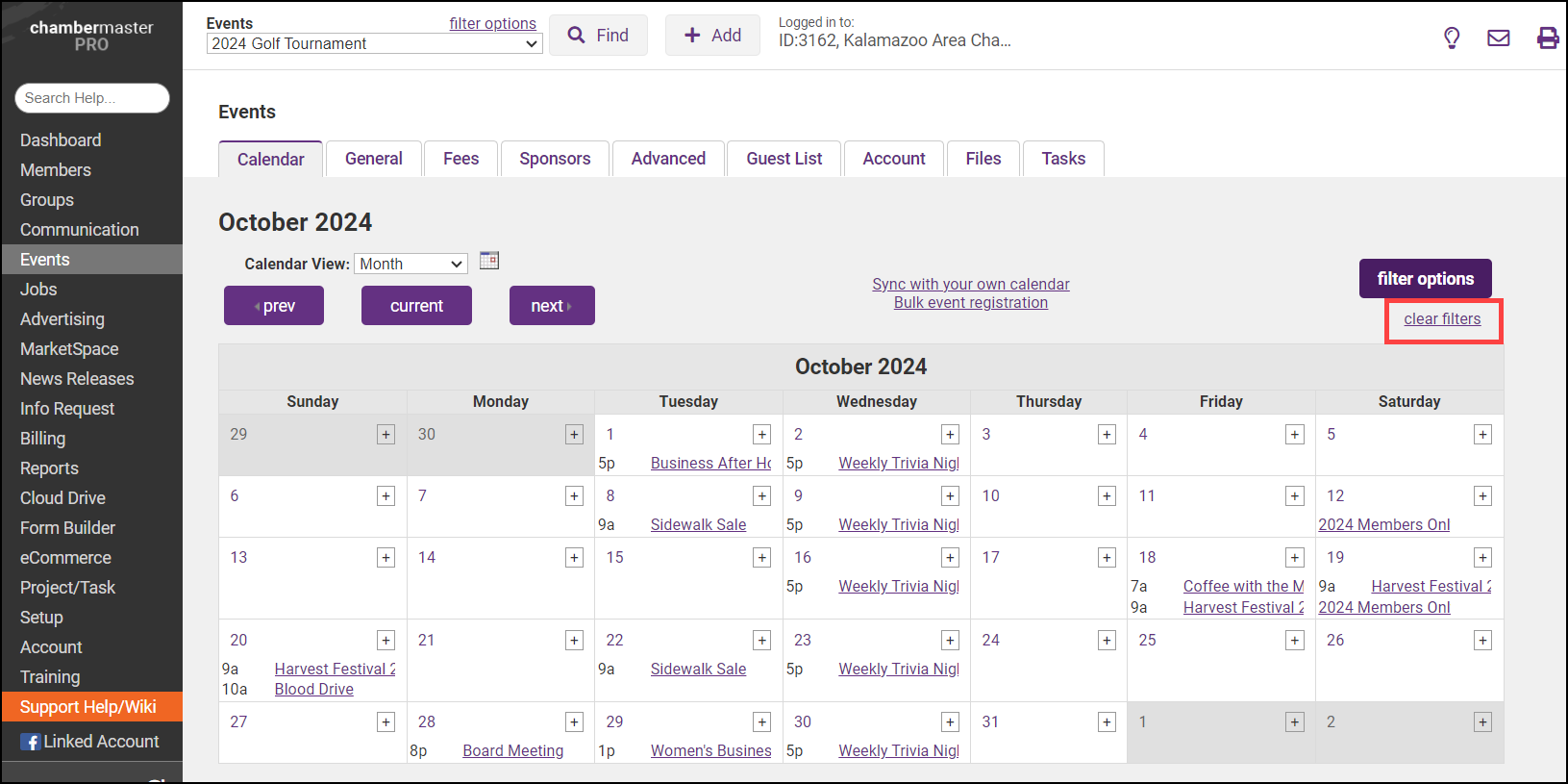The Calendar tab displays an Events calendar that may be displayed in five different views: List, Day, Week, Month, and Year view. As the name suggests, the List view shows all events in a list format. The Day, Week, and Month view will display all events falling within the specified date range. The Year view displays a graphical calendar allowing chamber employees to advance quickly to a particular date.
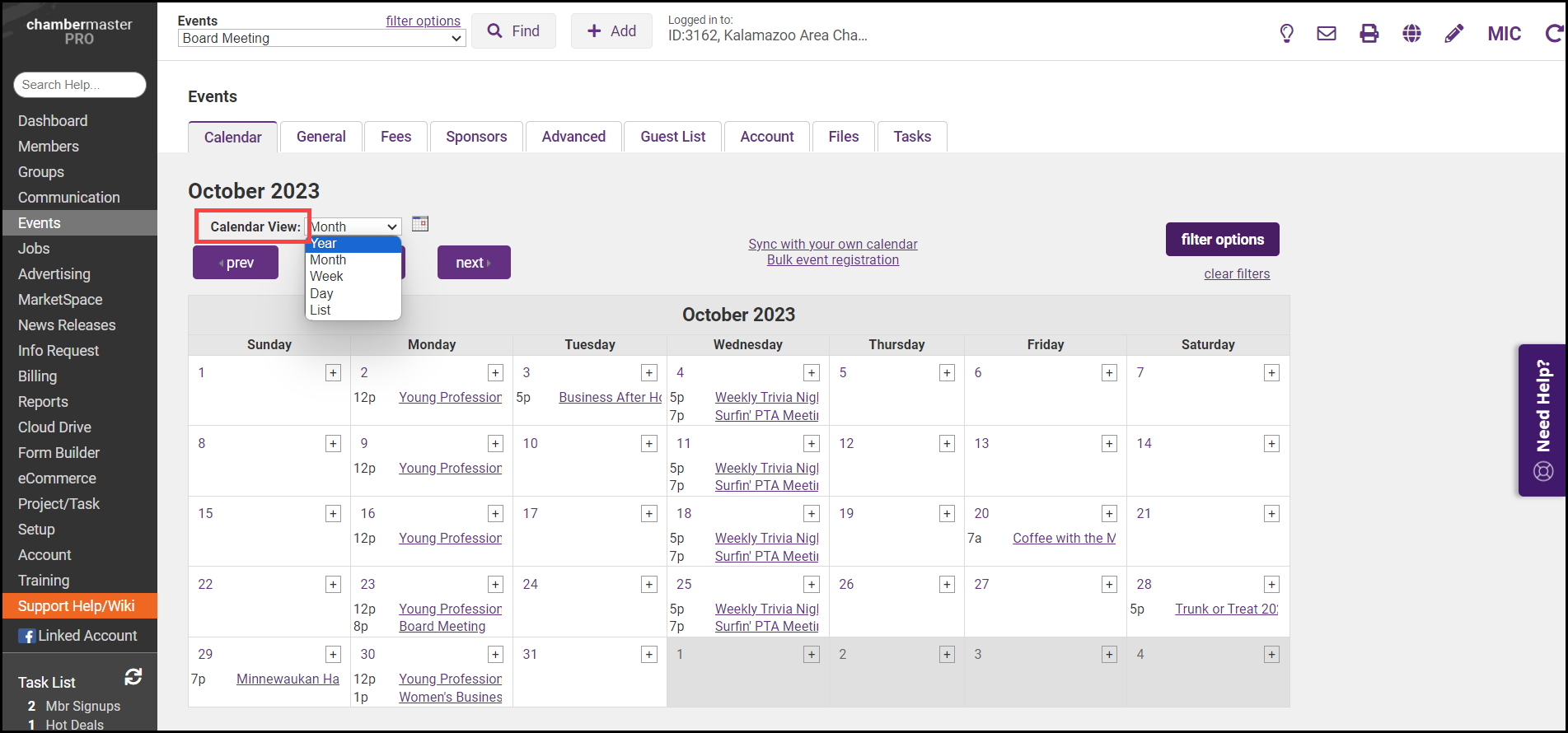
-
Click Events in the left-hand menu.
-
On the Calendar tab, click the Calendar View arrow to select the desired view. The calendar will display the current month.
-
To see the previous month click the Prev button, or to see the next month, click the Next button. Alternatively, click the calendar icon and select the desired month to view.
|
|
NOTE: The event calendar can be filtered to display events that meet specific criteria. If the event calendar is blank, select Clear Filters to remove filters and display all events. |