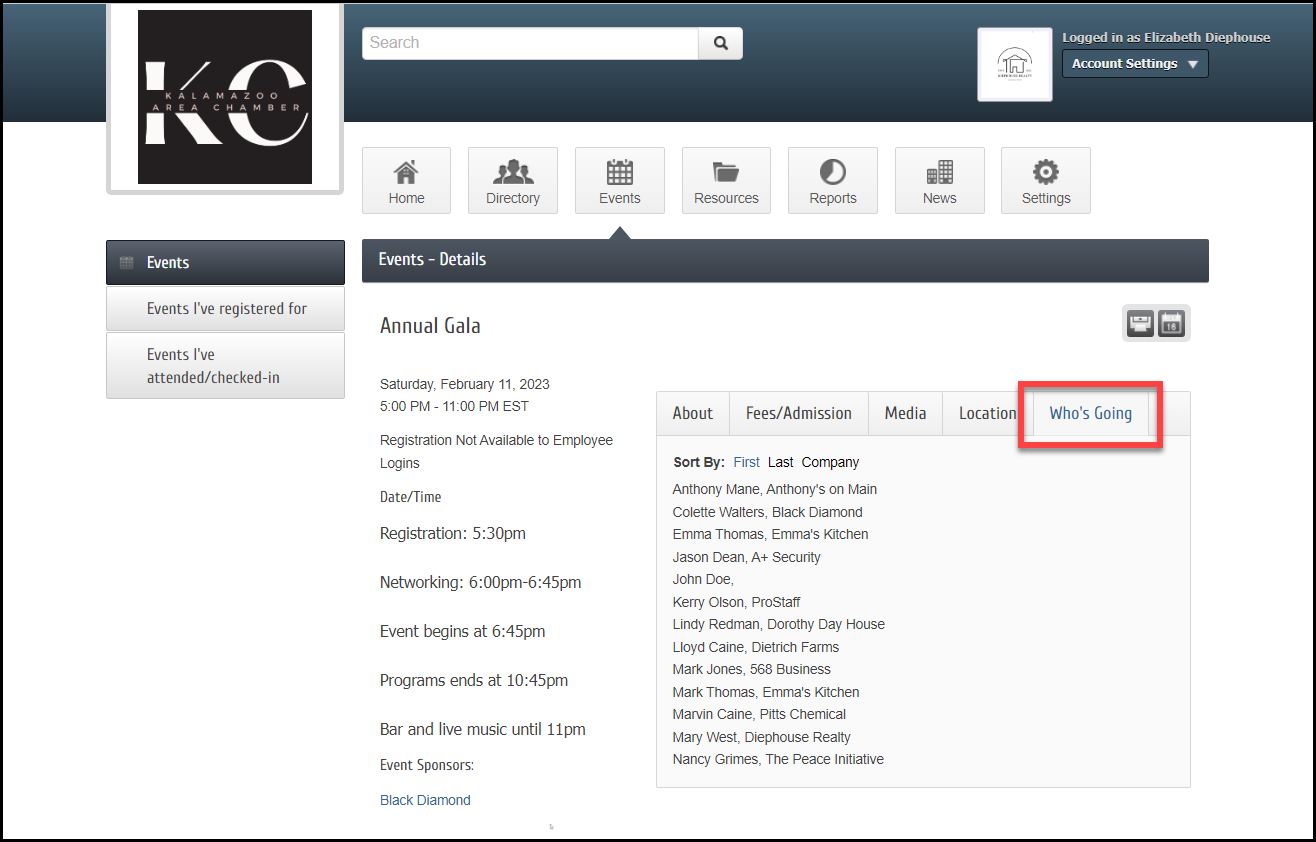Popular in social media platforms is the ability to see which of your friends are going to an event. When members can see who's going to attend an event, other members are more likely to attend. Our software now provides, on a per-event basis, the ability to display a list of registered guests when logged into the Member Information Center (MIC).
Allow Others to See Who Is Attending
- Select the General Tab for the event. View the explanation video.
- In the Event Information section, select the checkbox Allow others to see who is attending. Select Save.
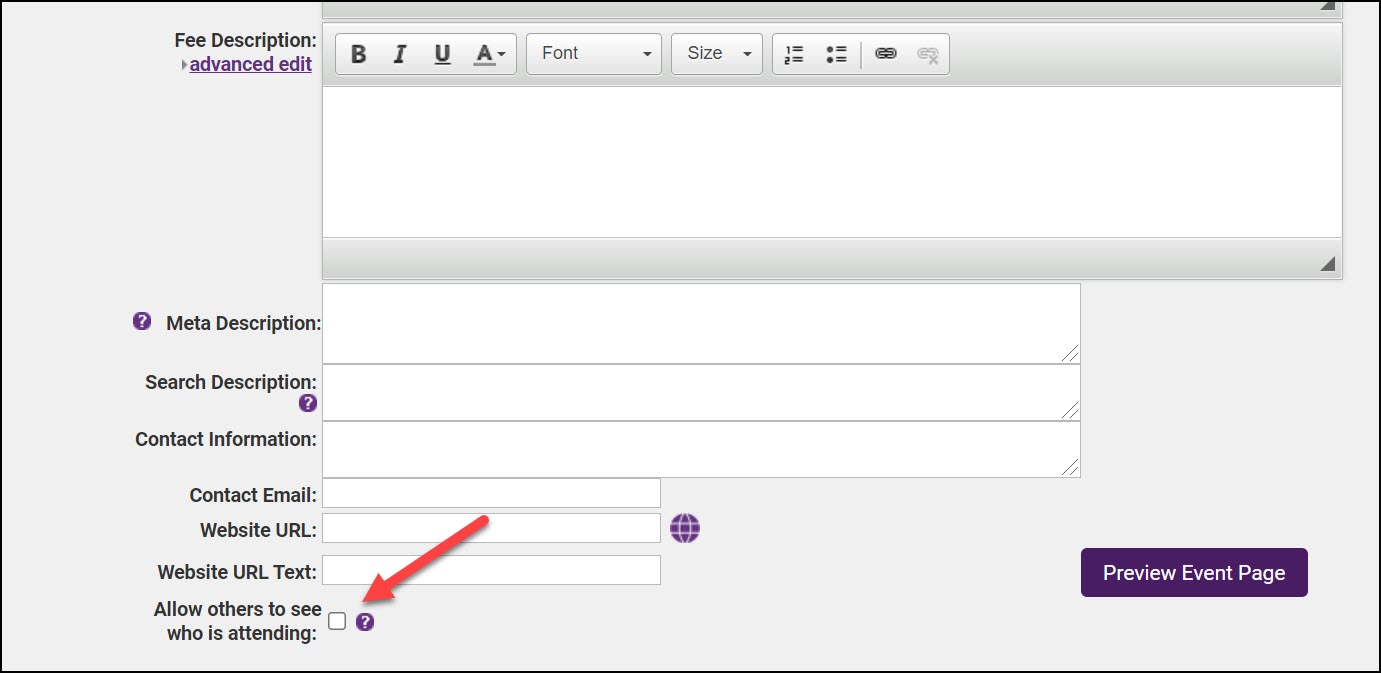
When registering in the MIC, a list of registered guests, First Name, Last Name, and Organization will appear on the Who's Going tab on designated events. Click here to view a short video about using this feature in the MIC.
- After logging into the MIC, select the Events module.
- Select an event from the available list.
- In the Events - Details, select the Who's Going tab to view a list of registered guests, including their names and organization. The list can be sorted by First Name, Last Name, or Company.