You may upload a map image and include address information to display the location of your event in Google maps.
- Select the General tab for the event.
- In the Photos & Images section, select Google Maps in the Map Image area.
- Enter Street Address and City/State/Zip.
- Click on View Map to preview the map location.
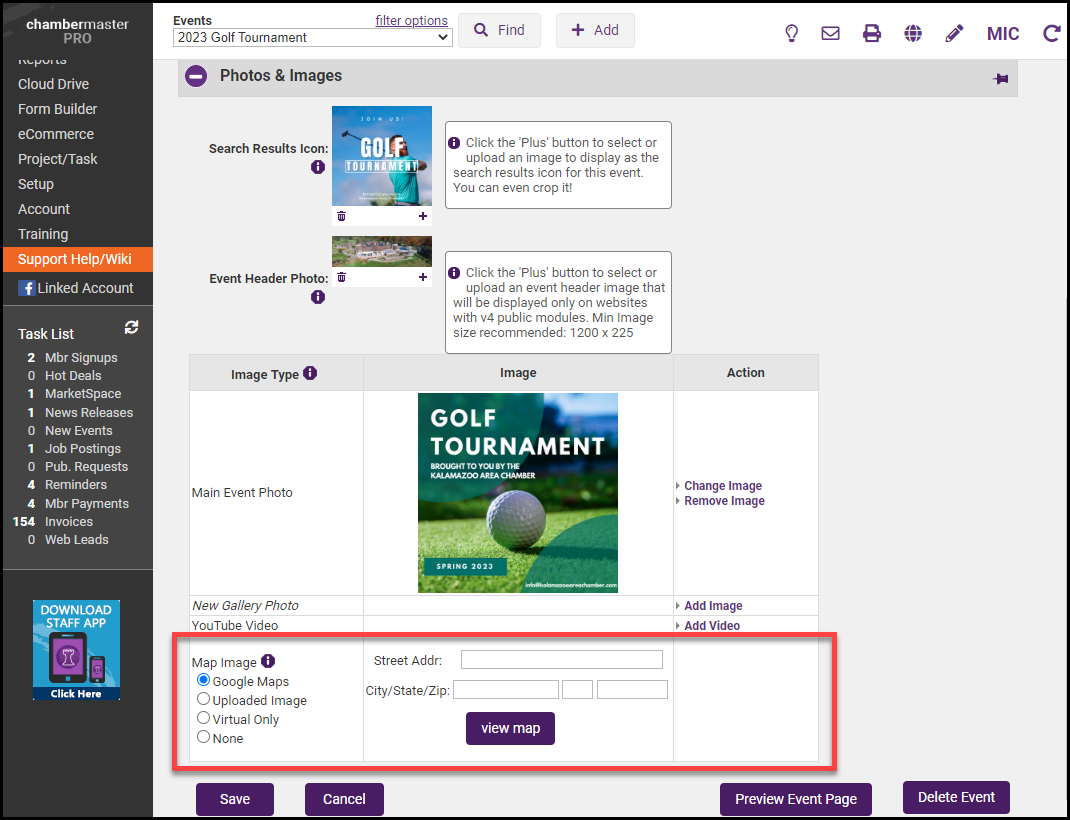
- Select Save.
- Select Preview Event Page to ensure your map link is displaying correctly.
- Select the General tab for the event.
- In the Photos & Images section, select Add Image in the Map Image area.
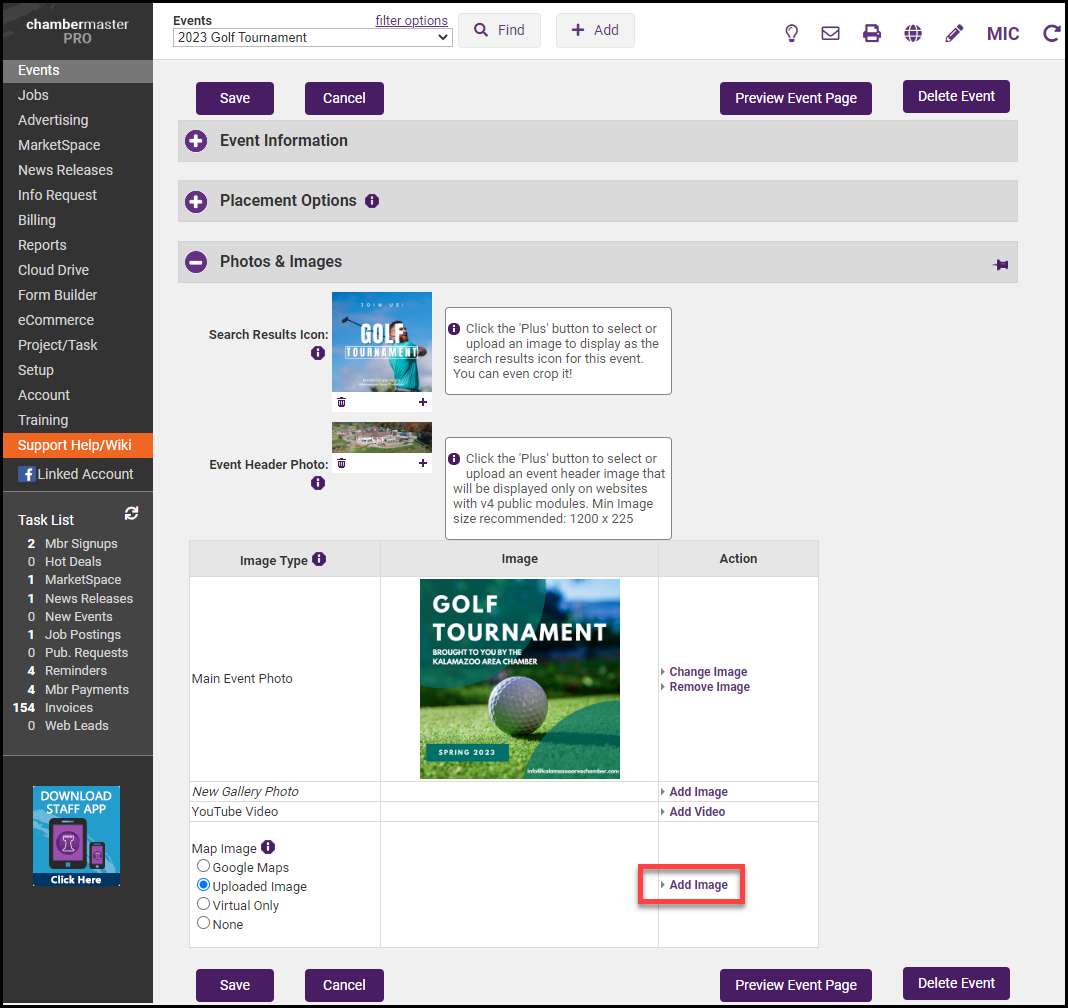
- In the Load Image pop-up window, select Browse to locate the desired graphic.
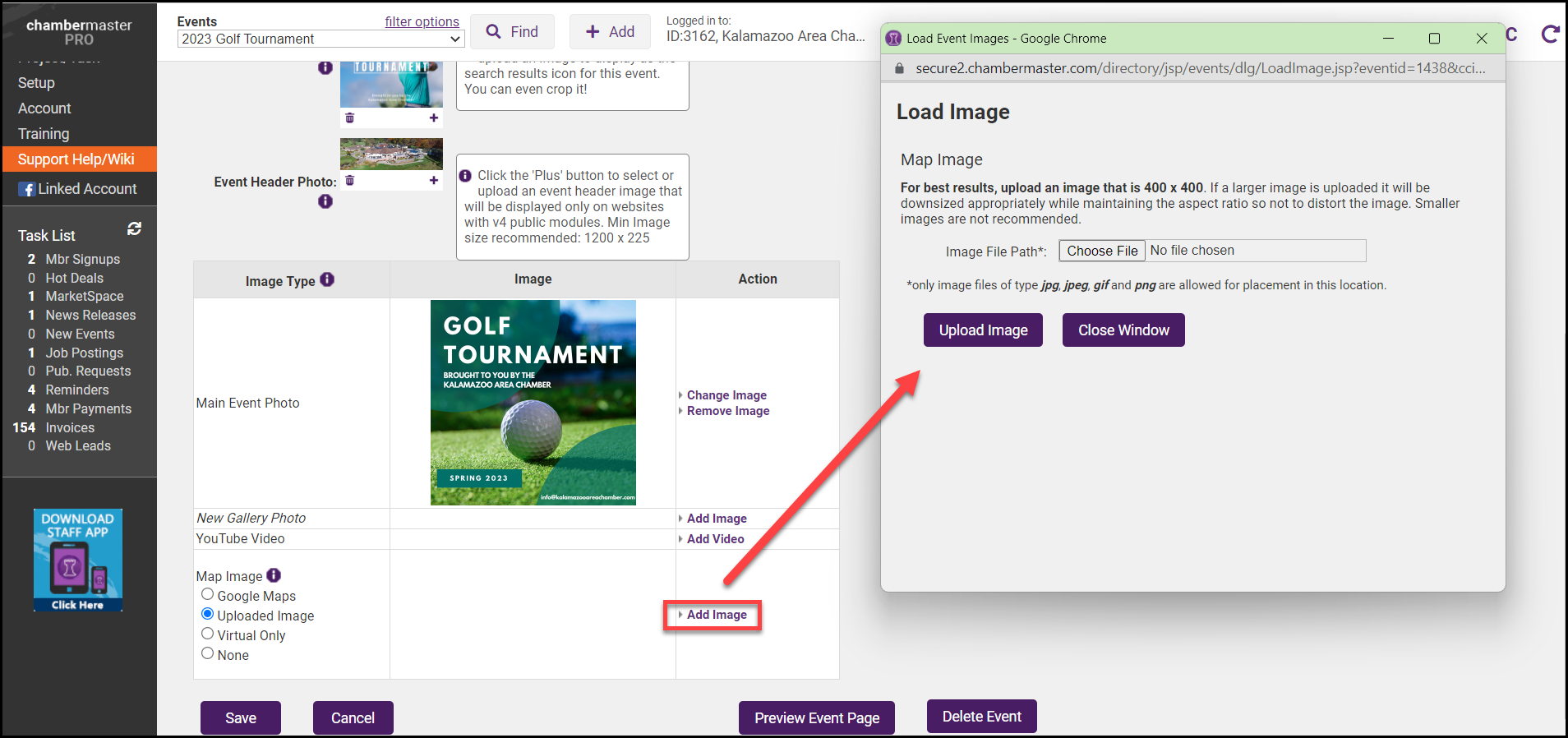
- Click Upload Image.
- Click Close Window.
- Select Preview Event Page to ensure your map image is displaying correctly.



