You can add event registration instructions to be displayed on the registration form, and also customize a message displayed after the registrant completes registration and in the registrant's email confirmation. This is a great location to share pertinent information about the event, such as login information for a virtual meeting.
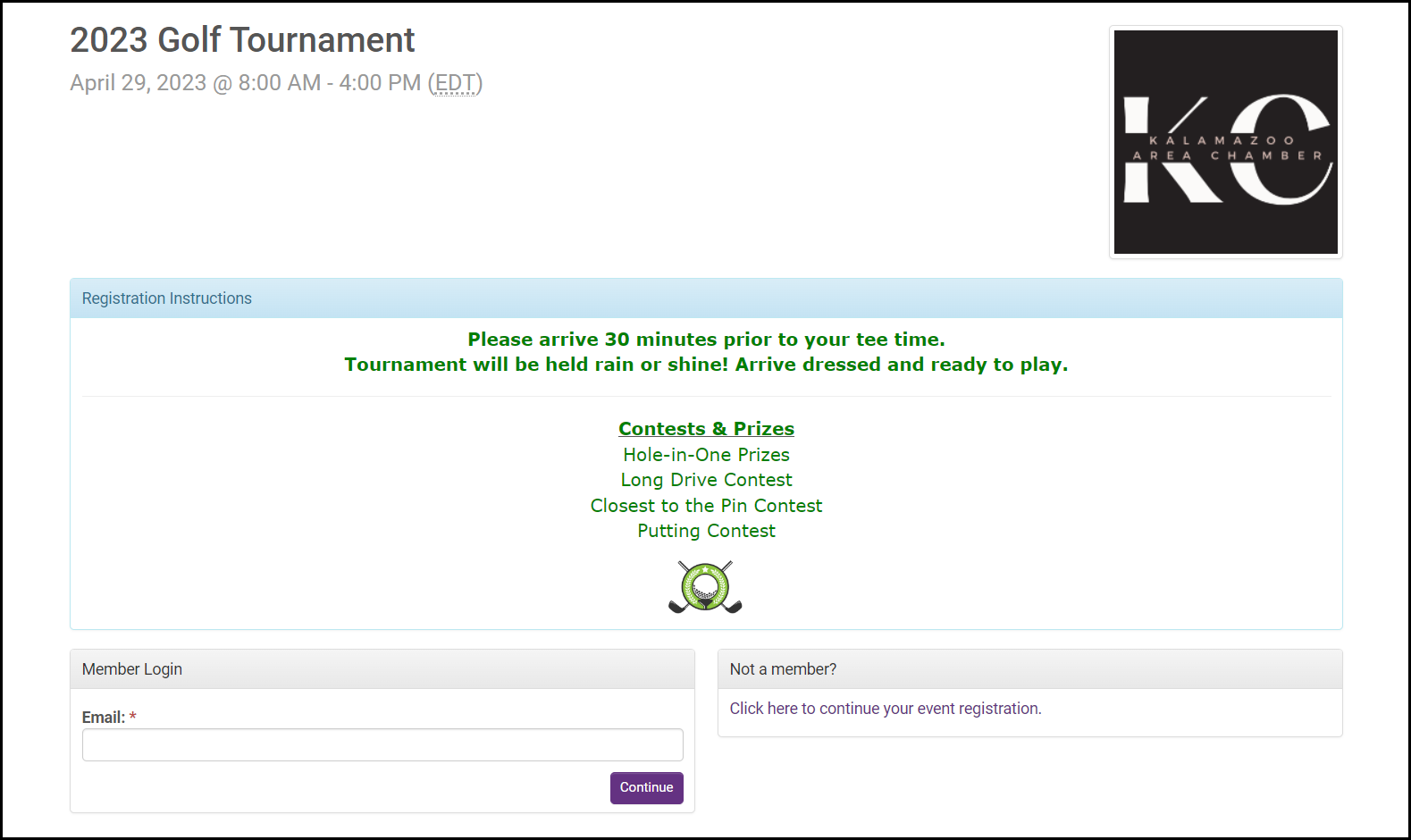
IMPORTANT: Only the primary registrant will receive the email containing the registration confirmation information, but they can easily forward it to their other guests.
- On the desired event page, click the Advanced tab.
- Expand the Messages section.
-
-
In the Registration Instructions text box, type the message you want to appear at the top of the registration page. Click the advanced edit link for more editing options.
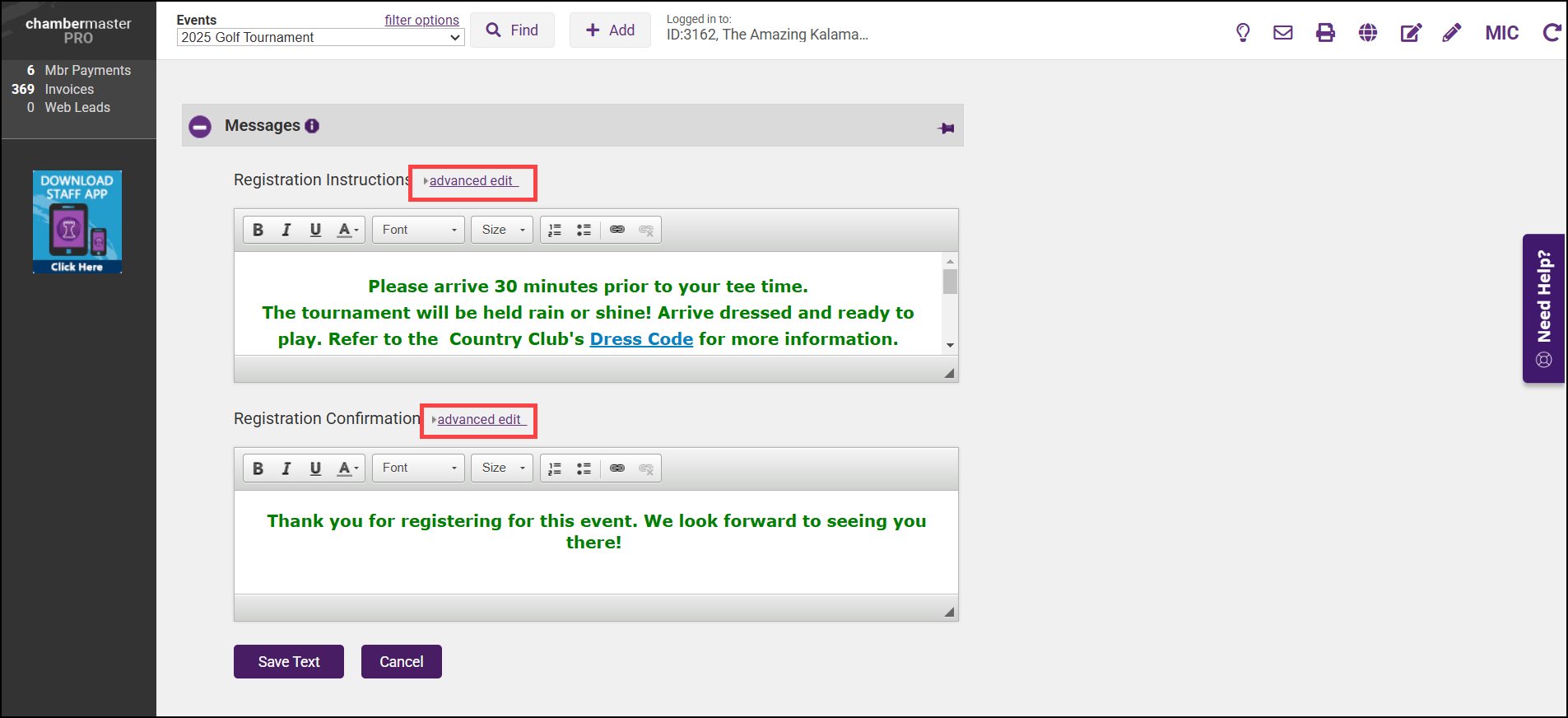
-
In the Registration Confirmation text box, type the message you want to appear in the browser window after the registrant completes the registration form. Click the advanced edit link for more editing options. The confirmation is also included in the confirmation email.
-
Click Save to save your messages.




