Sponsor logos may be uploaded and their placement customized on the event page. In addition, a logo website link for the sponsor may be activated. Sponsorship levels may also be created and assigned appropriately to each sponsor. Sponsors may also be assigned a certain sort order.
Add Event Sponsor Logo
NOTE: A sponsor logo will automatically be available, if a logo has been previously uploaded for this sponsor-member or if the member has uploaded a logo in the Member Information Center.
- On the Sponsors tab, click the desired sponsor’s name in the List of Sponsors area. The selected row will be highlighted in yellow.
- Click Add Image in the Sponsor Web Display Options area.
-
- Click Browse to locate the desired graphic.
- Click Upload Image.
- Click Close Window.
- Optional: Add the sponsor's website URL in the Logo Link URL area.
- Select logo placement by clicking the Logo Placement arrow. This option allows you to define where, on your event page, sponsor logs will be displayed.
- If you are using v4 of the public modules, select Below Title v4 or Below Description v4.
- If you are using v3 of the public modules, select Right Column v3 or Page Bottom v3.
- If you do not wish to display logos on your event page, select Do Not Display.
-
- Click Save.
- On the Sponsors tab, click the desired sponsor’s name in the List of Sponsors area. The selected row will be highlighted in yellow.
- Click Remove Image in the Action column of the Sponsor Web Display Options area.
-
Change Event Sponsor Logo
- On the Sponsors tab, click the desired sponsor’s name in the List of Sponsors. The selected row will be highlighted in yellow.
- Click Change Image in the Action column in the Sponsor Web Display Options area.
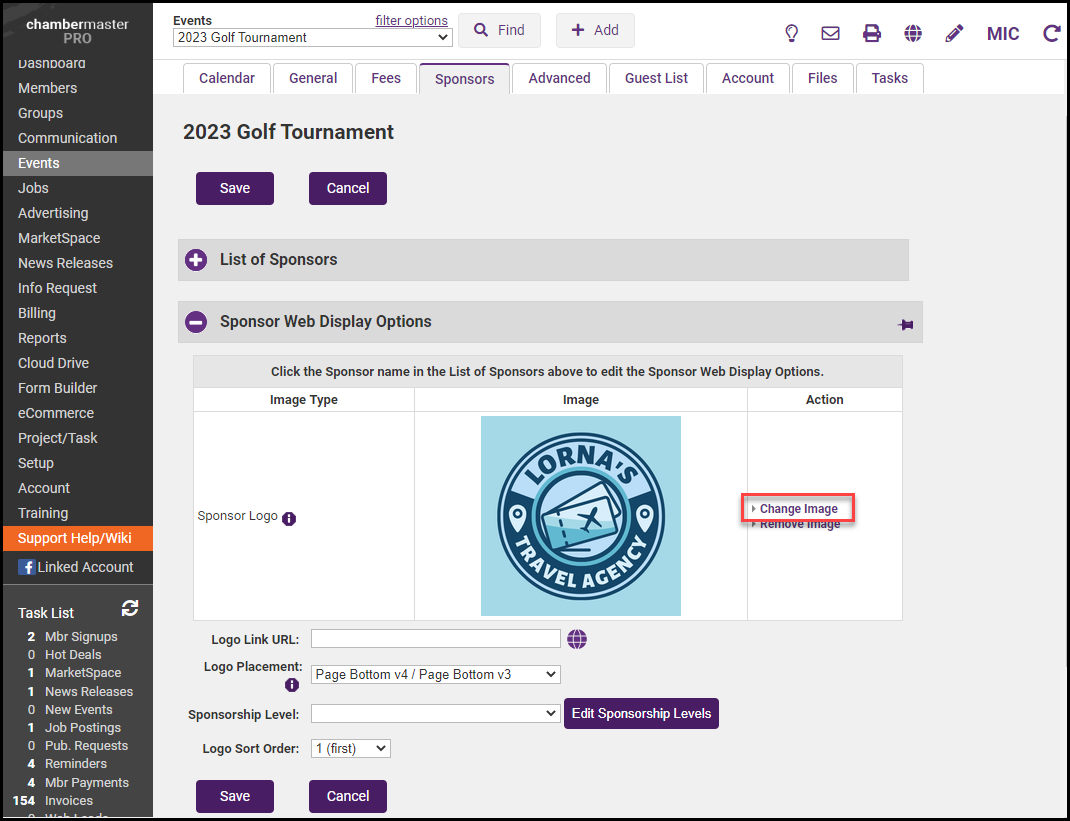
- Click Browse to locate the desired graphic.
- Click Upload Image.
- Click Close Window.
The order in which your sponsor logos are displayed can be defined on the Sponsor's tab. The Logo Sort Order option defines how sponsors will be displayed within a sponsorship level.
|
|
NOTE: If the Logo Sort Order is set to 1 for all sponsors, the businesses will be sorted alphabetically. |
- On the event's Sponsor Tab, click the name of the sponsor to which you wish to assign a sort order.
-
- Select ordering from the Logo Sort Order drop-down list.
- Click Save.








