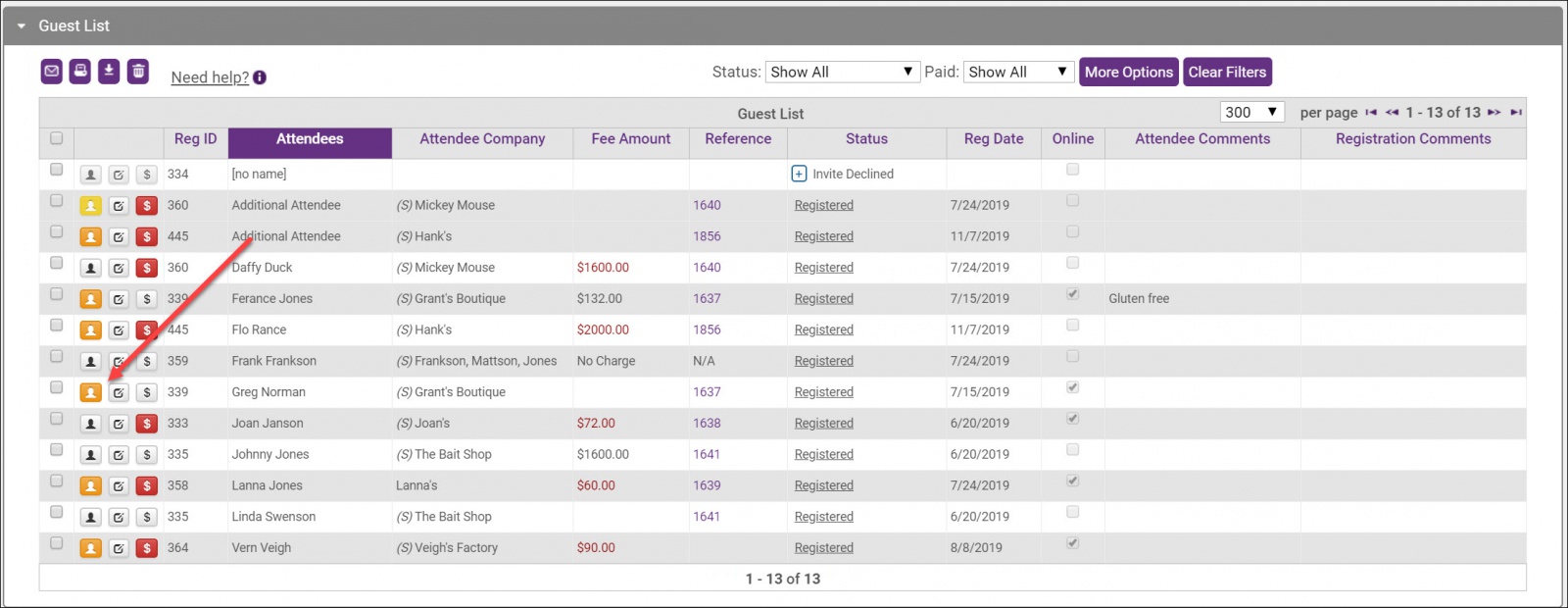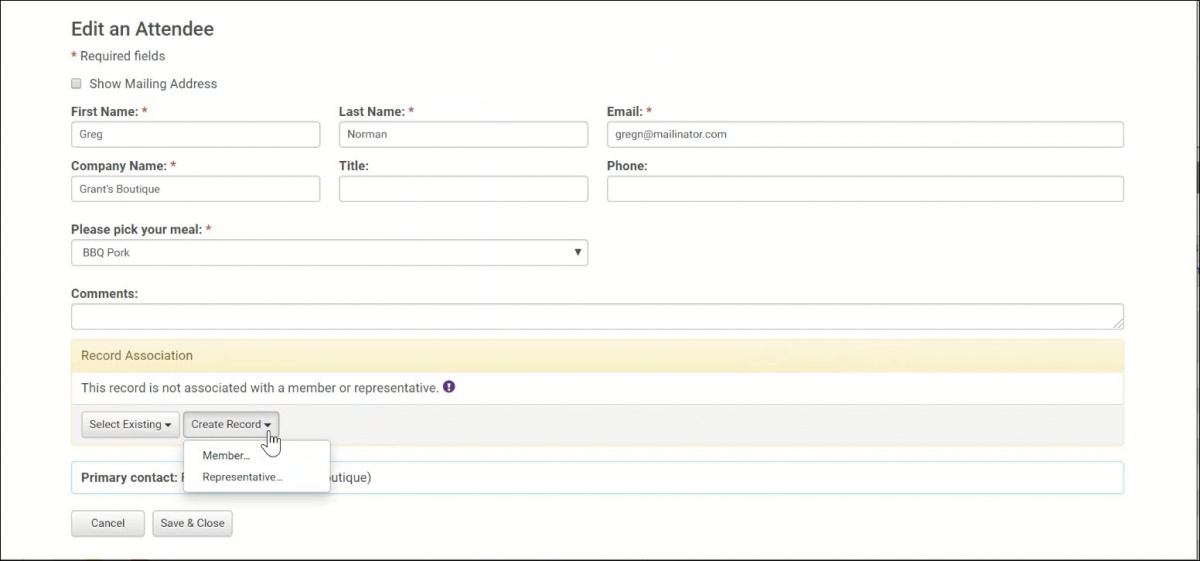The Edit Attendee function on the event guest list allows you to update the details of a registrant. For example, this may be used to add the names of Additional Attendees, update a registrant's custom fields, and even add an attendee or organization as a record in your database.
An orange icon in the Attendee column of the guest list indicates that neither the attendee nor the organization is associated with a record in your database. You can add the company to your database from the guest list.
- For the desired event, click the Guest List tab.
-
- Click the Edit Attendee icon for the desired attendee.
-
- Click Create Record.
- Select Member. The information provided by the event registrant will be automatically populated (including the attendee's name). You can add any information as needed. In the second step, you will be able to define the member's status. For example, if you wish to capture the event registrant information as a prospect, select Prospect from the Status drop-down.
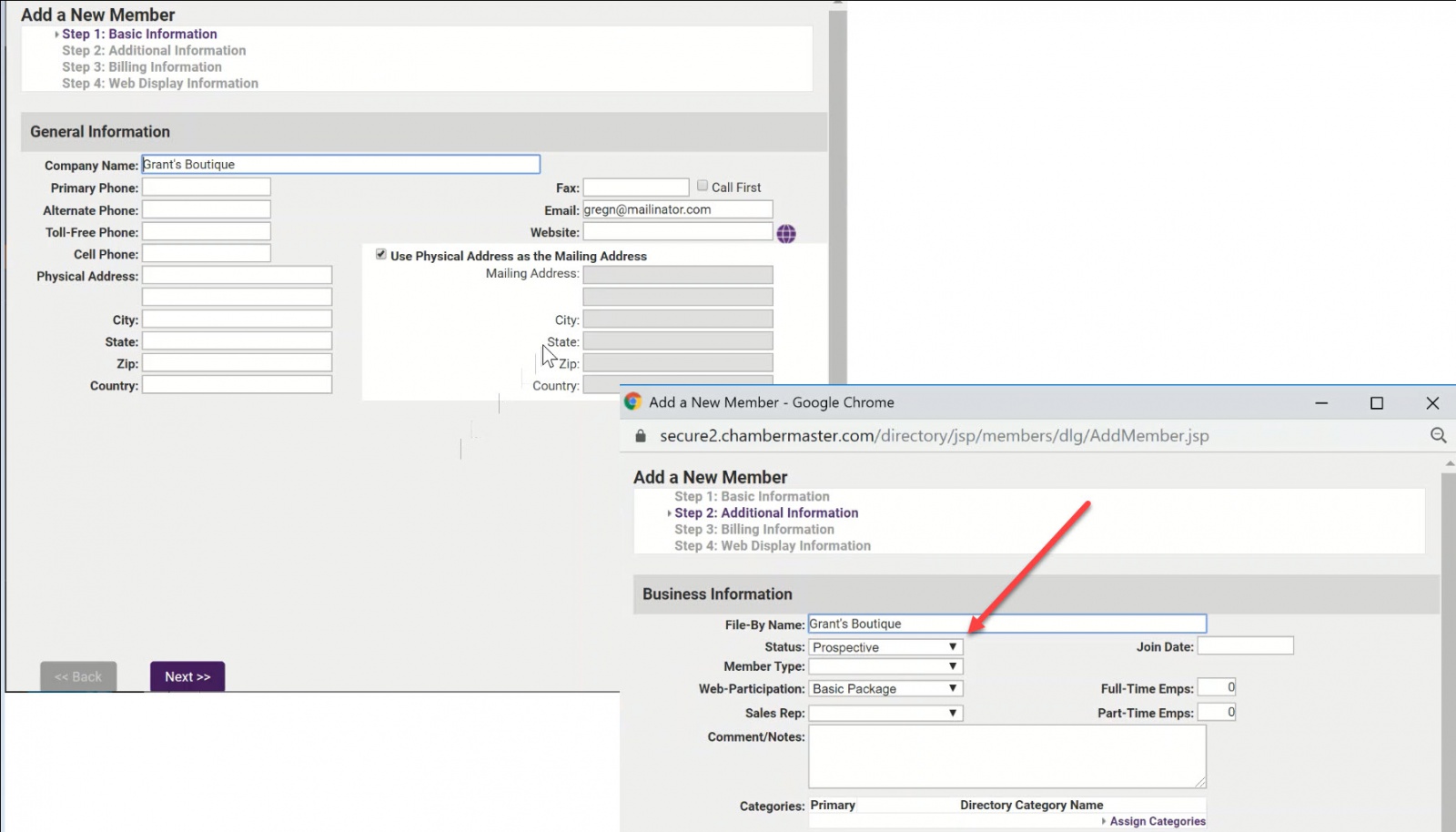
- Complete any other information you wish to add.
- Click Save. The registrant's organization has now been added as a member record to your database.
Using the Edit Attendee icon, you can easily add a representative to an existing member in your database. A yellow edit attendee icon indicates a member record exists, but the event registrant is not associated with that member. In this scenario, the Edit Attendee icon will be displayed next to the registrant's name.
- For the desired event, click the Guest List tab.
-
- Click the Edit Attendee icon for the attendee you wish to associate with an existing member.
-
- Click Create Record.
- Select Representative. The screen will refresh, and the attendee is now associated with the member.
- Click Save & Exit.
Disassociate Registrant from a Business
- For the desired event, click the Guest List tab

- Click the Edit Attendee Icon for the registrant you wish to change
- Click the Break Link button and select Member

- Confirm that you wish to break the link
- Click Save.
If you need to re-associate the registrant to another member, follow the steps above in Add a Representative to an Existing Member from an Event.