- Select your Event
- Click the Guest List tab.
-
- Click the envelope icon, located in the Guest List section.
-
- Select the desired filtering options:
-
- Include all attendees
- Include only attendees displayed in the Guest List as it is currently filtered.
- Registration Status.
- Payment Status.
- Include currently selected attendees only.
- Include only Primary Contact from event registration.
-
- Click Continue. The Send an Email screen will be displayed to complete sending your email to multiple guests.
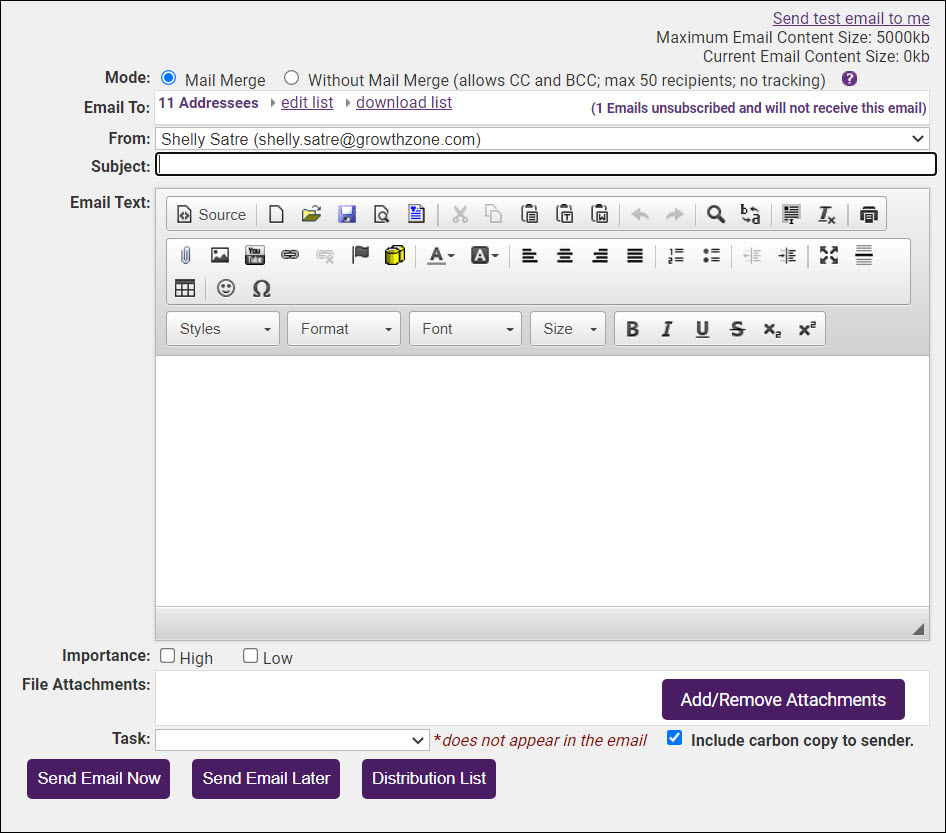
- To personalize the email using merge fields, click the database icon to view all the possible merge field options. Event-specific fields will be found in the Event Attendee Information section. Available fields include fields specific to the event itself and also fields geared to each attendee. These fields will work for you regardless of whether the attendee is associated with a member record or not, making communication with attendees a seamless process.

Feedback
1 out of 1 found this helpful





