If you are using the Pro Edition, you can easily create a project, or add tasks to your events.
- Select Events on the left-hand side.
- On the desired event, click the Tasks tab.
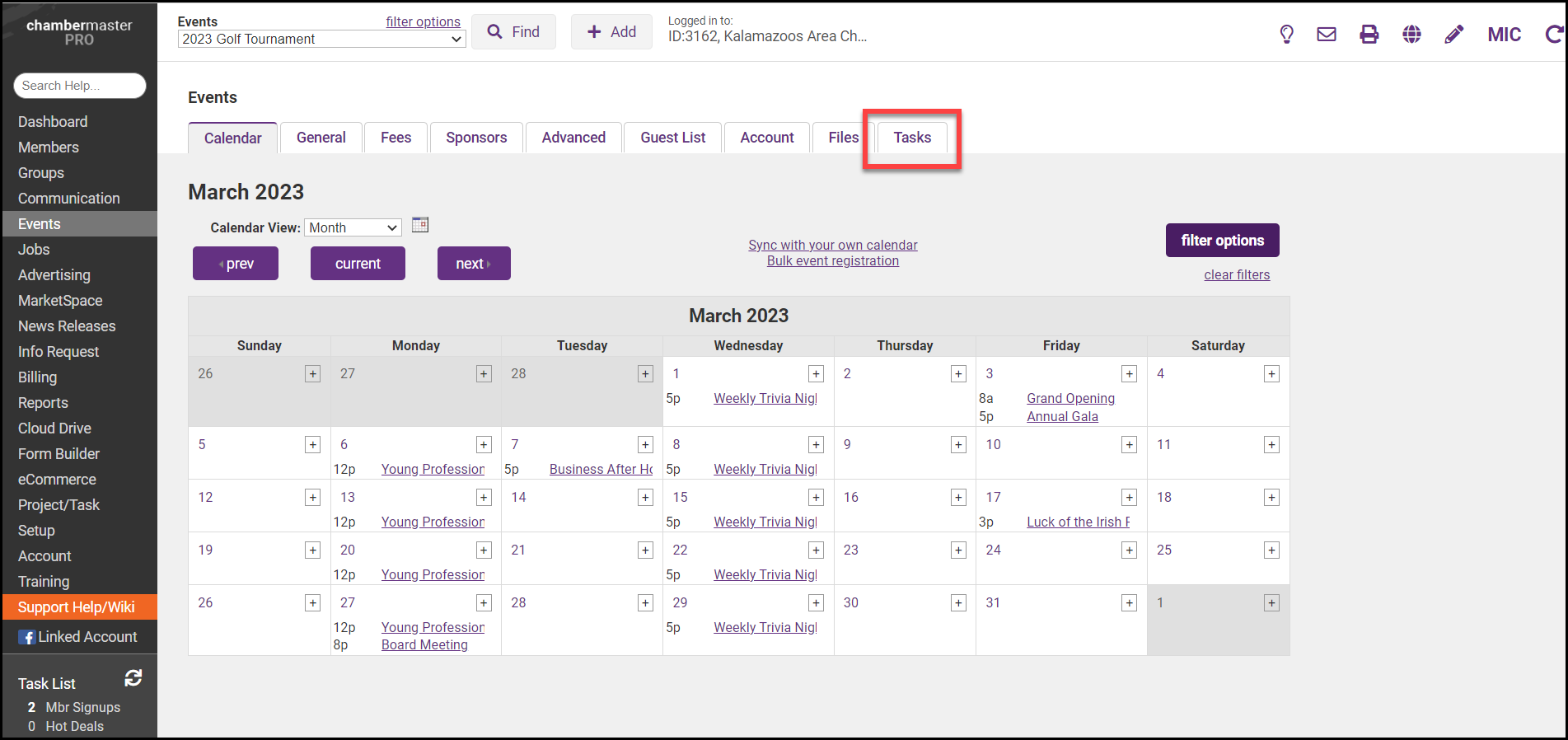
- Click the New Project button.
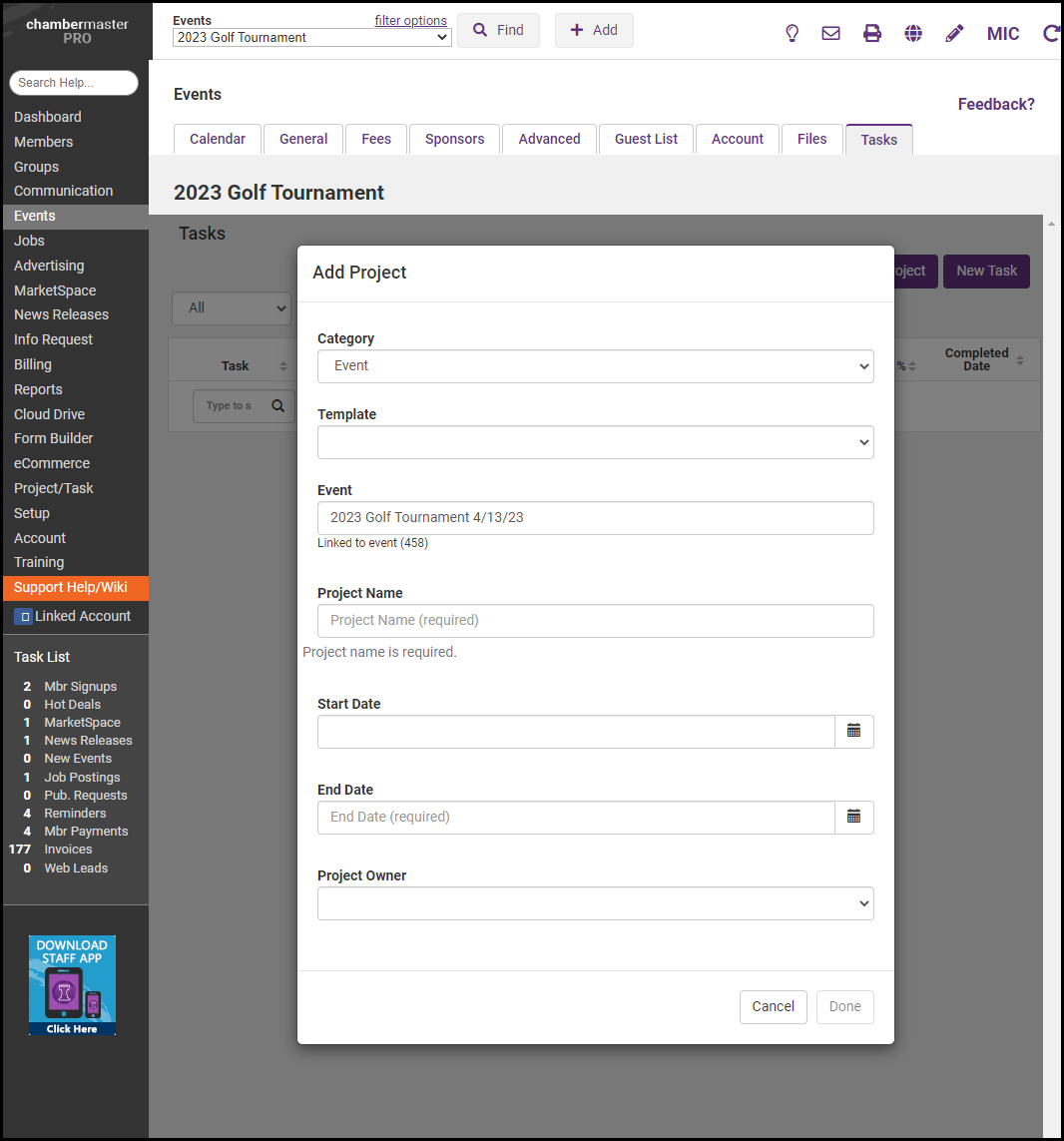
- In the Add Project window, complete the fields including the Event Category, Project Name, Start/End Date, and Project Owner.
- Select Done to save.
If you are using the Pro Edition of ChamberMaster/MemberZone you can add tasks to an event to make it easy for you to track progress.
- Select Events on the left-hand side.
- On the desired event, click the Tasks tab.

- Click the New Task button.
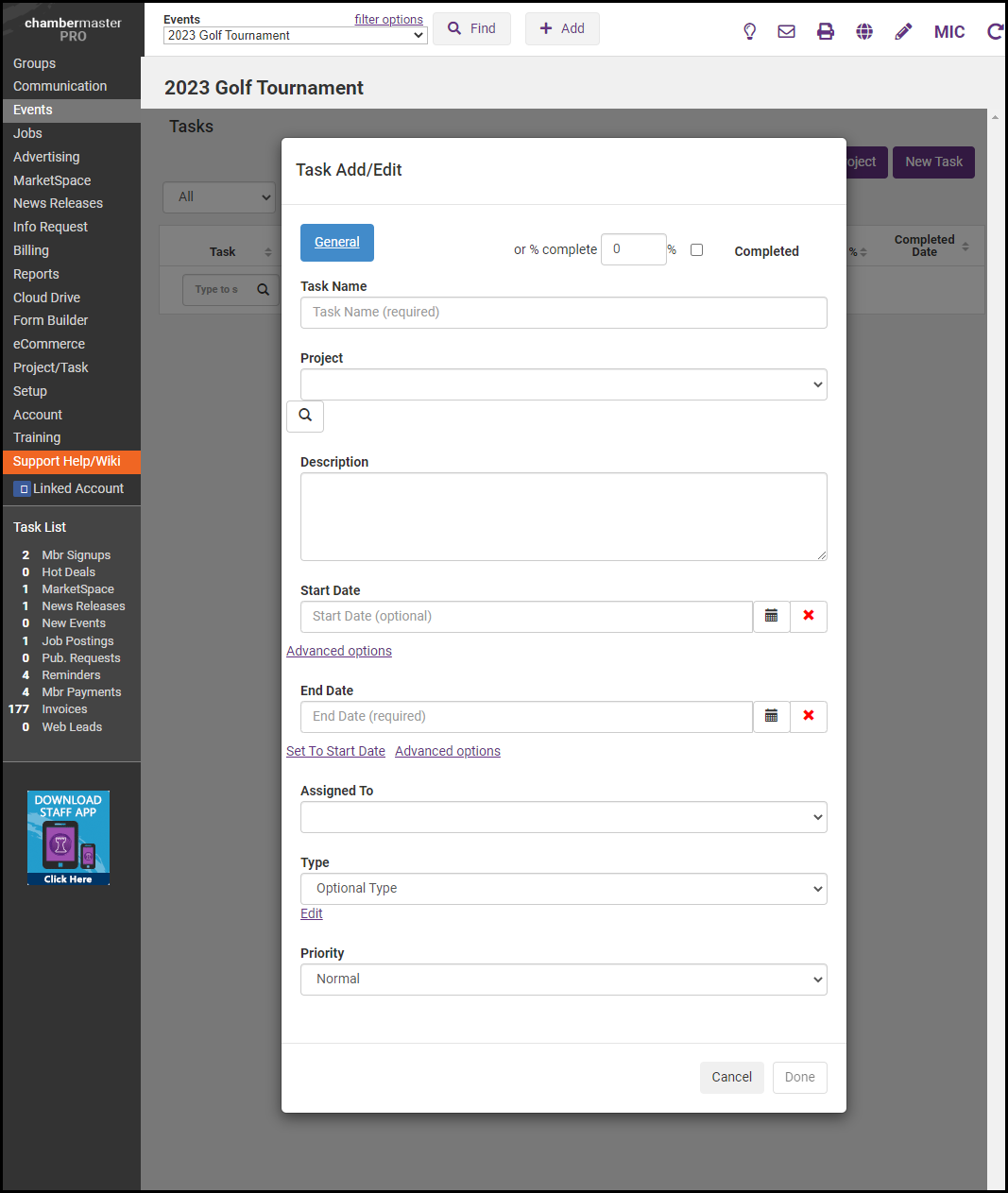
- In the Task Add/Edit window, complete the fields including Task Name, the Project the Task is linked to, the Start/End Date, who the Task is Assigned To, and the Task Priority.
- Select Done to save.



