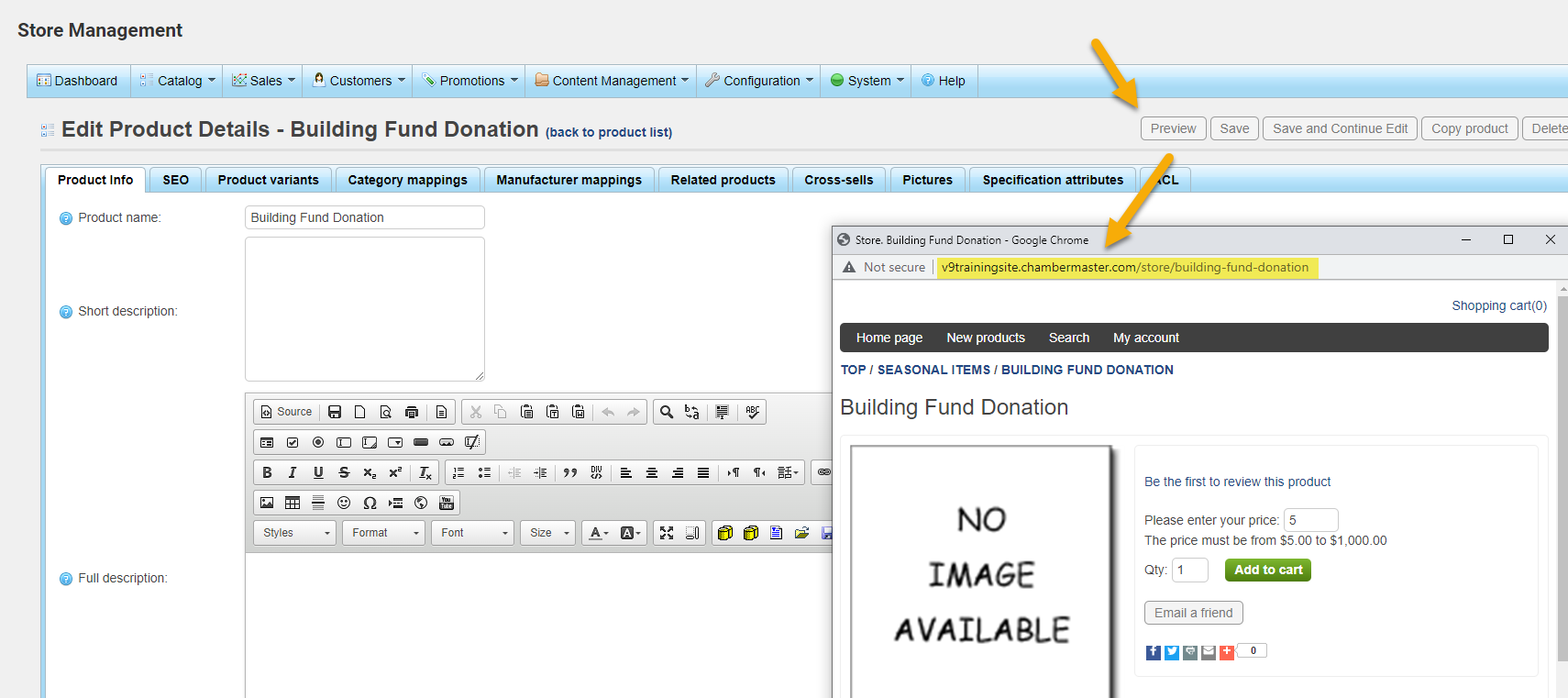You can use the eCommerce Store module to collect donations. By configuring the product for Customer enters price, your customers will be able to enter the amount they wish to donate. The first step in setting up donations for your eCommerce Store is to create a Fee Item in the back office.
- Select eCommerce in the left-hand menu.
- Click on Catalog.
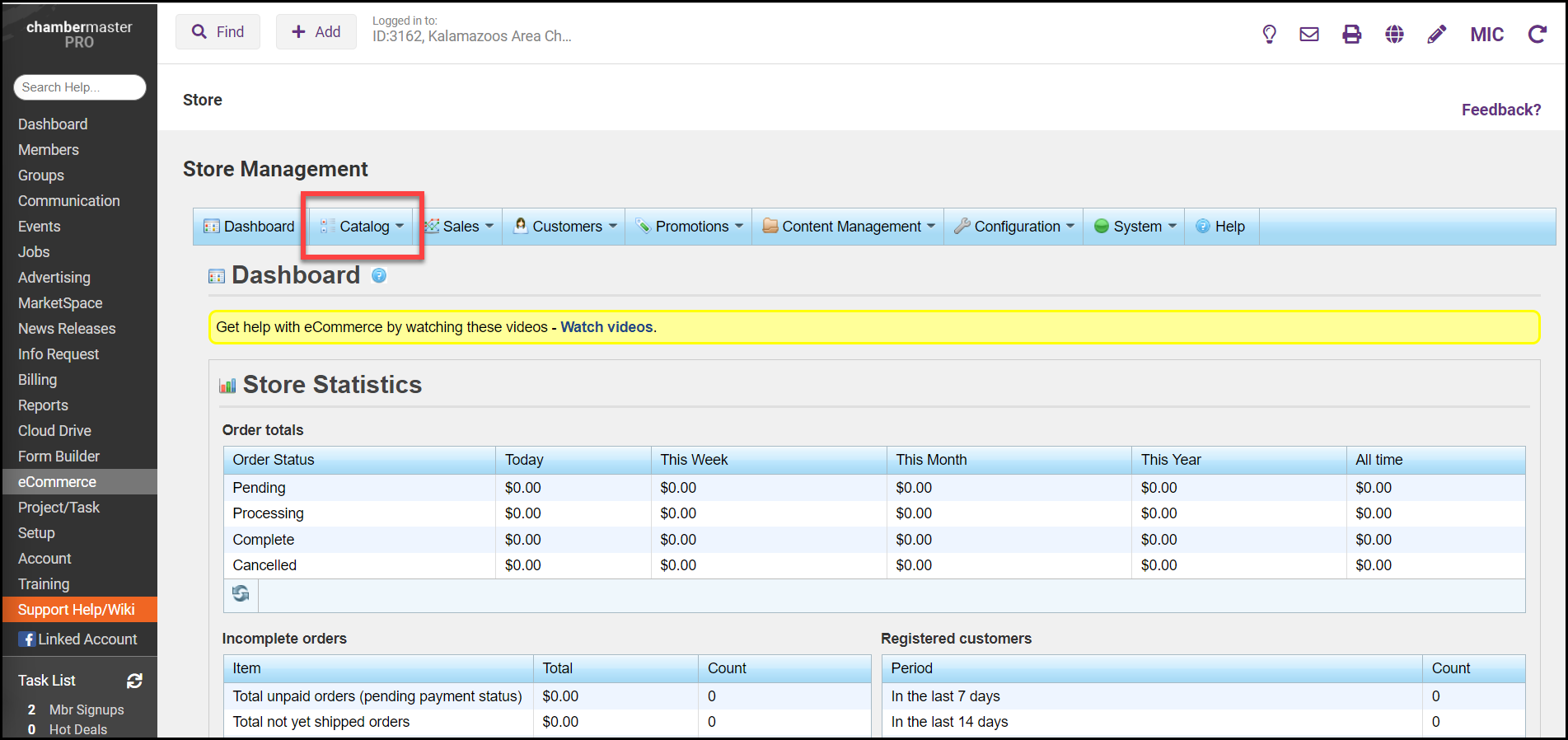
- Click on Products and select Manage Products.
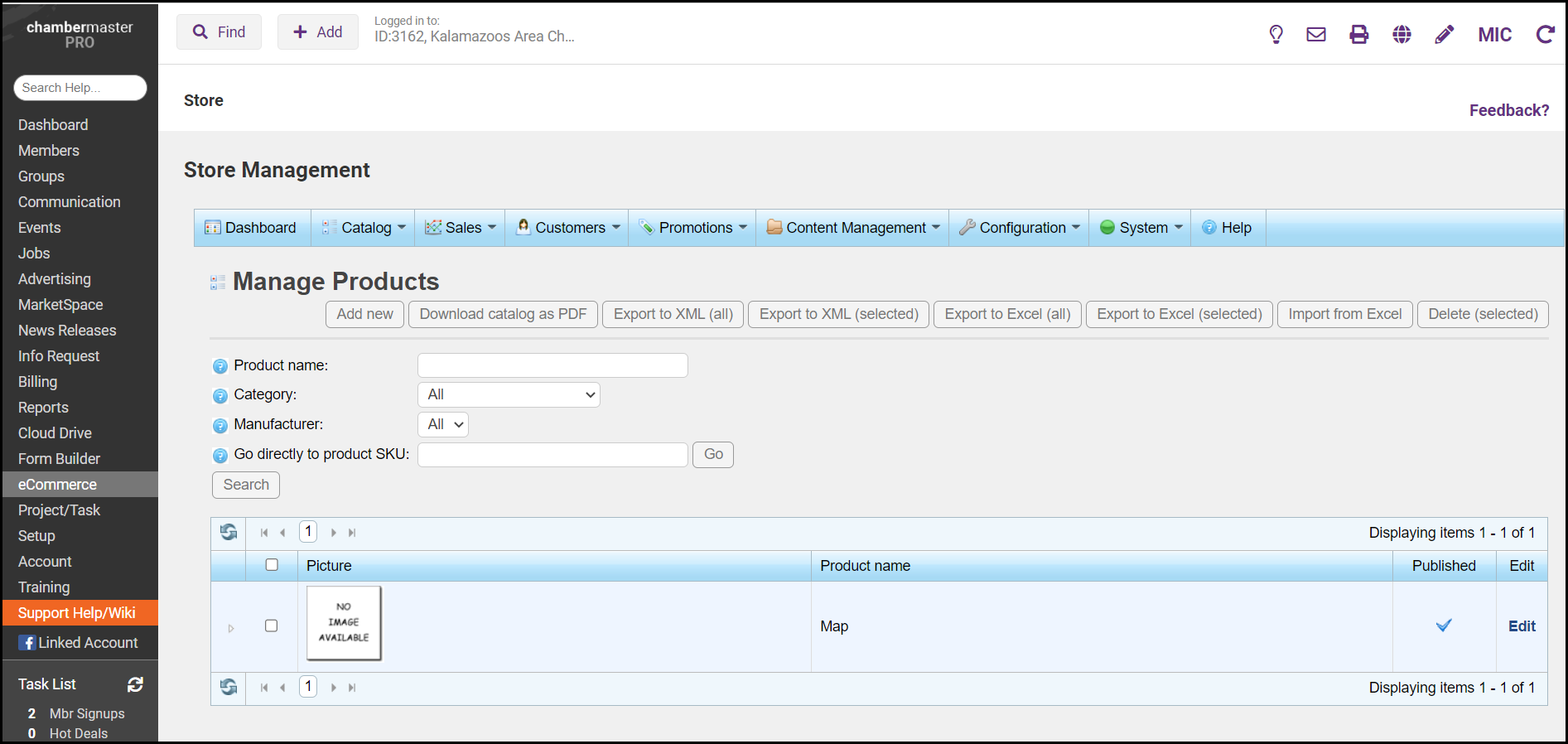
- In the Manage Products window click on Add New.
- In the Add a New Product window enter the following information:
- Product name
- Short Description – this will show on the home page of your store.
- Enter the Full Description – This is where you will be able to explain the need or use of the donation.
- Set the Product Template as a Single Product Variant.
- Check the box to Show on Home Page.
- Check the box for Published.
- Click Save and Continue Edit.
- Click on the Product Variants tab.
- Click Edit.
- On the Edit Product Variant for Product screen fill in the following areas:
- Picture if you have one for your donation or you may add your association logo.
- Assign your eCommerce Fee Item.
- Select the option Customer enters the price.
- Remove the check mark for Shipping enabled.
- Click Save.
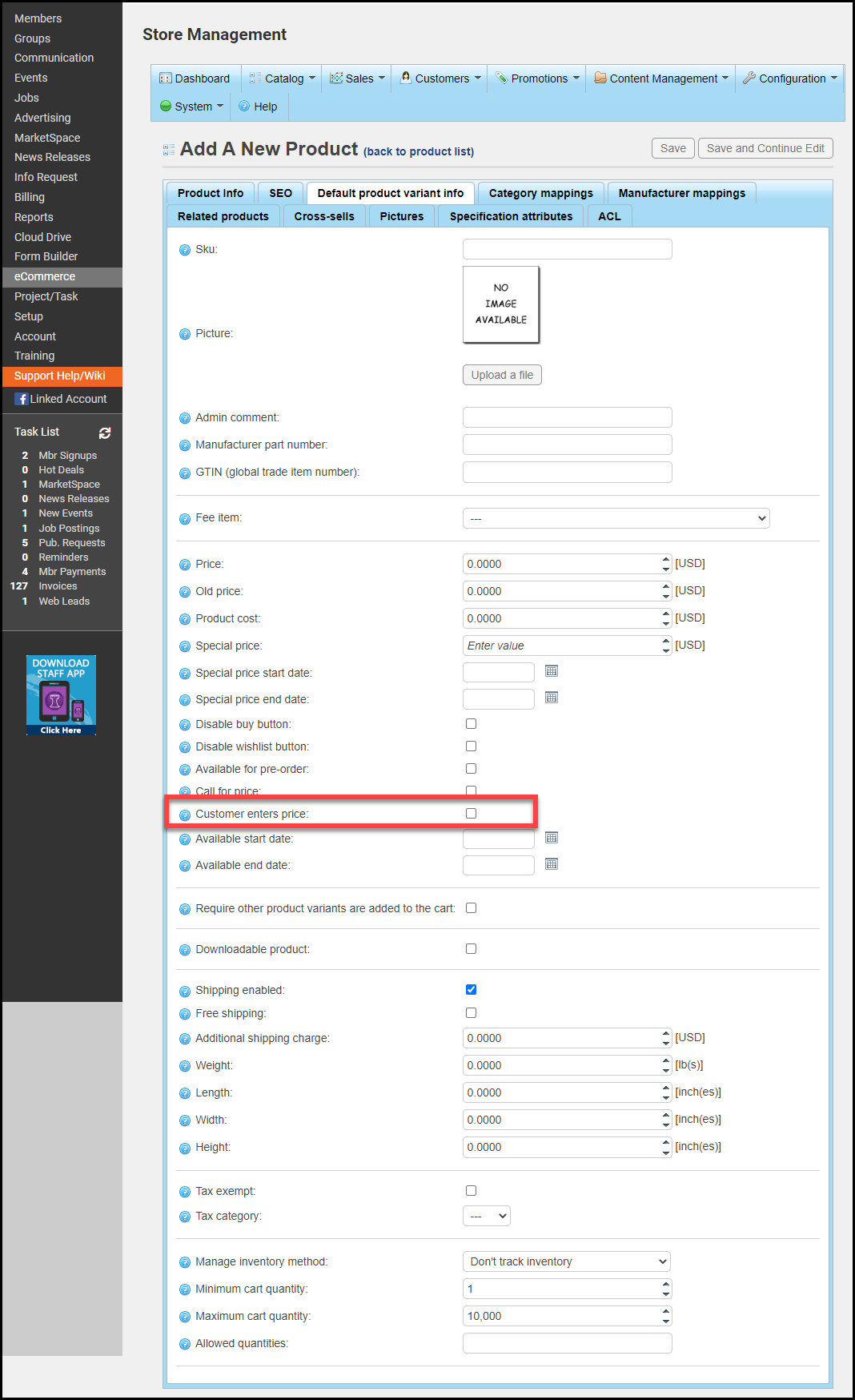
Your product is now available in the store! Members and guests will be able to make a donation for the amount they wish to share. If they are non-members the invoice/receipt will be recorded on the non-member record you created and if they are a member the invoice/receipt will be recorded on their account tab.
Note: To generate the URL to take users directly to the product in your store, copy the link in Preview.