MarketSpace can be used for non-dues revenue generation.
-
Click Setup in the left-hand menu.
- Click MarketSpace Settings in the Association Options section.
- From the Fee Item List, select the fee item to be used for MarketSpace purchases. If you wish to provide different pricing for Basic and Enhanced packages, click the More Pricing button.
- Enter the desired Item Price.
- If you wish to allow invoicing, enable Enable invoicing as payment option for MarketSpace Item purchases.
- Select the desired credit card processing option:
- Automatically create a paid invoice for credit card payments: When selecting the Credit Card as the payment method on the MarketSpace Checkout screen, the selected fee will be reflected in an invoice assigned to the member. This option affects all credit card transactions, not just MarketSpace Items. OR
- Automatically create a receipt for credit card payments: When selecting the Credit Card as the payment method on the MarketSpace Checkout screen, the selected fee will be reflected in a receipt assigned to the member. This option affects all credit card transactions, not just MarketSpace Items.
- Click Save.
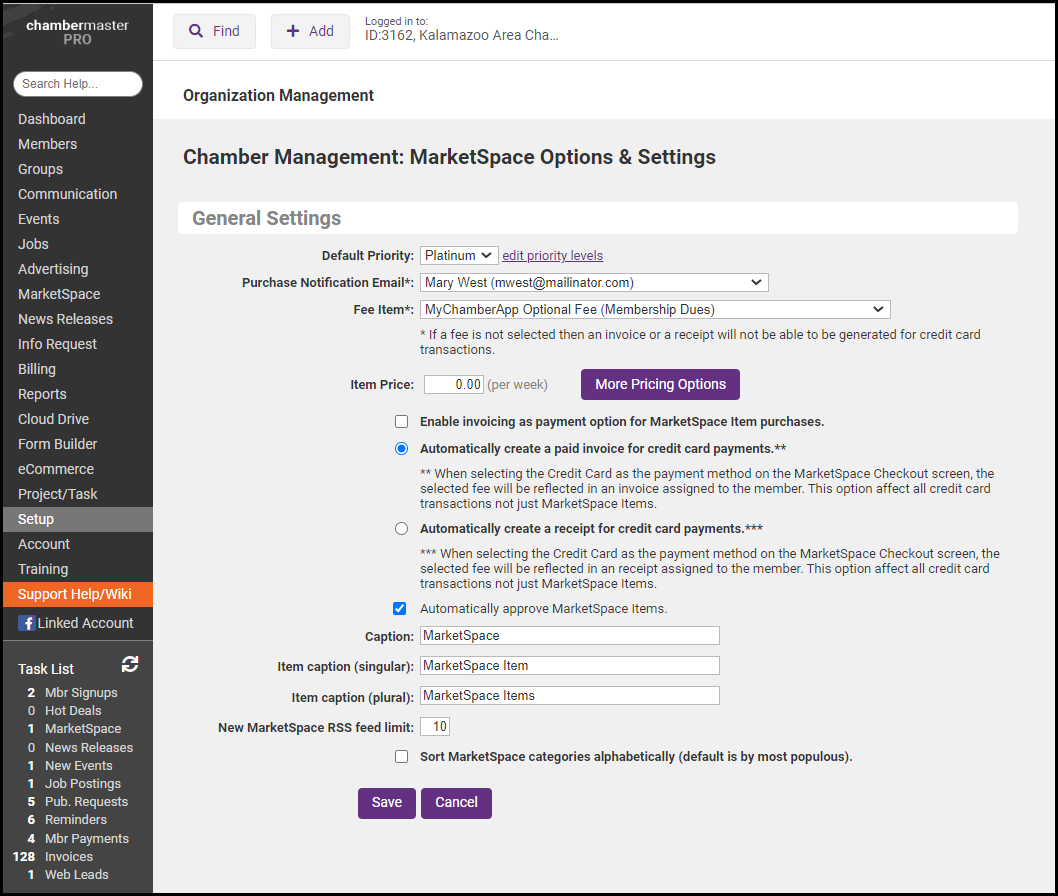
To allow your members to submit MarketSpace items via the MIC, enable this functionality under Setup > Member Login Area Options & Settings. See Member Login Area Options & Settings for instructions.



