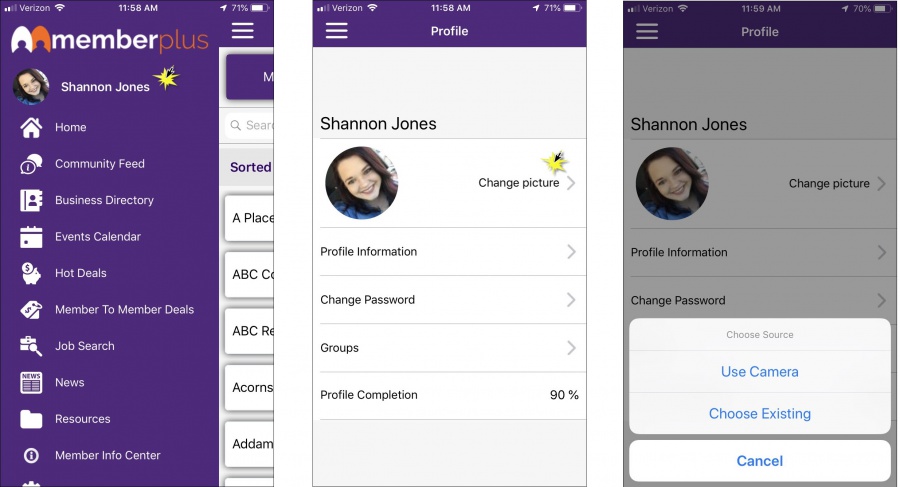Update Member Profile Information via the MemberPlus App
- Click the menu icon in the header, to display the navigation panel.
- Click your name.
- Click Profile Information.
- Make changes by clicking on the desired areas.
- Click the check icon to save changes.
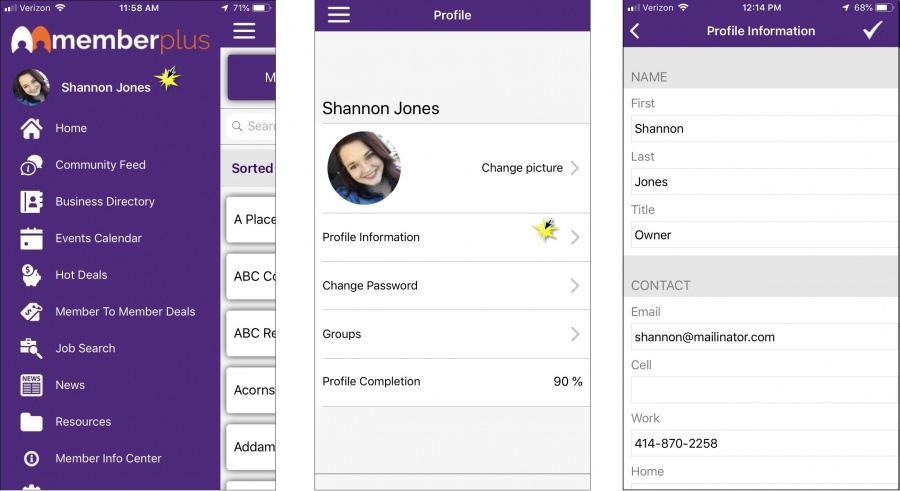
Update Member Profile Picture via the MemberPlus App
-
Click the menu icon in the header, to display the navigation panel.
-
Click your name.
NOTE: If you have not already included a picture when you access this page, you will be asked if you would like to add a profile picture. You may do so by following the steps below.
-
Click Change picture.
-
Select Use Camera to take a picture, or Choose Existing to choose a photo from the photos on your device. The new photo will be displayed in the MemberPlus App, as well as in the MIC.